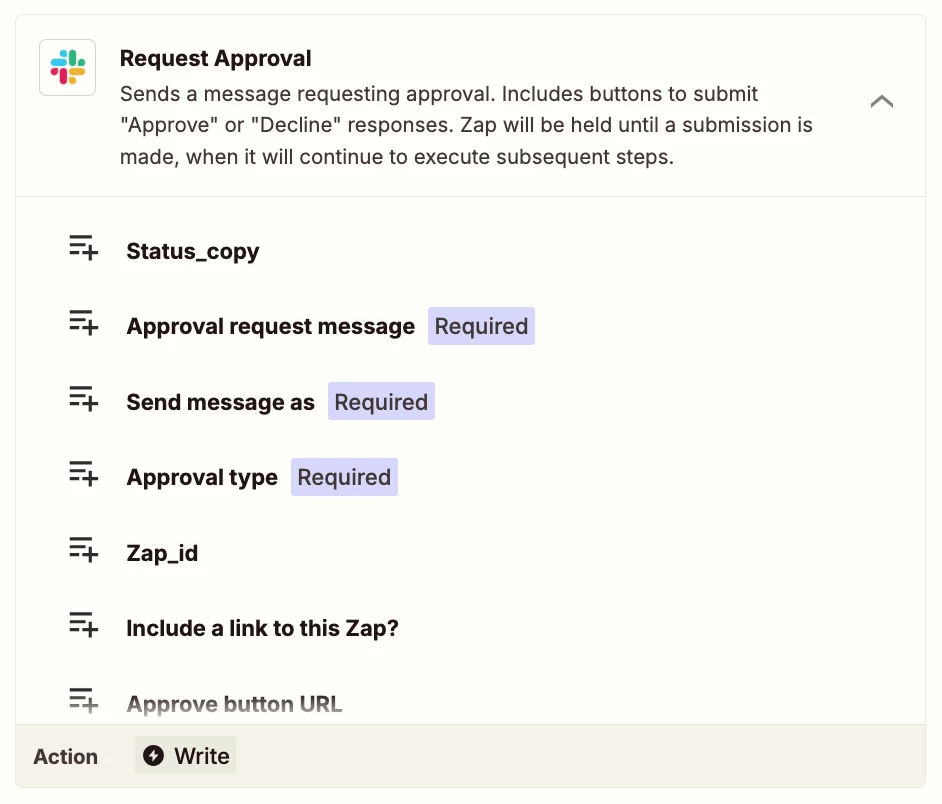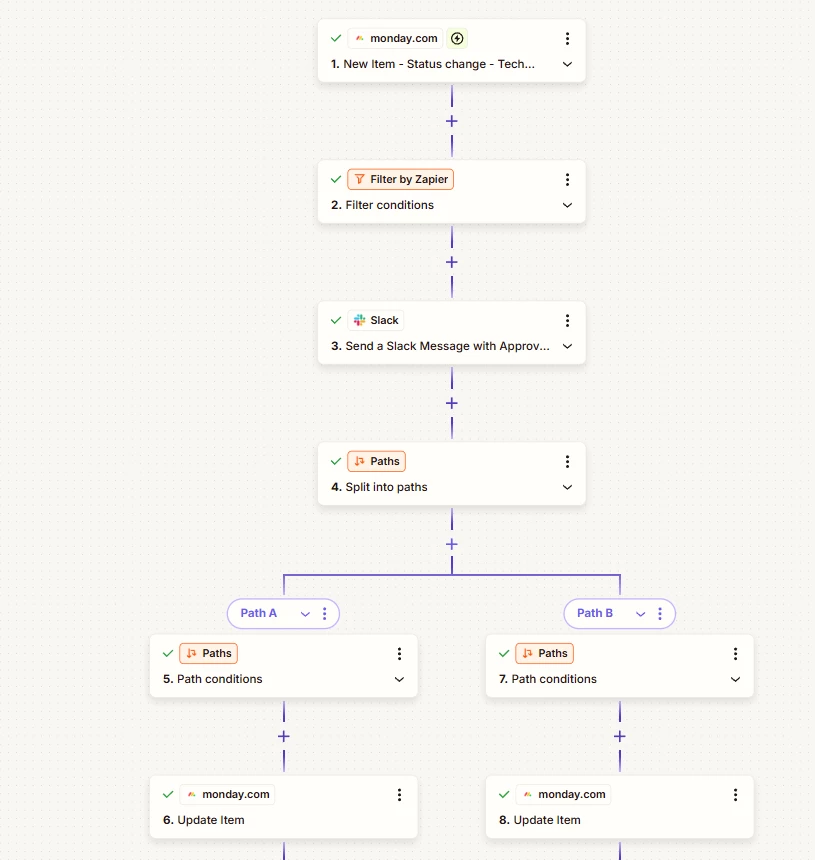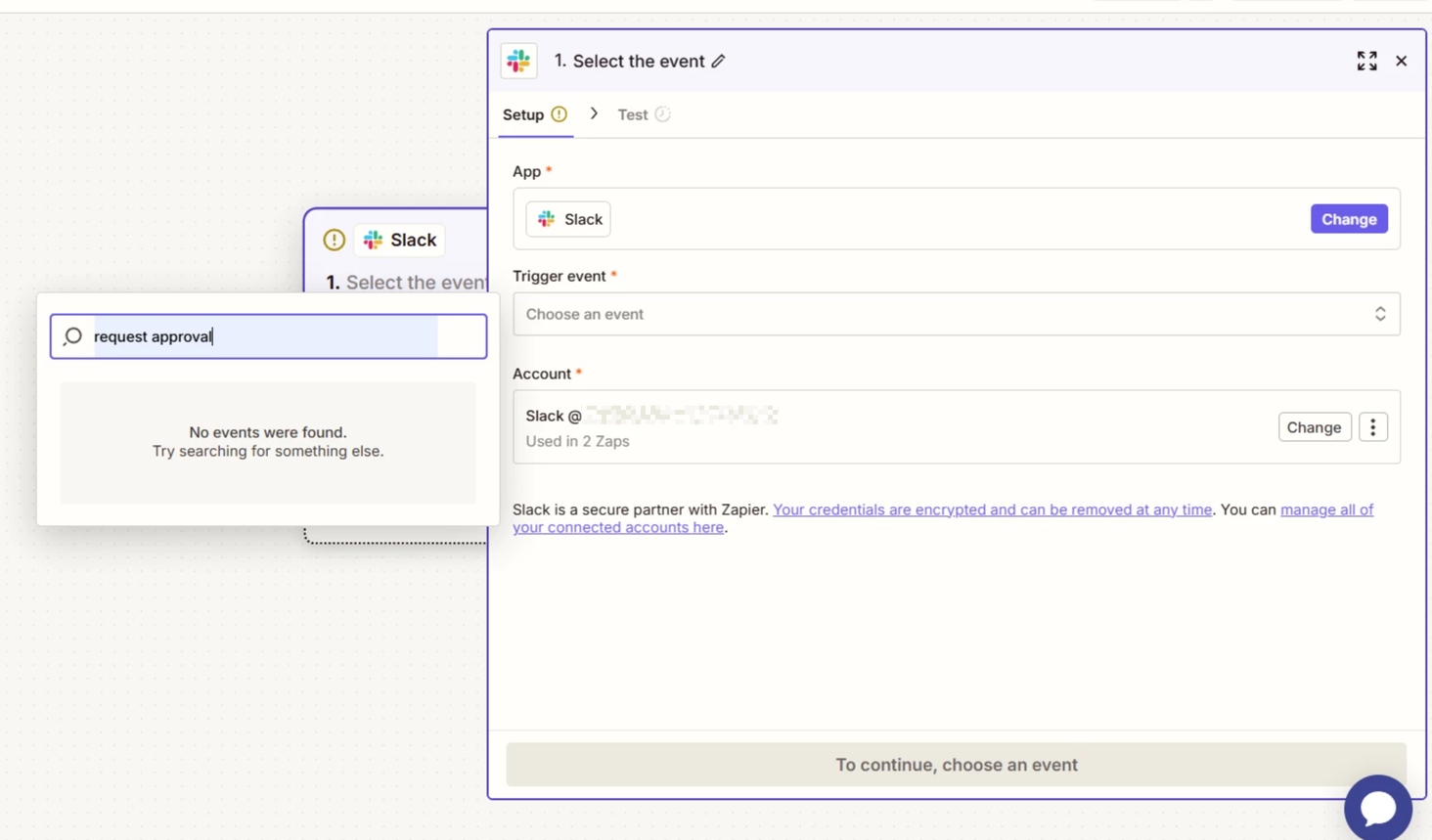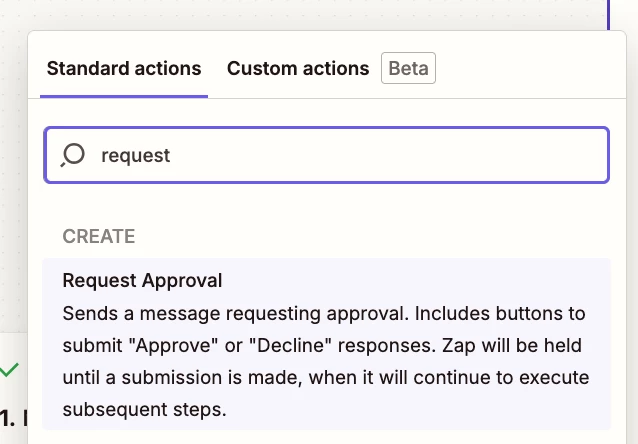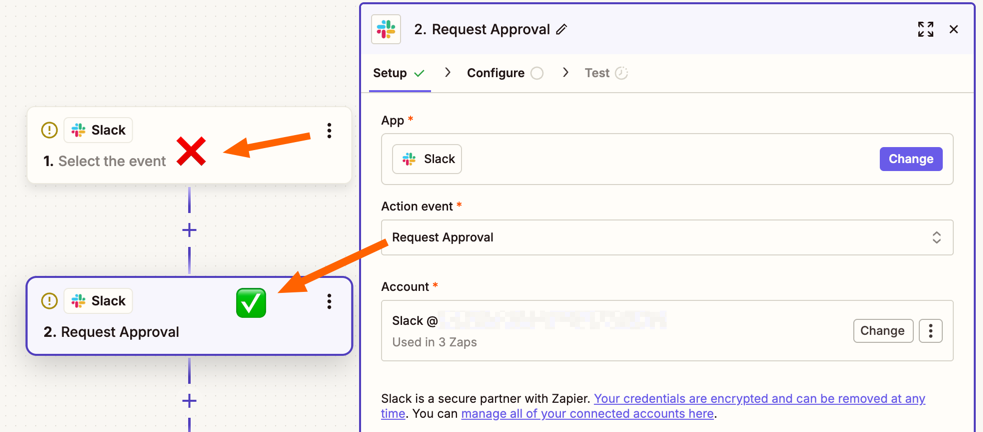I am using Monday.com as a project management tool and we use slack from messaging. Would like to populate into slack “approve” & “decline” buttons to a specific user every time a new IT request comes into monday and the status of that item is changed to “In Review”.
Once the selection is made in Slack by the slack user, I would like to capture that action and send it back to monday.com to update the original items column “Tech Approval” to either “Approved” or “Declined” based on the users selection.
I have tried using AI to help write this but it keeps giving me selections for Webhooks and slack that dont show up in the pulldowns or selection menus