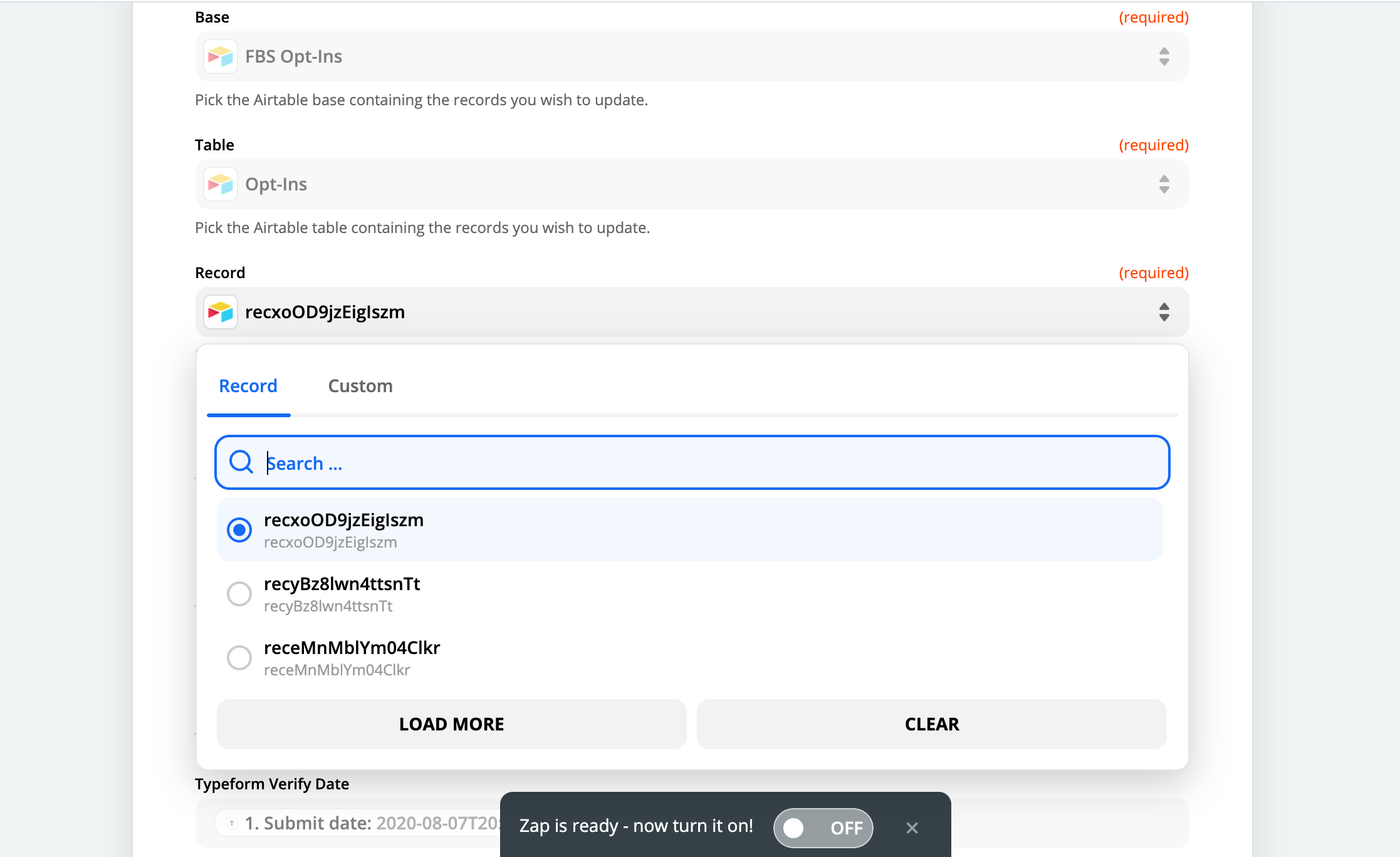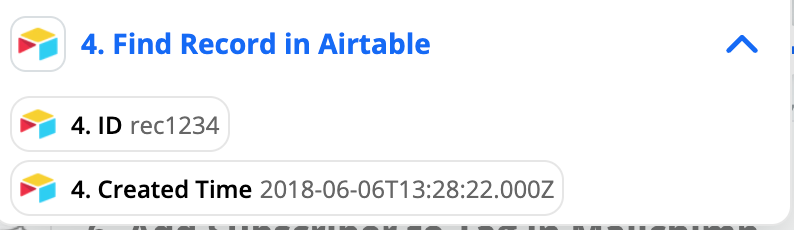Hey, everyone! A new question for the community—
In an email that’s part of my drip sequence (via Mailchimp) after leads opt-in (via Leadpages), I send an email where I say “Do this in the next 48 hours and I’ll send you X for free.” Where “Do this” is clicking on a link in the email and submitting a Typeform with some information.
So, I’m looking to set up a zap that would allow me to take:
- Info A: The date they submitted the Leadpages form (opted in) OR the date they opened that email in my automation sequence (this trigger doesn’t appear possible because Zapier isn’t pulling in any emails from automation campaigns—this is a BUMMER!).
- And Info B: The date they submit the Typform.
- And then, Filter before performing the next step (sending a campaign in Mailchimp to deliver on their free resource)—by determining if the time between Info A and Info B is within 48 hours.
I was assuming this would look something like:
- Trigger: Mailchimp > Email Opened > 2nd Email in my opt-in automation Sent (again, would love to request that Zapier/Mailchimp allow this; this just plain doesn’t work right now).
- And, Typeform: Form Submitted
- Then, Get Date from Mailchimp (Info A)
- And, Get Date from Typeform (Info B)
- Filter: If [Info B] is within [48 hours] of [Info B]
- Then, Mailchimp > Send Campaign
Is there some easier way to do this that I’m not seeing? Or, is this just not a thing that’s possible with Zapier as it stands?
Thanks, everyone!