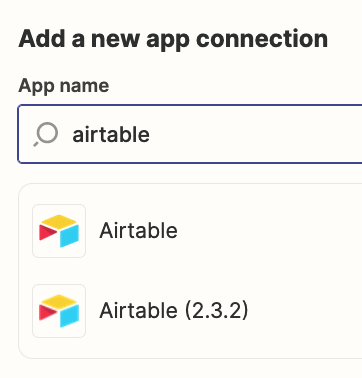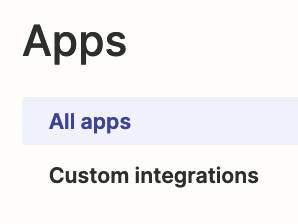TIP: Use New/Different Private Browsers to Connect App Accounts to Zapier
Issue
You are trying to connect an app account to Zapier to be used in a Zap, but are encountering an authentication error.
When
This can happen when you are trying to connect 2+ accounts for the same app to Zapier.
Why
These are possible contributing factors to your issue of connecting an app account to Zapier.
- Browser Cookies and Cache
- Session Timeouts
- Firewall or Network Issues
- App-Specific Issues
- User Permissions
- Expired or Invalid Credentials
- Rate Limiting and API Quotas
- Max Account Connections
- API Changes or Updates
- Extra Authentication
- Two-Factor Authentication (2FA)
- Multi-Factor Authentication (MFA)
Fix
Try using a new/different private browser (or device) to connect an app account to Zapier. (aka incognito mode)
Zap App Connections
You can manage Zap app connections here: https://zapier.com/app/connections
- Add App connections
- Delete App conncetions
- Reconnect App connections
- Rename App connections
- Test App connections
Version
Make sure to search for and select the current version of a Zap app.
Older Zap app versions include the version number as part of the Zap app title and can be found under “Custom Integrations”.
Example: If you were trying to connect Airtable, then search for “Airtable”, and select the option WITHOUT (2.3.2)