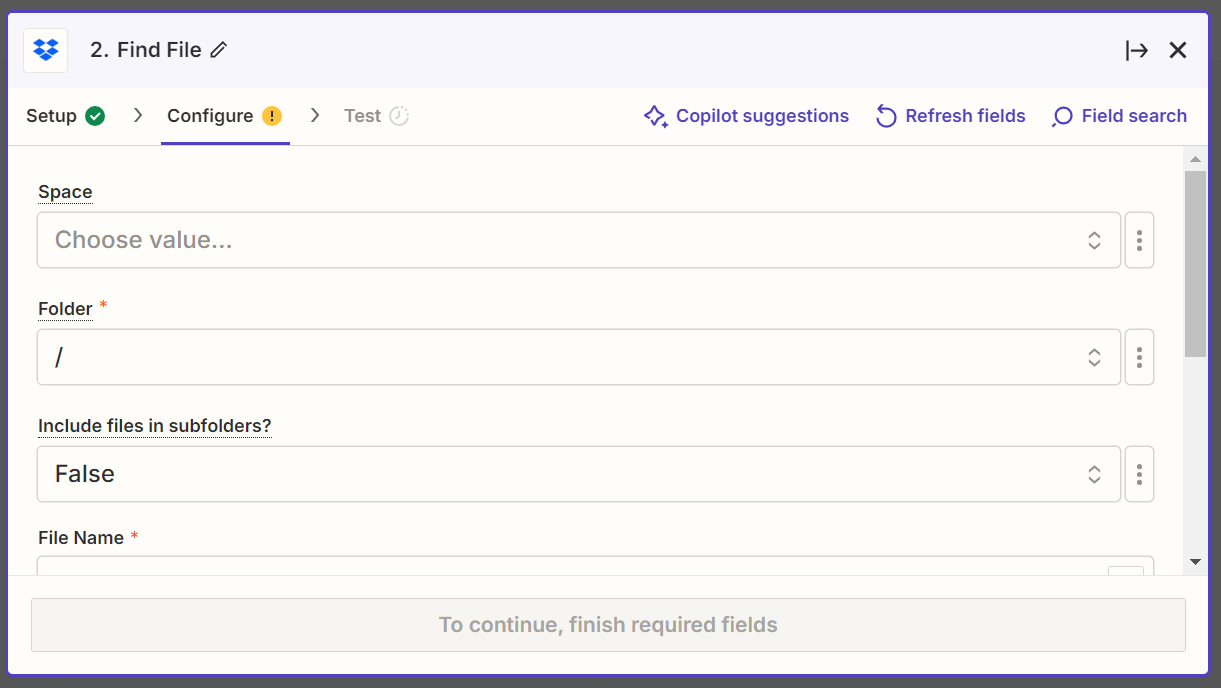
When I try to configure the Find File step, it won’t pick up the folder I’m trying to obtain. When I click on Space, it only shows Default, and no folders, files etc. are shown beyond that.
Enter your E-mail address. We'll send you an e-mail with instructions to reset your password.