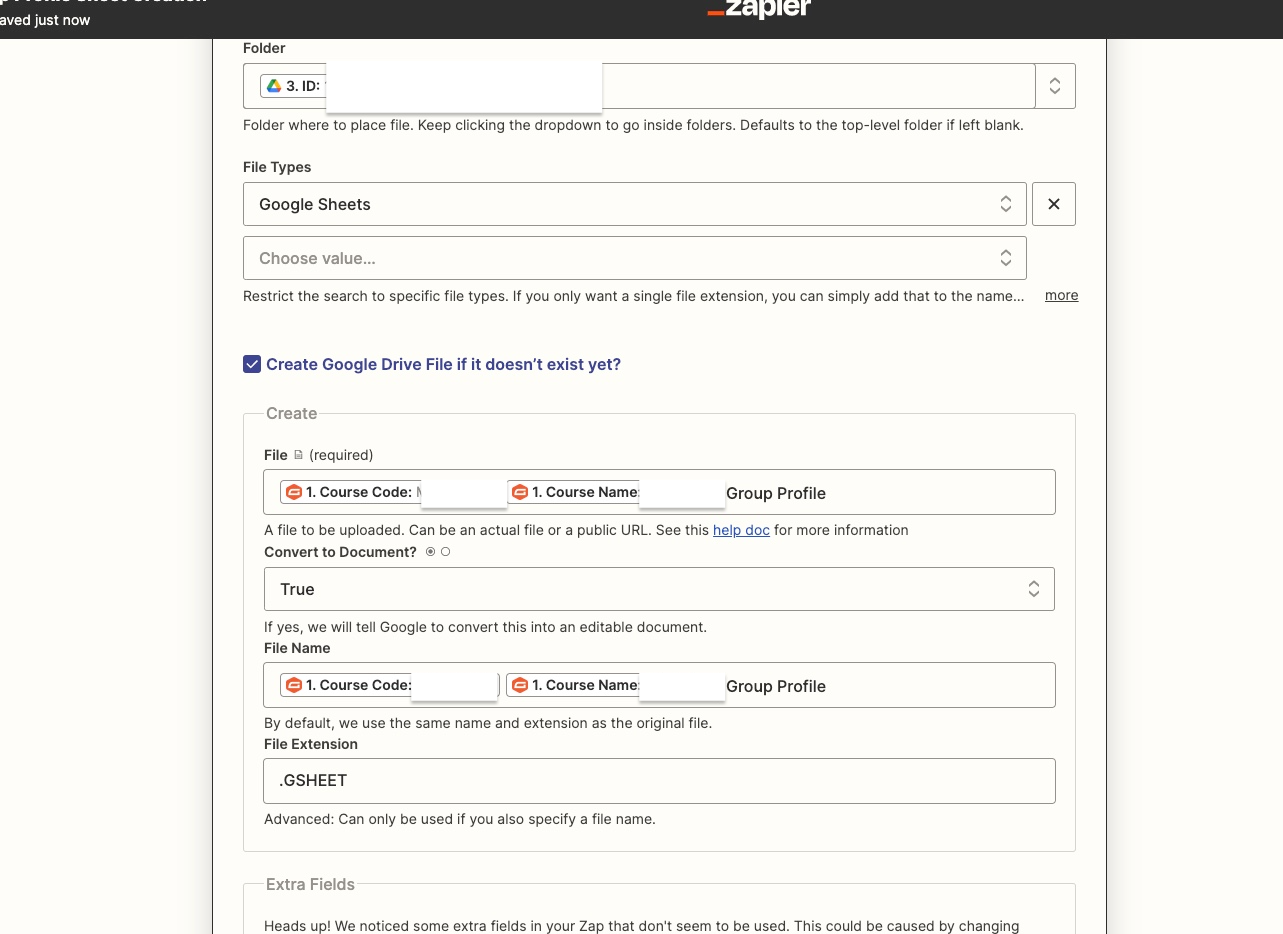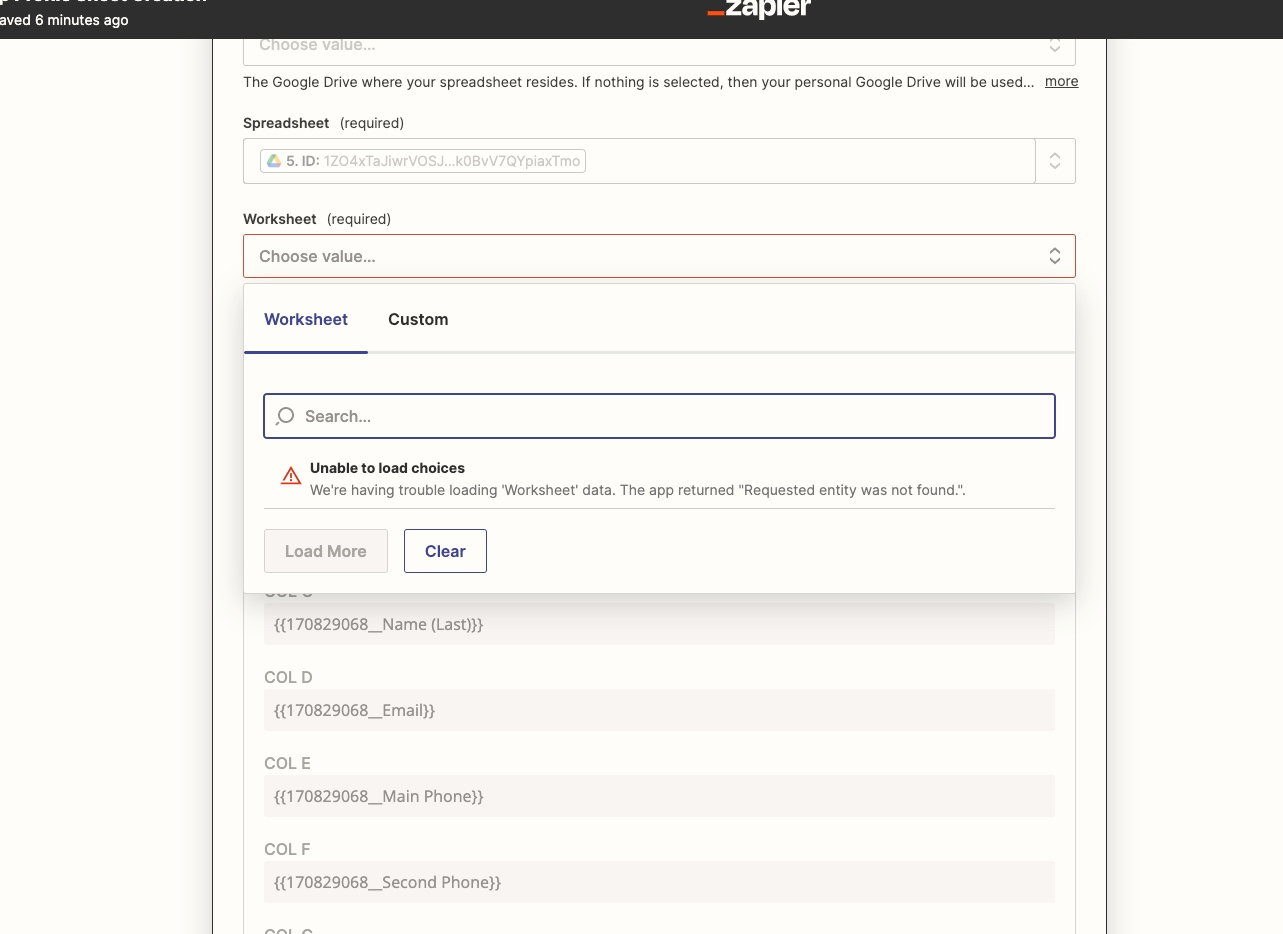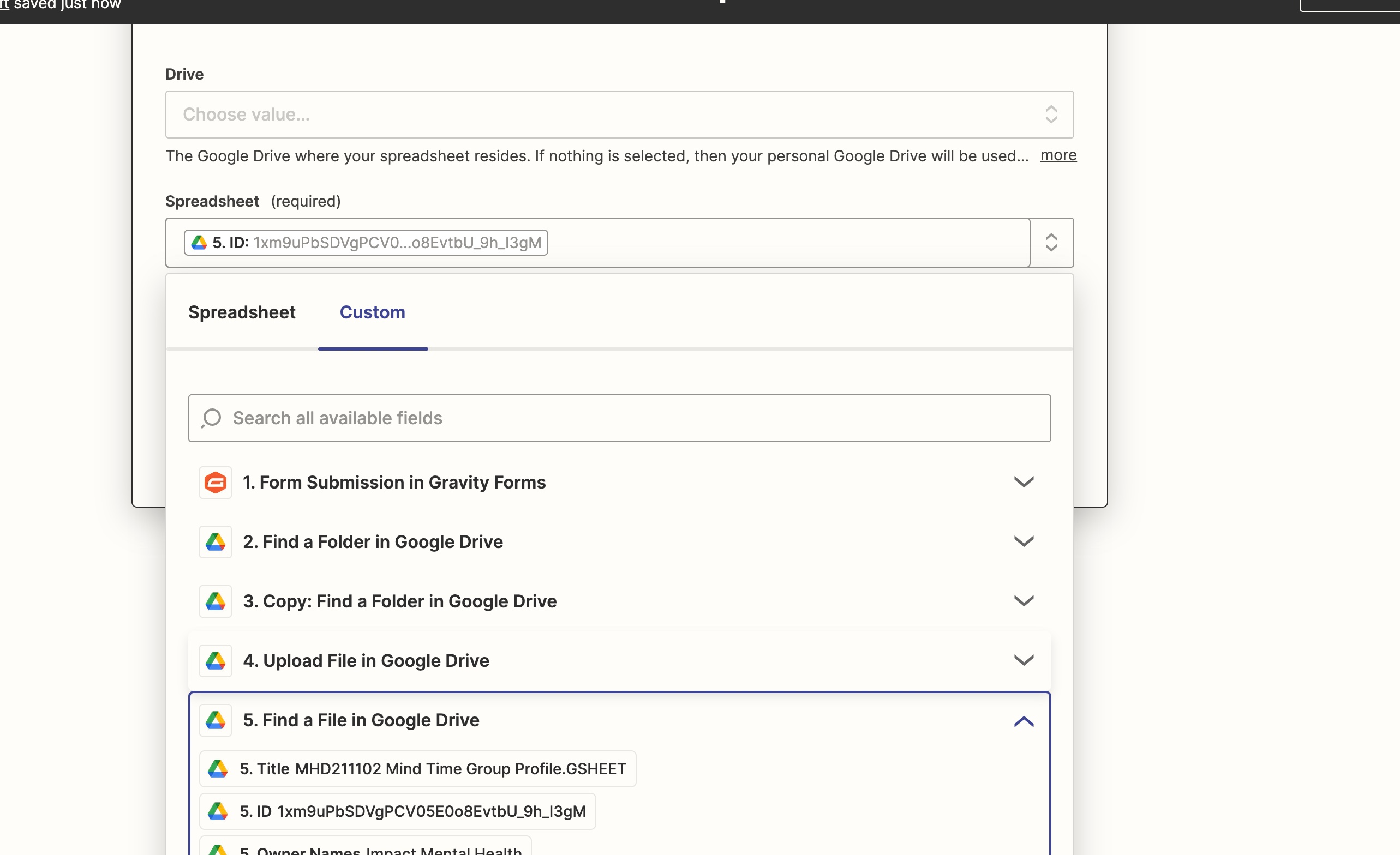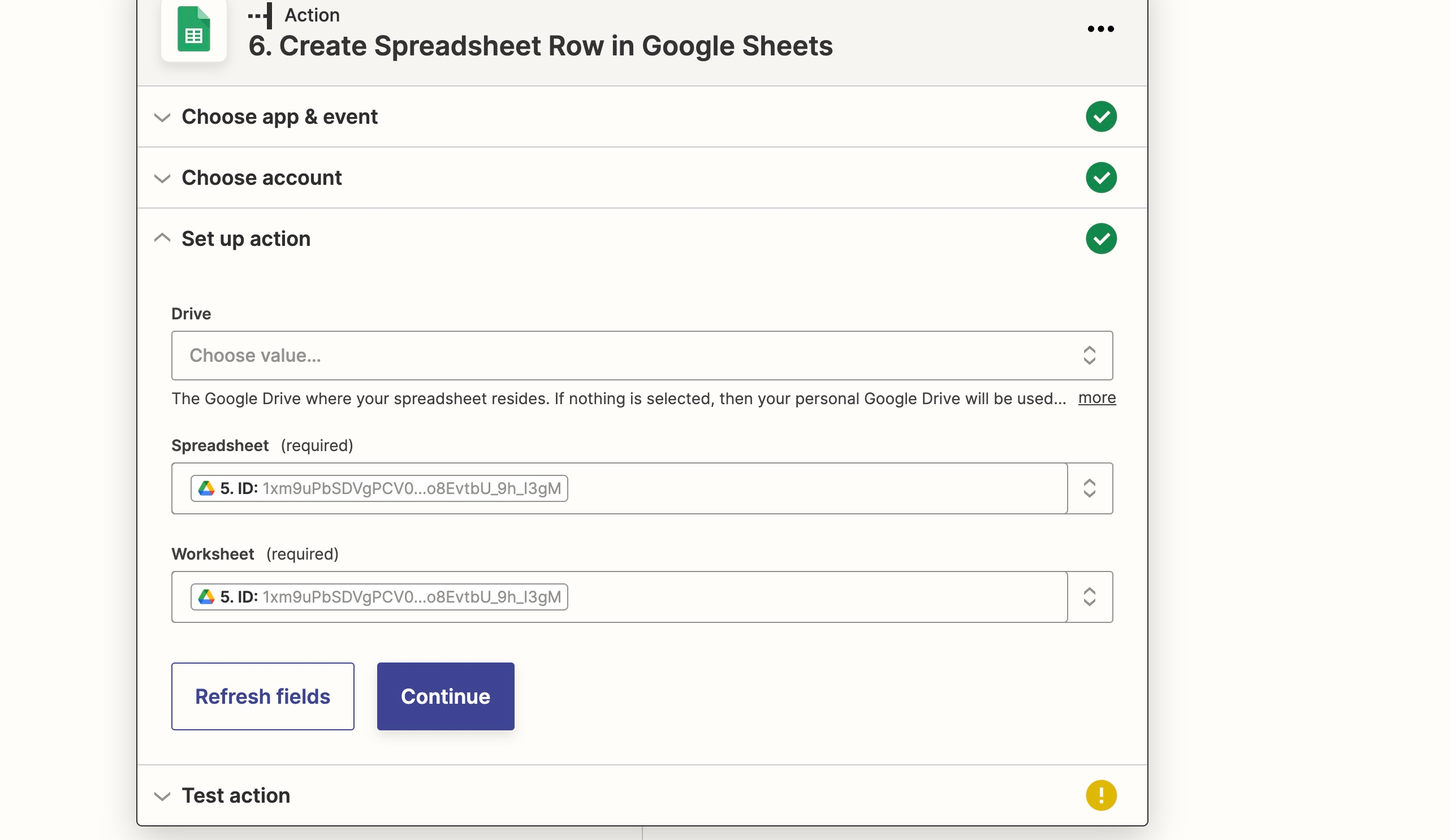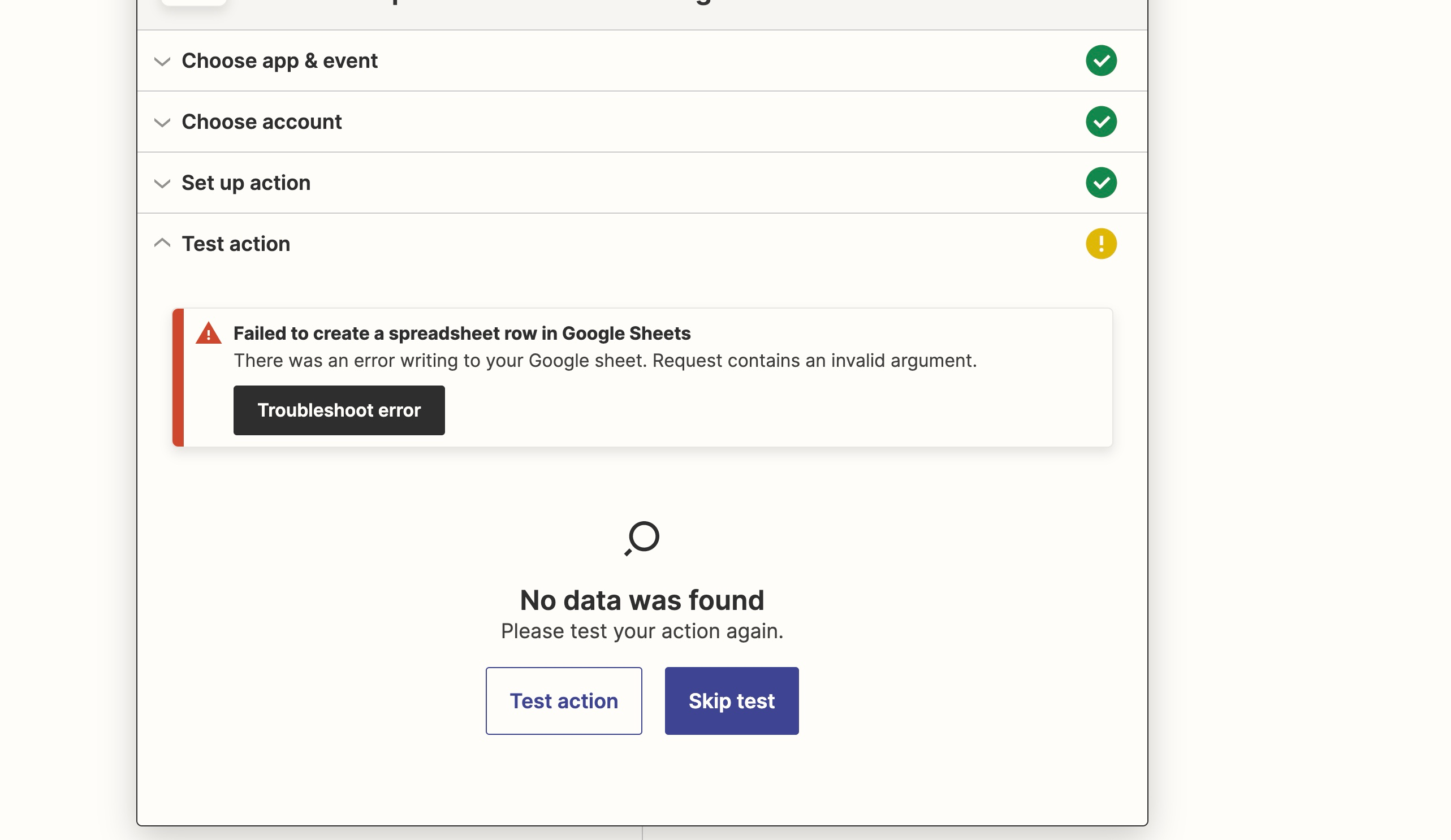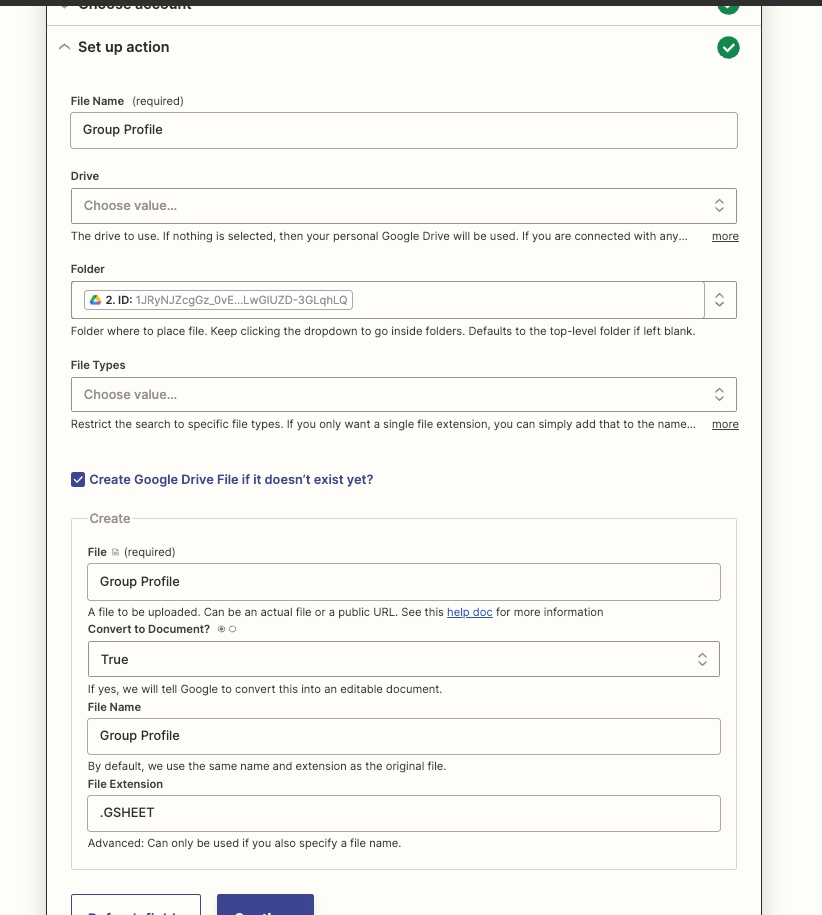Hi,
We have an existing Zap that is triggered when a Gravity Form submission is sent. We also generate a PDF with each GF submission.
We then test to see if a folder exists in Google Drive, and if not we create a folder and the upload the PDFs to that. In this case a course ID and name.
So far so good.
We’re now trying to take data from the same GF form submissions to populate a Google Sheet in the same folder created in the previous steps.
So we need to test to see if the Sheet already exists, if not, create it in the new folder. We will use data from the GF forms to check the sheet exists or to create the sheet if it doesn’t.
We would then add rows to that Sheet in subsequent steps.
Is it possible to do this i.e. test to see the sheet exists in the folder and if not create it there?
Thanks
Phil