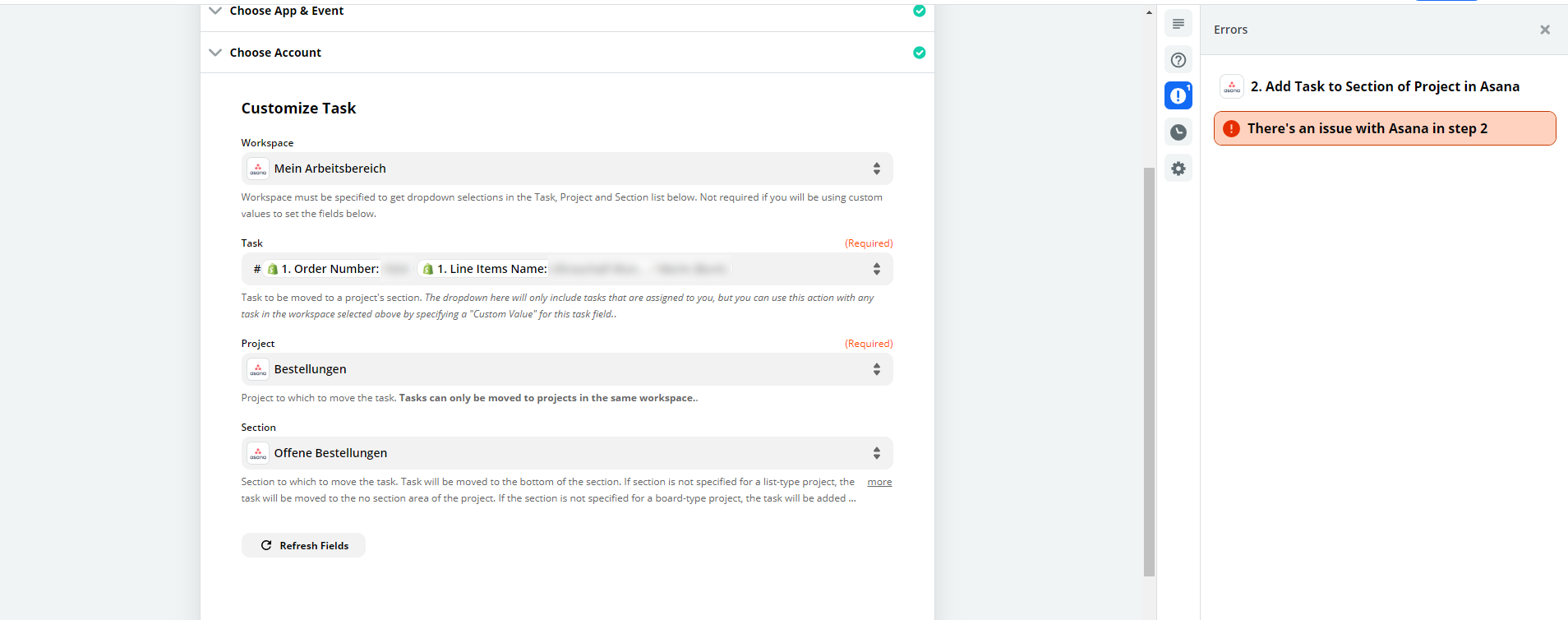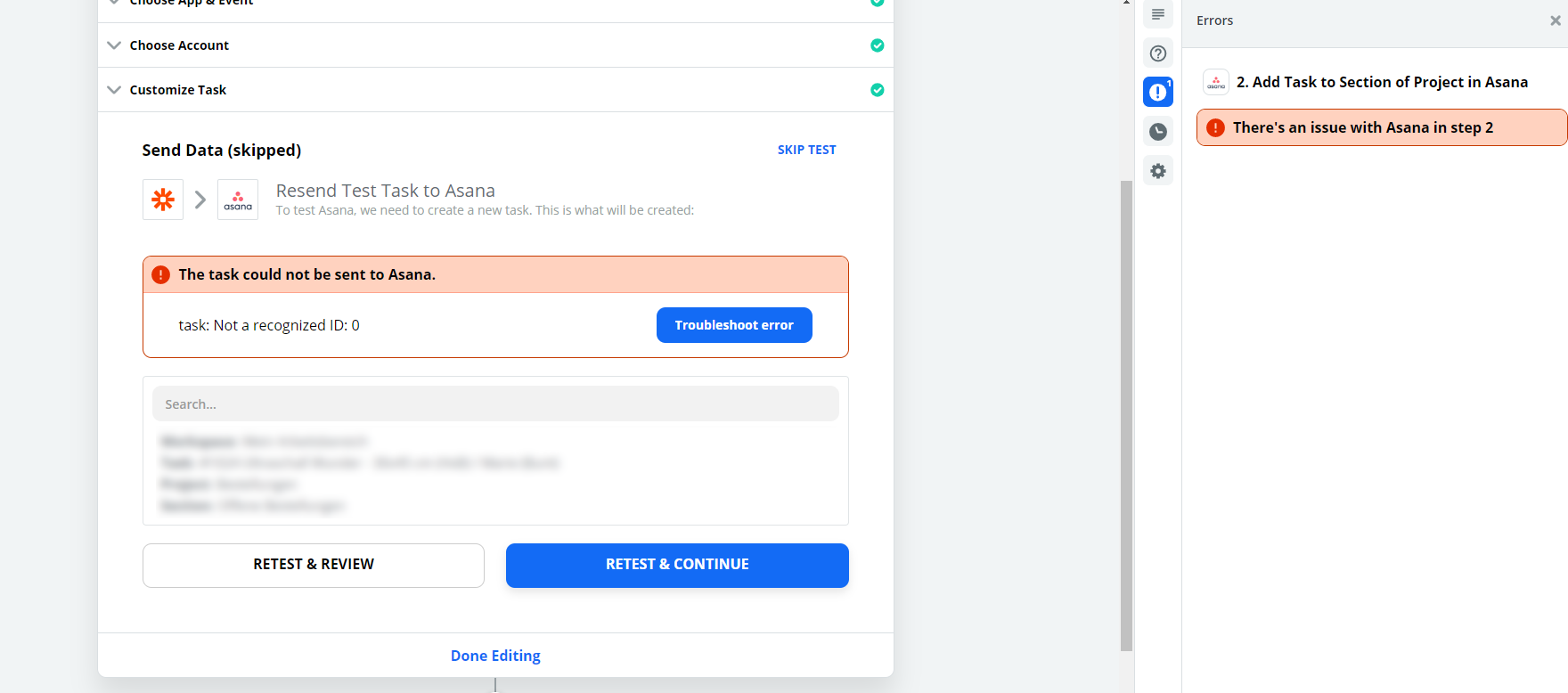If anyone is having a similar issue...
The trouble here was that the Zap was trying to add a task in a section of Asana. You might think that that’s the only action you’d need to create a task and add it to the section, but the Add Task to Section of Project action will only add an existing task to a section of a project. So the step was failing because it was expecting to see the ID of an existing task, rather than creating a new one.
The solution for this is to use two actions:
- Action1: Create Task in Asana. Here, you can pass the task name as a combination of order number and list item name (similar to what you had tried to set up before). This step will create a new task in Asana and return a task ID. This task ID can be used in downstream steps.
- Action 2: Add Task to Section of Project. Here, instead of passing the task name (which is not the accepted format), you'll be passing the task ID from the previous step.