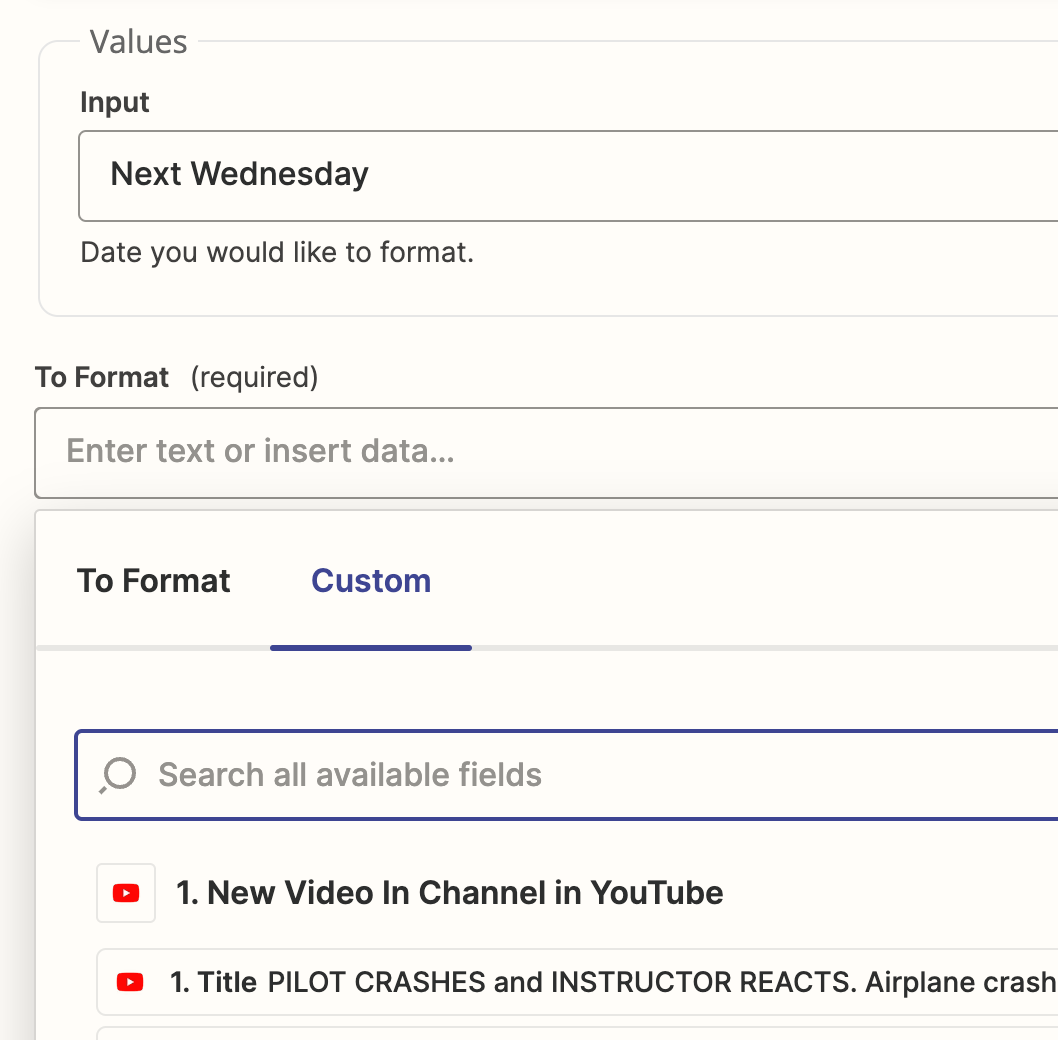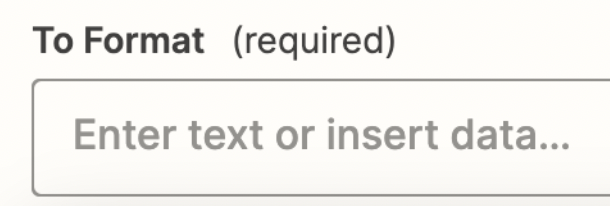I think I dreamed this, but I can’t find out how to do it now.
I’m triggering a Zap based on a new YouTube video and creating a task in Notion, which should be due on the following Wednesday.
Any thoughts on an efficient way of setting this up without a lookup table, or is that the best way?
Thanks!
Best answer
Set a date value as e.g. "Next Wedesday"
Best answer by Danvers
Hi
Thanks for the extra info about the mention field Notion, that’s really good to know!
I had a bit of play with a Zap and there’s actually a really simple way to get the date you need in whatever format you want.
- Add a Formatter by Zapier step to the Zap
- Select the Time/date option and for the transform choose ‘Format’
- Type ‘Next Wednesday’ in the input field
- Choose whatever output format will work with Notion and leave the ‘From’ Format blank
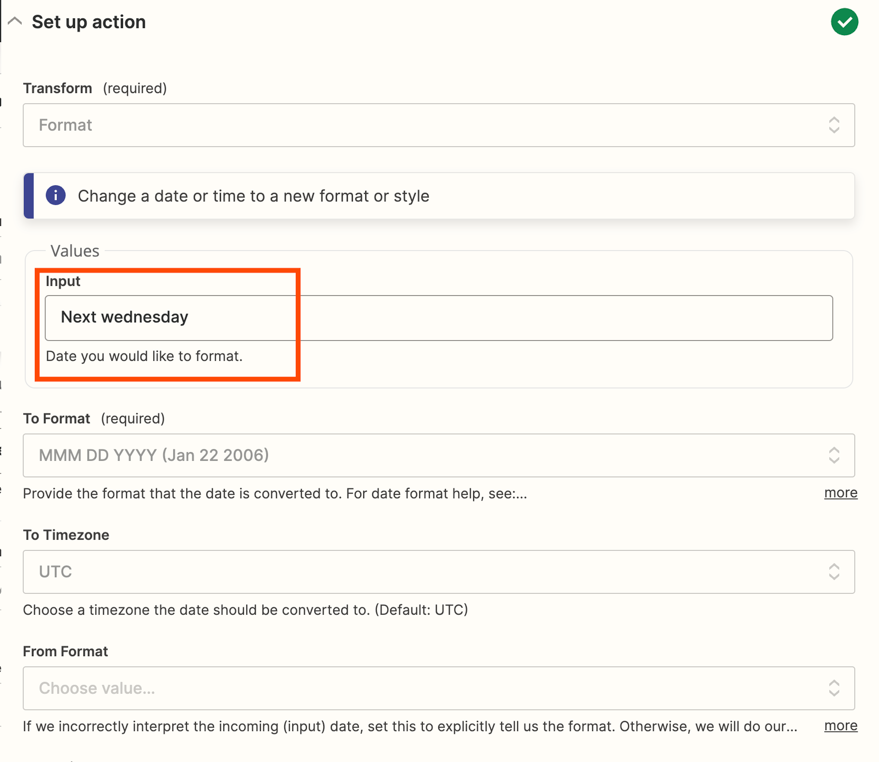
When I tested this step, it works exactly how you’d expect, next Wednesday’s date in the format I specified:
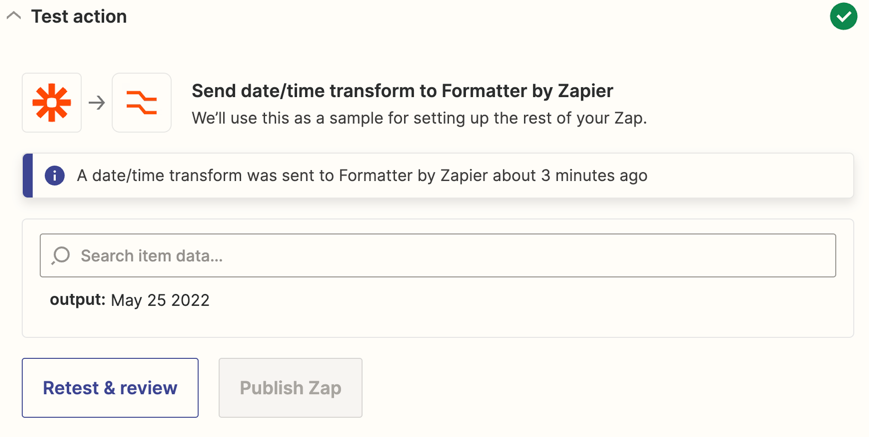
I hope that helps! Let us know if you find a date format that works well with Notion 😊
This post has been closed for comments. Please create a new post if you need help or have a question about this topic.
Enter your E-mail address. We'll send you an e-mail with instructions to reset your password.