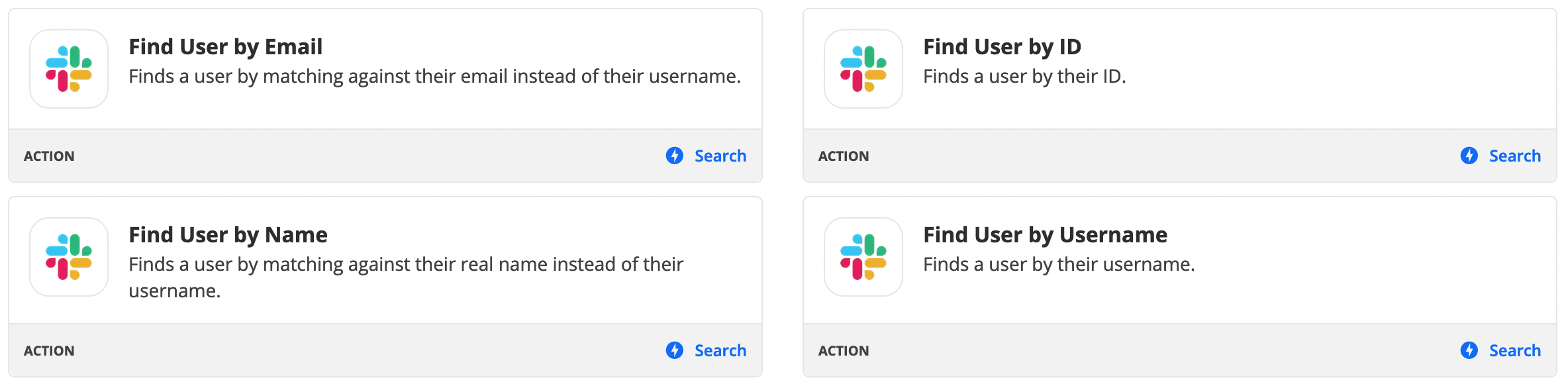Hi everyone,
I would like to set up a Zapier to send an automatic weekly message on Slack that includes some Google sheet data based on condition.
Context: every Monday we share a weekly KPI called "number of work days since last user talk". The idea is that a member of the team shouldn't spend more than 10 days without speaking to a user. So we have a Google Sheet that is counting the number of days and when for a team member the number is greater than 10 we highlight it in red.
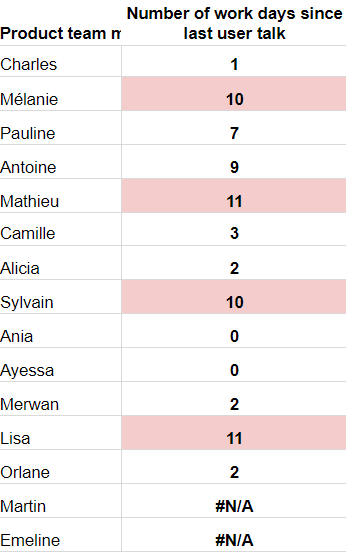
What I would like to do with Zapier is:
1. Find in my Google sheet the members for which the number of days is greater than 10
2. Send a message on the team slack channel that @identify the people for which the cell is in red (i.e. the number is greater than 10)
3. Have this process as a recurring process occuring every Monday at a specific time
I thought the “send regularly scheduled Slack messages with information from Google Sheets” workflow template would be perfect for that but I don’t understand how to parameter the Google Sheets part and then for the Slack part I don’t see where I can put the conditions I mentioned.
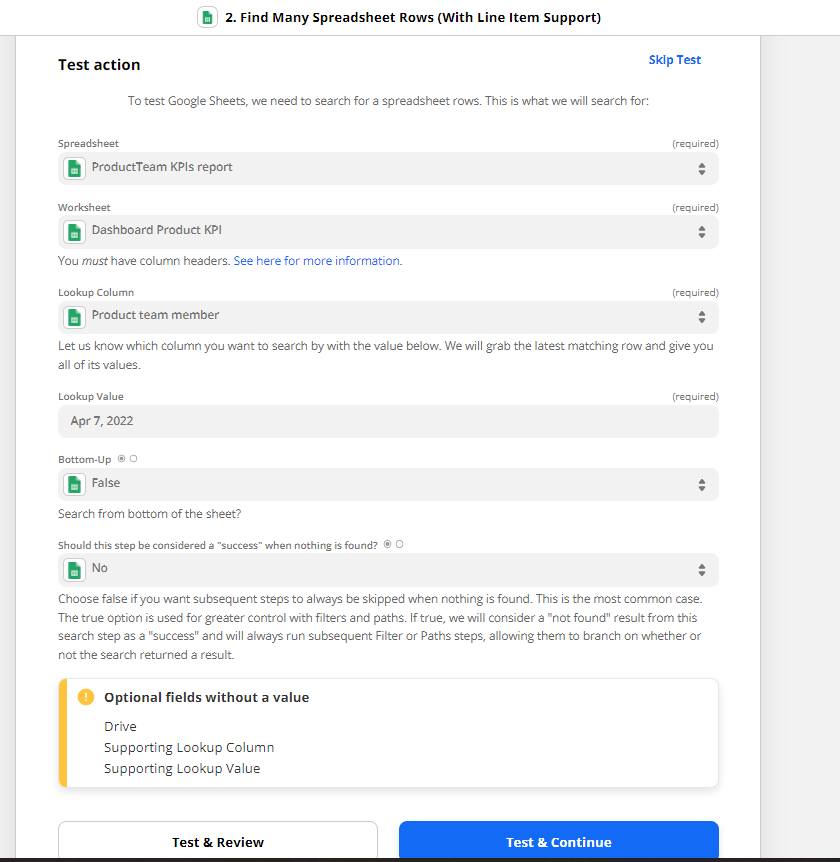
Any idea how to succeed in this?
Thank you very much for your help
Orlane