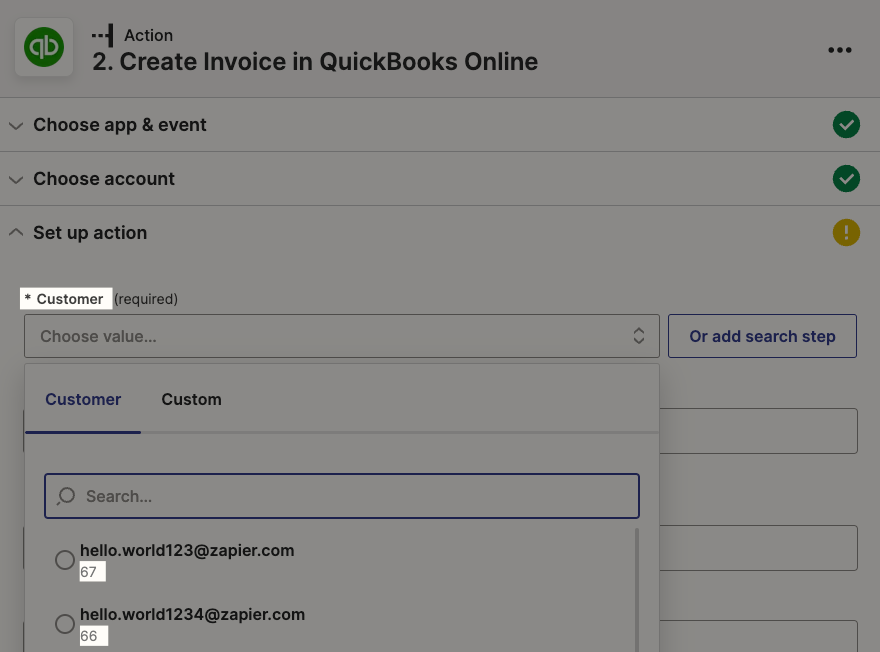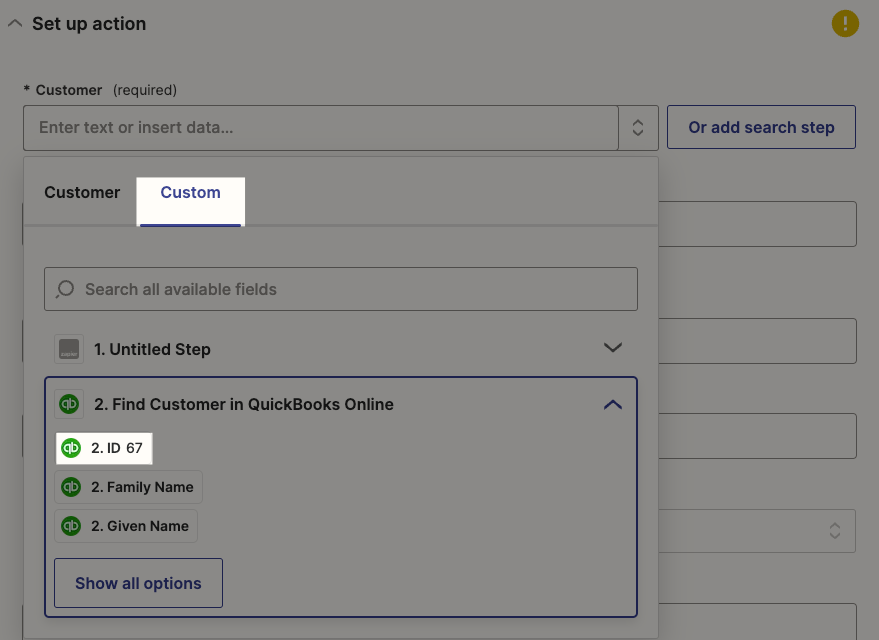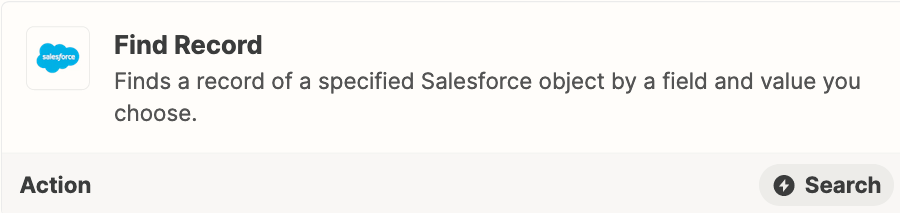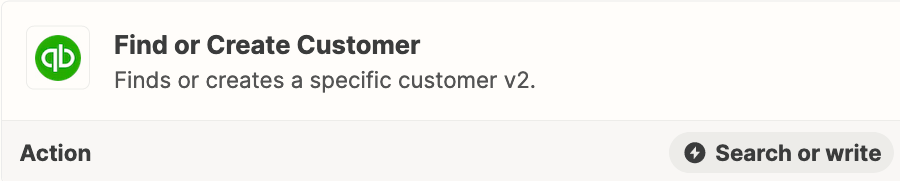HI new to Zapier & needing help. I have 2 zaps working well, but cant get the 3rd to work.
I want to send information form SF to QB to create an invoice.
Steps:
1 - Trigger - salesforce record updated (to Order status) - all good
2 - Action: create invoice in QB online
set up action: wants me to choose a customer from a list already in QB. The correct customer is the customer associated to the opportunity in salesforce. So I click “custom”. This gives me a list of all the fields in the SF opportunity (quantity, size, price etc), but not the fields LINKED to the opportunity (customer).
There is the option to add a search step, but I still cant get that to work.
Here is the logic:
for the updated SF opportunity record
find the linked contact object
select the customer name
Pass that to QB
Any thoughts would be appreciated.