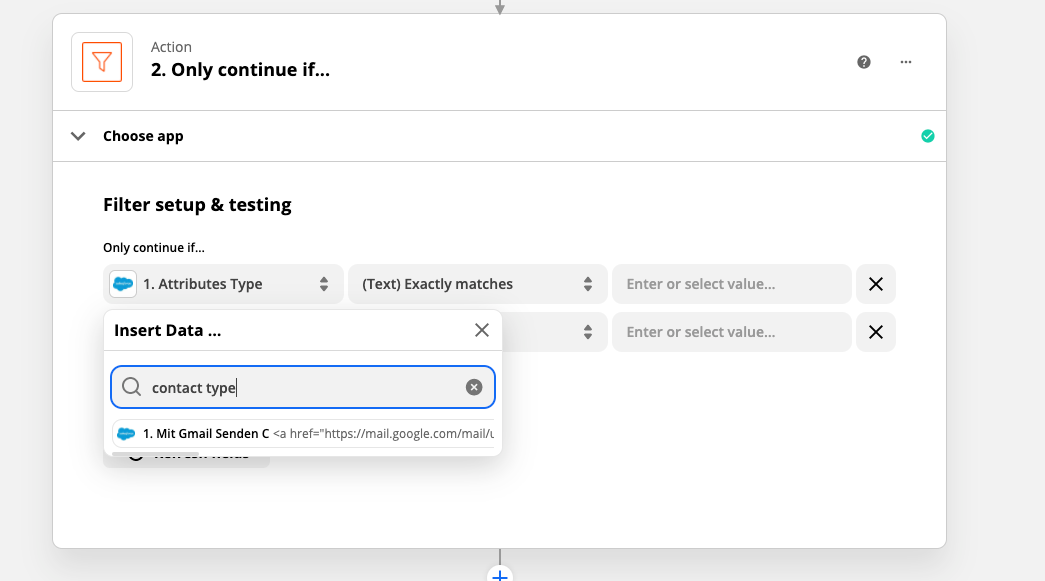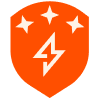I am setting up a zap between salesforce and mailchimp and I would like when a new contact is created it will be added to a mailchimp mailing list. However, I don't want all new contacts being added but only contacts that meet a specific criteria. For example contacts that have that have a specific 'contact type' selected (as shown in attachment).
A second somewhat related question - if it is my specific salesforce account login linked to the trigger, will the trigger only recognize new contacts which I have added or will it also include contacts which members of my company have also added to our salesforce account and if not how would I set this up?