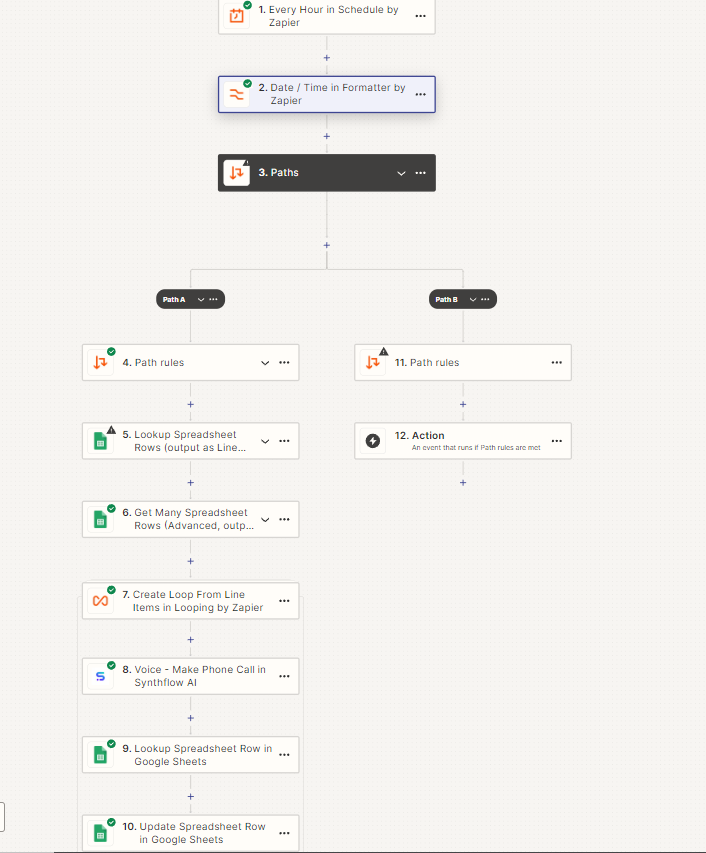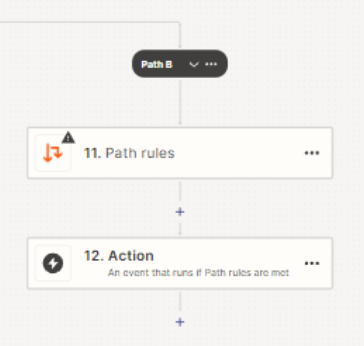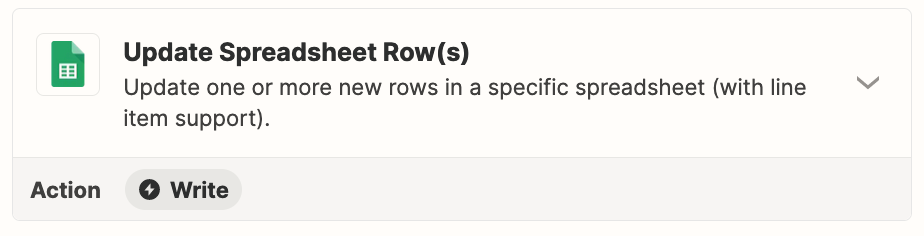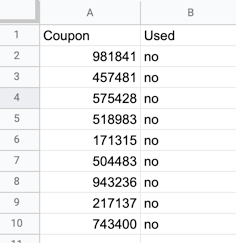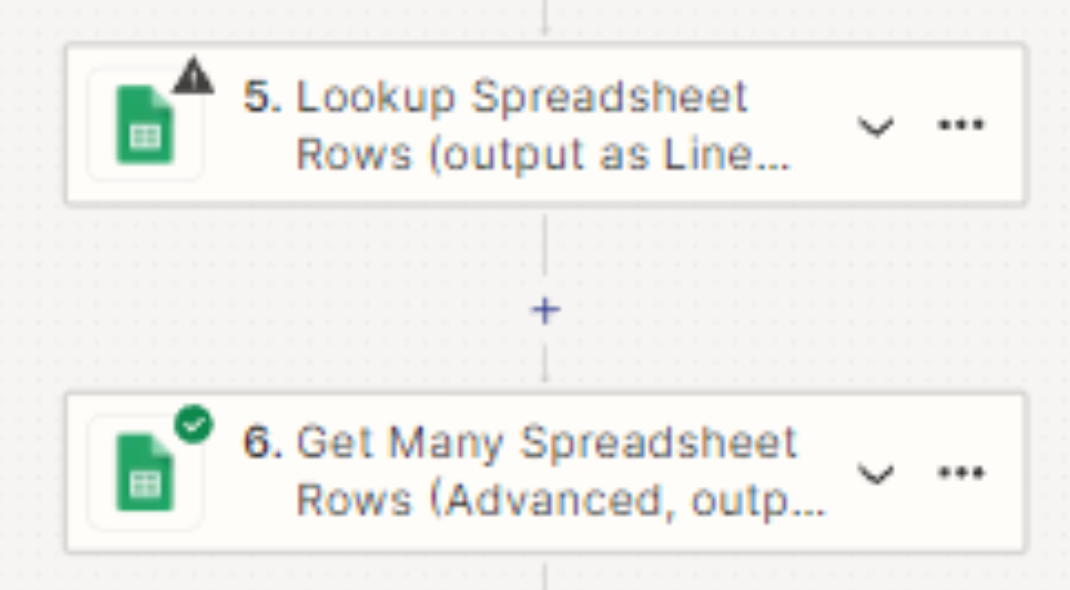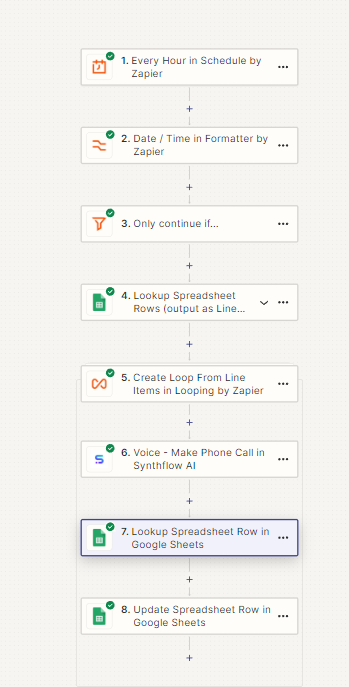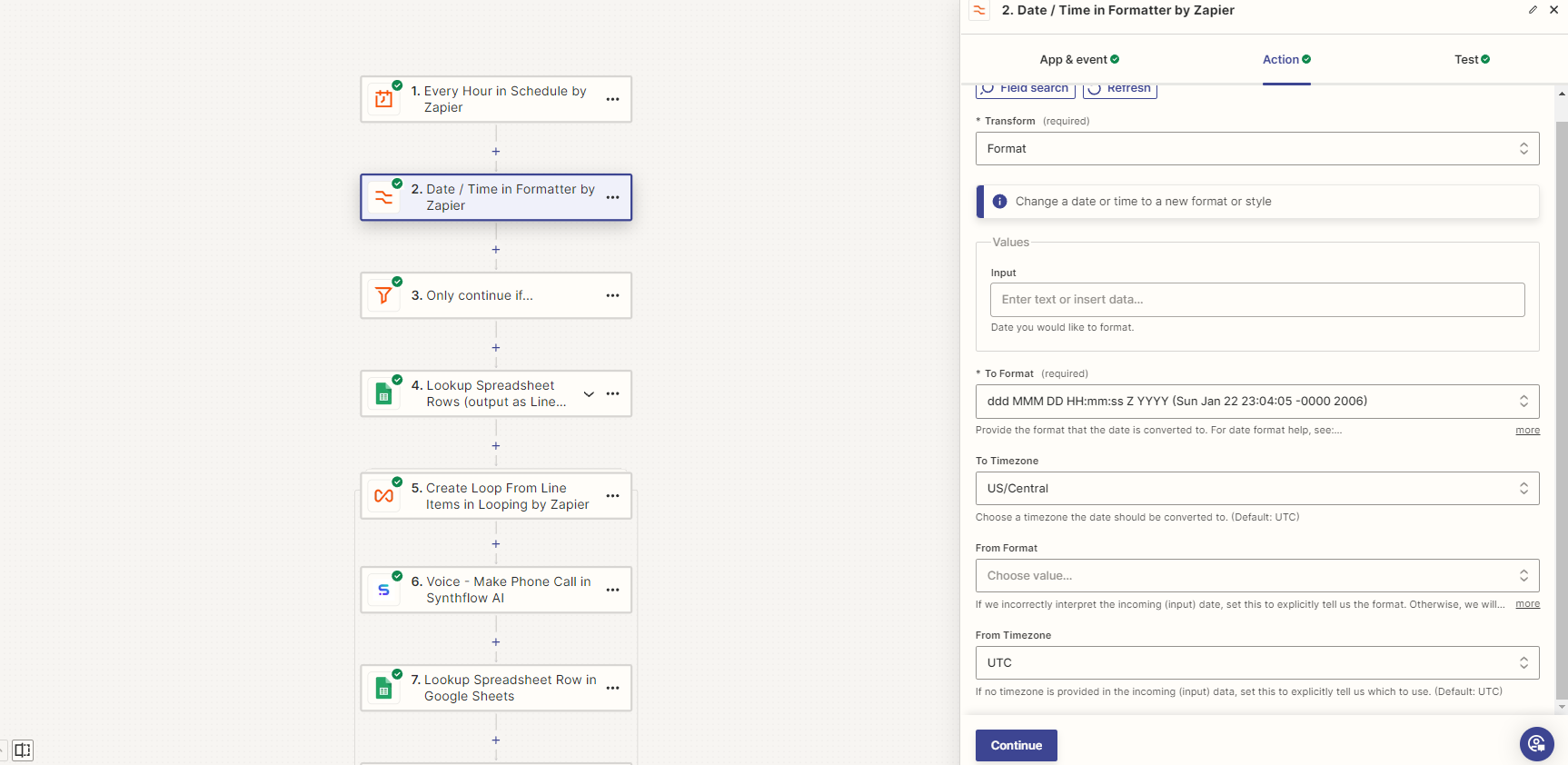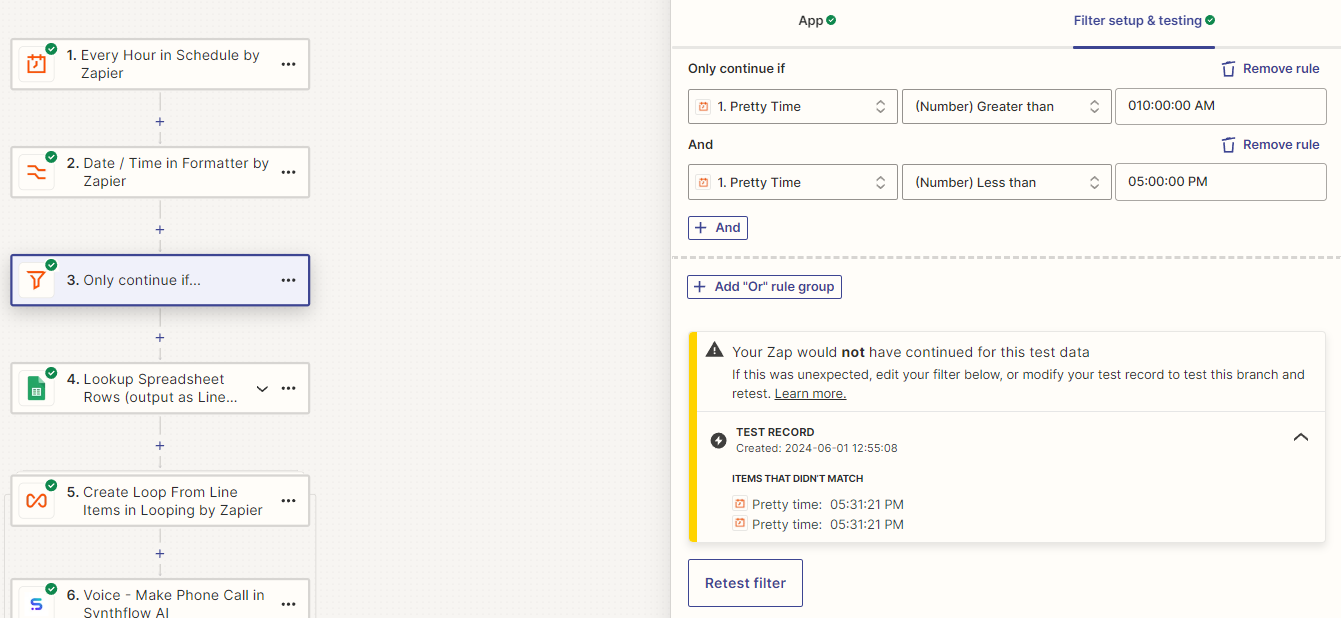I currently have a list that I'm cold calling. I want to call 20 people every hour from this list. The current problem that I have is that it ends up calling the same 20 leads every time. How am I able make it so it's 20 new leads every time so eventually it calls every lead.
A good example would be: I submit a csv of 1000 leads to google sheets and once I publish the zapier automation, it will call 20 leads every hour and it won't call leads before 11am or after 5pm.
Any help would be greatly appreciated, thank you!