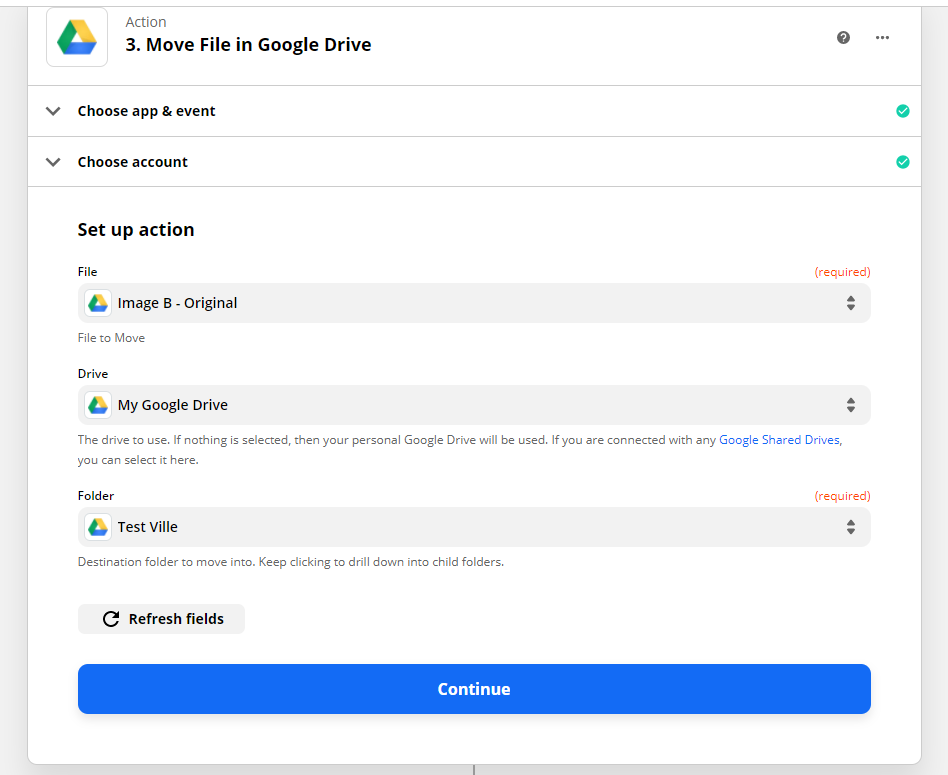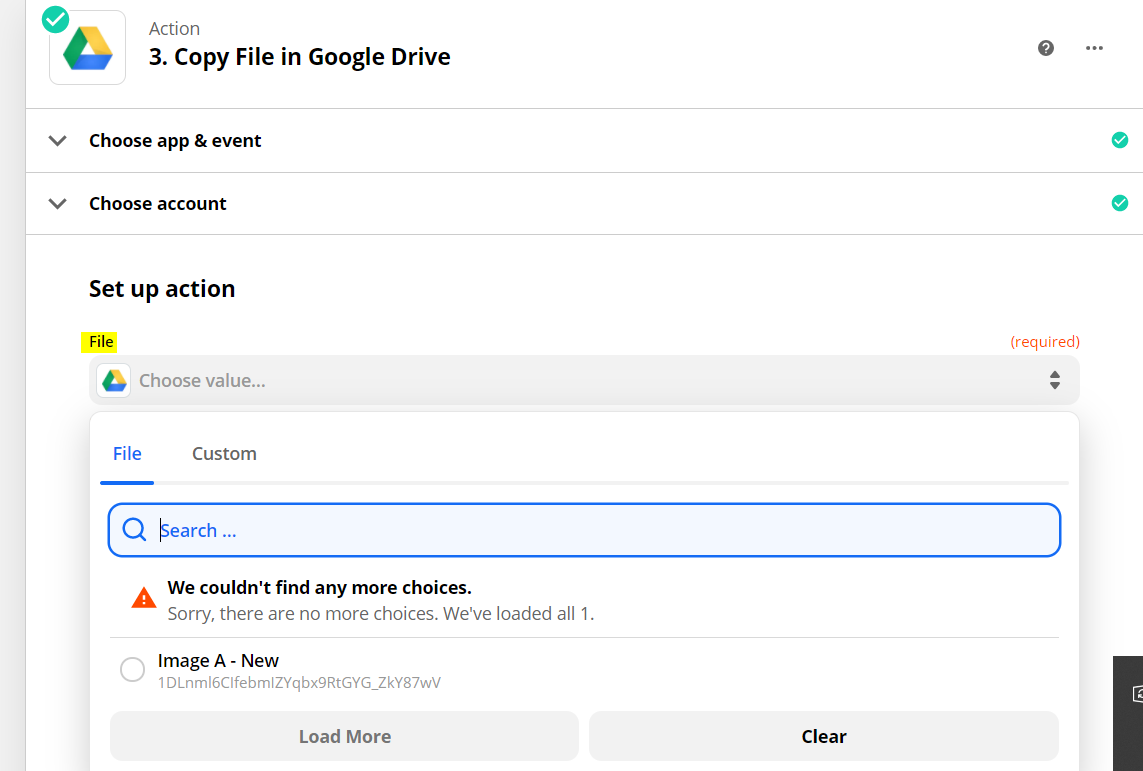@fef Thanks for the additional information,
There’s a couple of clarifications I can make.
- Yes the sheet needs to have two columns like you said
- The spreadsheet doesn’t need to exist in the same folder, it can be anywhere.
- You need to decide what will start this process (trigger) is it files showing up, or a date/time or something else?
Step 1: Anything you choose as a trigger to start this process
Step 2: Formatter - Import CSV (this just gets the data from the Spreadsheet into the zap environment
Step 3: Google Drive - Move File (use the column with the current file name) and the destination (use the column with the desired filename) you can set the folder to the same folder in both cases.
That’s it, if you are getting errors please screenshot them (or use Zappy) of your “set up action” section under each step and I can better help you.