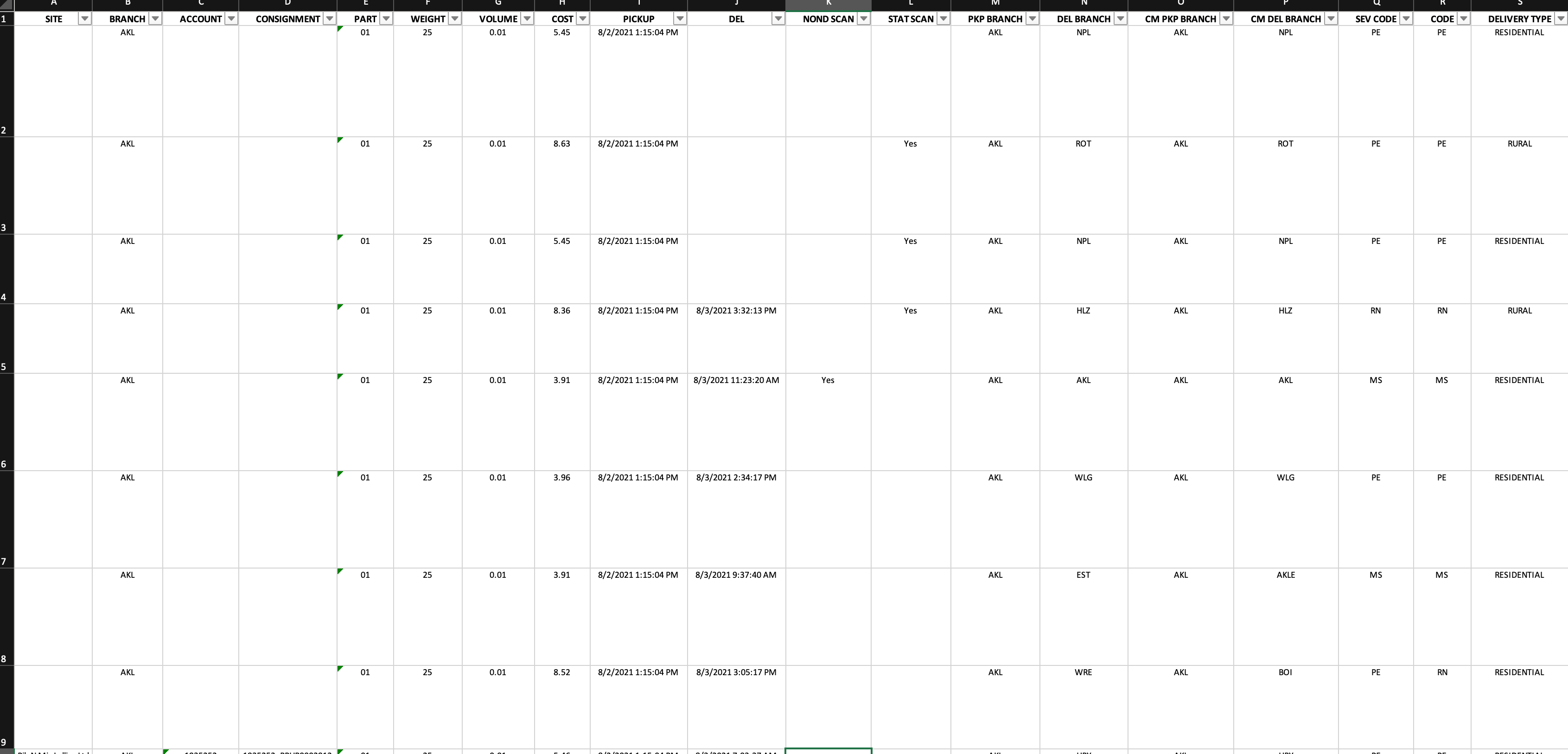I’m trying to set up automated notifications to be sent to customers who’s orders have gone over a certain delivery time frame.
I have automated reports being sent by my courier as an Excel document. One of the columns contains the date an order was collected by the courier and another column contains the date it was delivered by the courier. If the parcel is still in transit then the delivered column is blanks.
I want to automate the following:
- Excel report is received into an email address.
- If the delivered column is blank and the pickup date is longer than 3 business days old
- Send email to customer advising of the delay using Klaviyo (or Shopify).
Does anyone think this is possible?