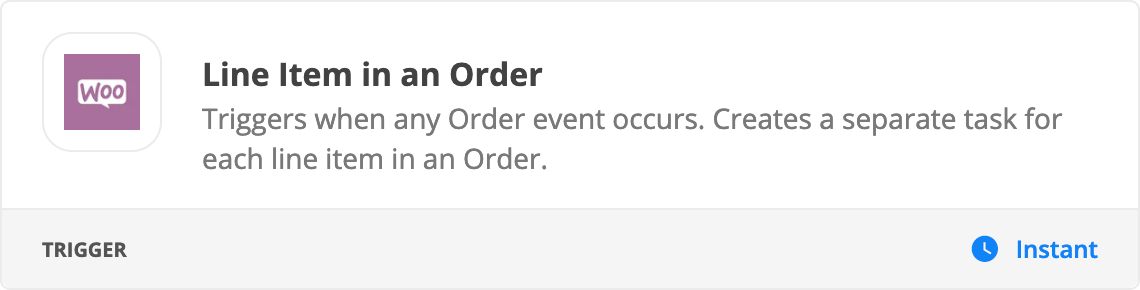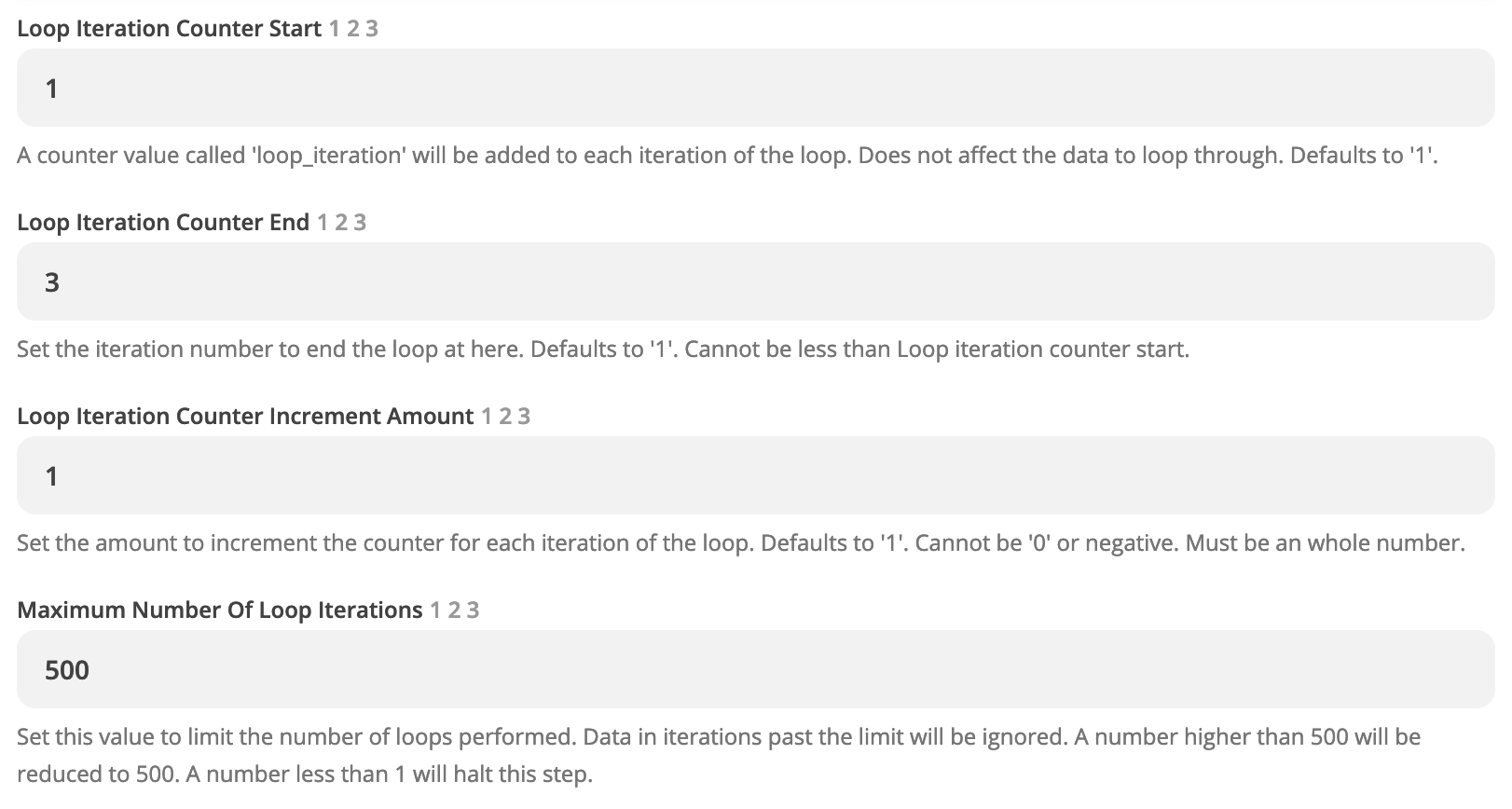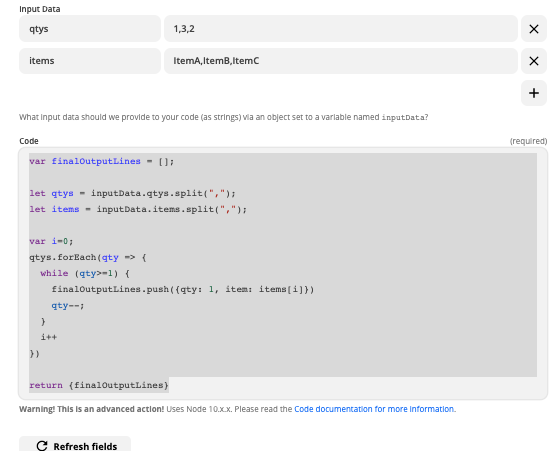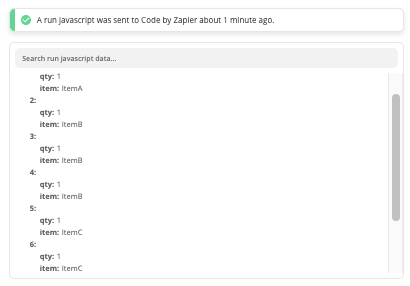Hi all,
I am using zapier to output WooCommerce orders into a google spreadsheet, but I’m looking for a way to separate quantities into individual line item entries. So far I have been using the line item feature to separate different products, but I want to go one step further so that each item has its own line.
So for example, an order that looks like this
| SKU | ITEM NAME | FIRST NAME | LAST NAME | PHONE | ORDER DATE | ORDER ID | QUANTITY | |
| PS03 | 002 - The King | Jonny | Rockets | me@xyz.ca | 1234567789 | Jan 1, 2021 | 14570 | 3 |
Would end up being outputted onto my google sheet like so
| SKU | ITEM NAME | FIRST NAME | LAST NAME | PHONE | ORDER DATE | ORDER ID | QUANTITY | |
| PS03 | 002 - The King | Jonny | Rockets | me@xyz.ca | 1234567789 | Jan 1, 2021 | 14570 | 1 |
| PS03 | 002 - The King | Jonny | Rockets | me@xyz.ca | 1234567789 | Jan 1, 2021 | 14570 | 1 |
| PS03 | 002 - The King | Jonny | Rockets | me@xyz.ca | 1234567789 | Jan 1, 2021 | 14570 | 1 |
Is there a solution to this? I have been searching through the forums but my issue as always is not being able to explain the problem well, so hopefully this makes sense to whoever reads it!
Thanks in advance,
Luke