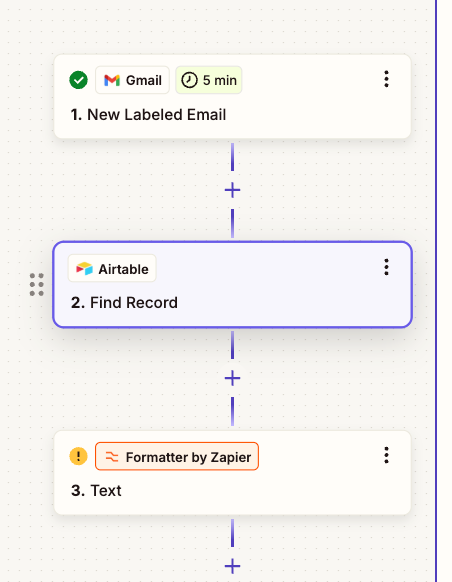Hi there. I’m pretty new to Zapier, but very familiar with Airtable in Gmail.
In Airtable, I have a Company Table with hundreds of companies in it. The Table has a Name field, which is the company name (ebay, chevron, etc).
I get a lot of company updates in Gmail. I’d like way to capture those updates in Airtable pretty easily.
I think my ideal workflow is
- Email comes in with company update.
- I decide I want to retain the update in Airtable
- I label the email with “Airtable Update”. That’s the zapier trigger.
- Zapier looks at (a) the email and (b) my Name field in my Company Table and parses the email to find the company name.
- If Zapier finds a company name match in the email & Airtable Name field, it pastes the body of the email in a “Notes” field.
- If Zapier doesn’t find a company name, something else happens (like, a new record is created, or maybe it changes the gmail email Label so that I have to review the email later.
I think one of the challenges here is comparing the email body to the Airtable Name field — that is probably pretty sophisticated. Is that possible?
If that is NOT possible, or not ideal, I am happy to do something else to make it easier to match the name, like create a gmail Label for the actual company’s name. Or forward the email to myself, change the subject line to just the company’s name, and then label (sounds annoying but would be fine).
Thoughts?
At this point I’m asking this question to get a better idea of what Zapier can do, so I appreciate any help folks can give me here!