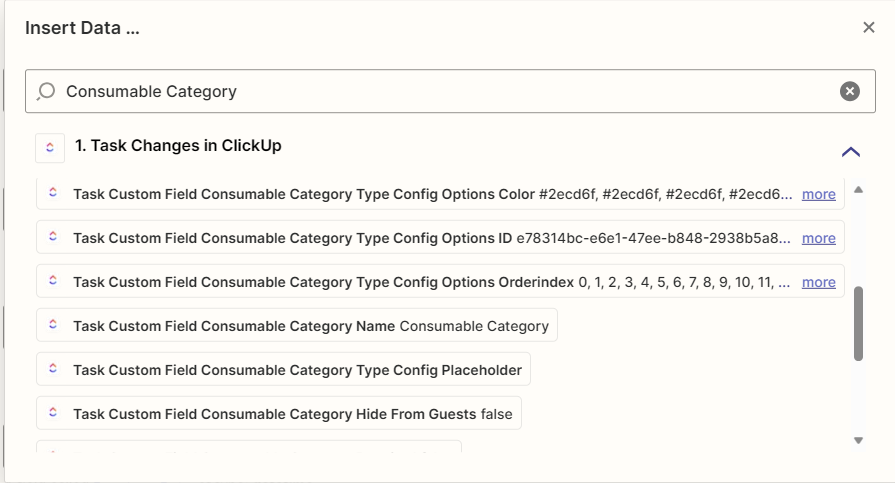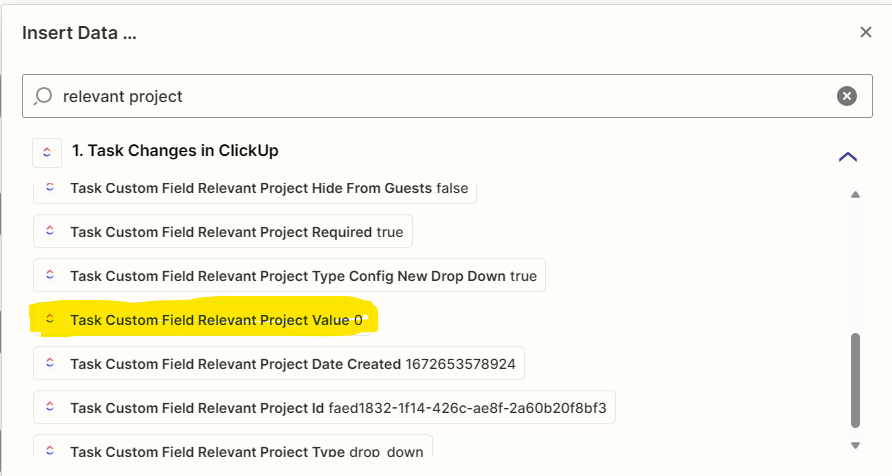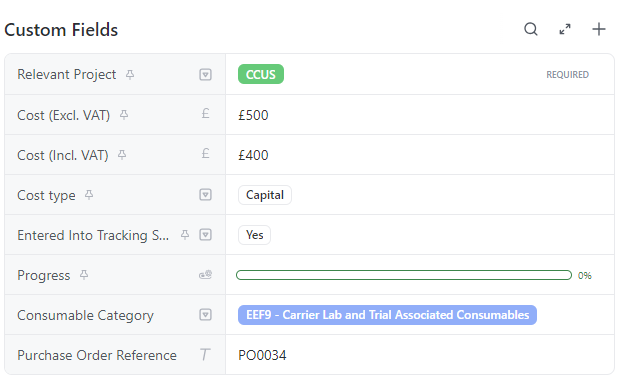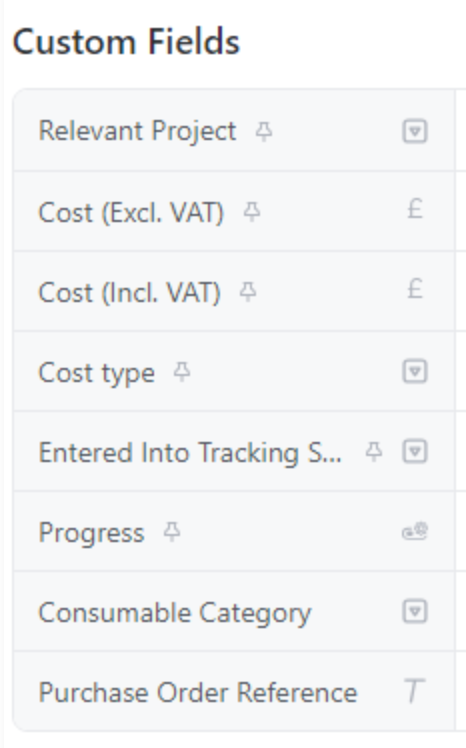I have a question regarding a scenario I am try to automate via Zapier.
The scenario:
- I have a task in ClickUp with multiple custom fields.
- The custom fields are drop-downs containing multiple options.
- A user chooses one of the options in the custom field drop-down.
- The task is the set to a specific status
- A zap is triggered by the status changing which creates a new row in an Azure SQL database
The scenario is working, with the exception that when the zap fires, it writes ALL of the options in the custom field to the database row, rather than the option my user has selected.
Is it possible to tell Zapier to send only the selected custom field value rather than all of them?