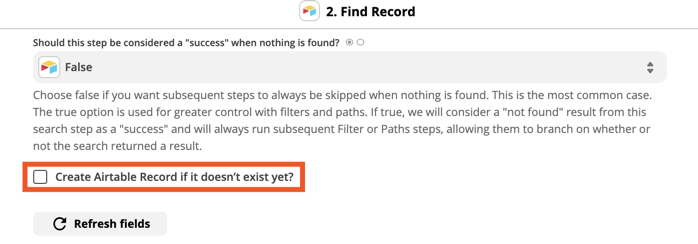Hello Zappier community!
I am trying to collect data from 2 different automations from Zappier into Airtable. At the moment, Zappier is helping me retrieve from another program info about orders and information about the client. I want to find a way to connect both tables so I am able to know that ID:4736483 is the same as Employer Name: Juliana G. I want to be able to store this info on Airtable in one base tab.
Can I do this through Zappier?
Please help me out :)