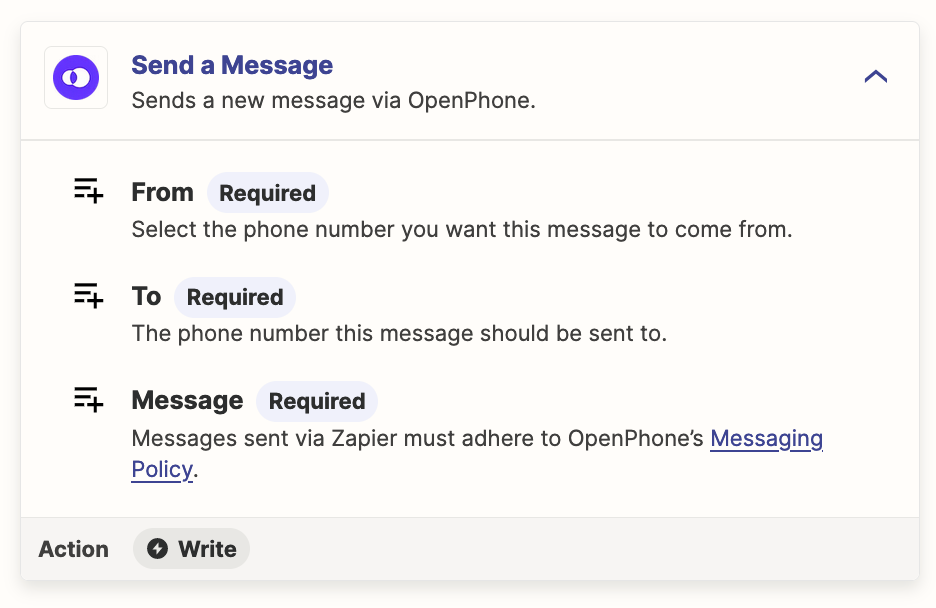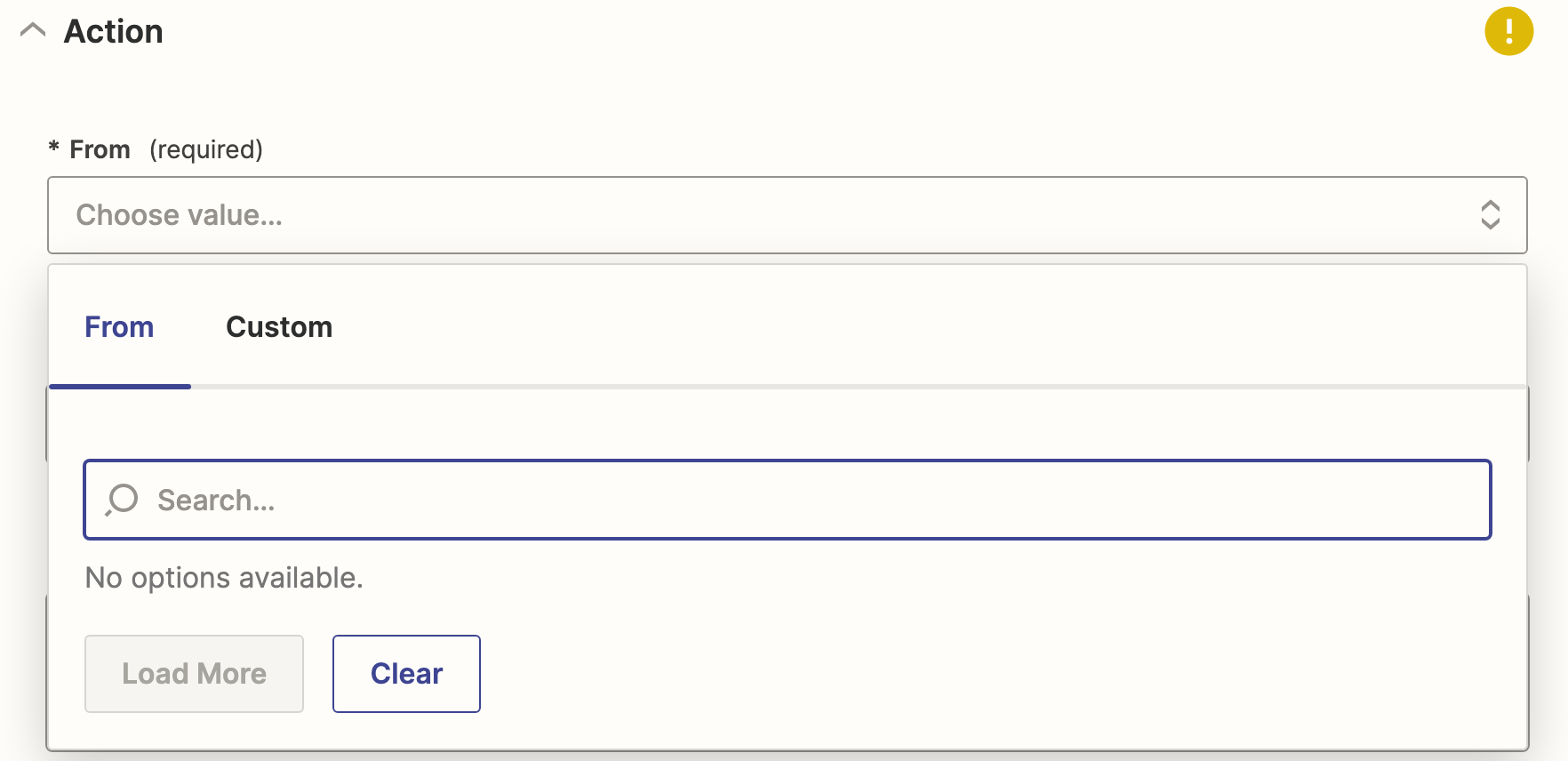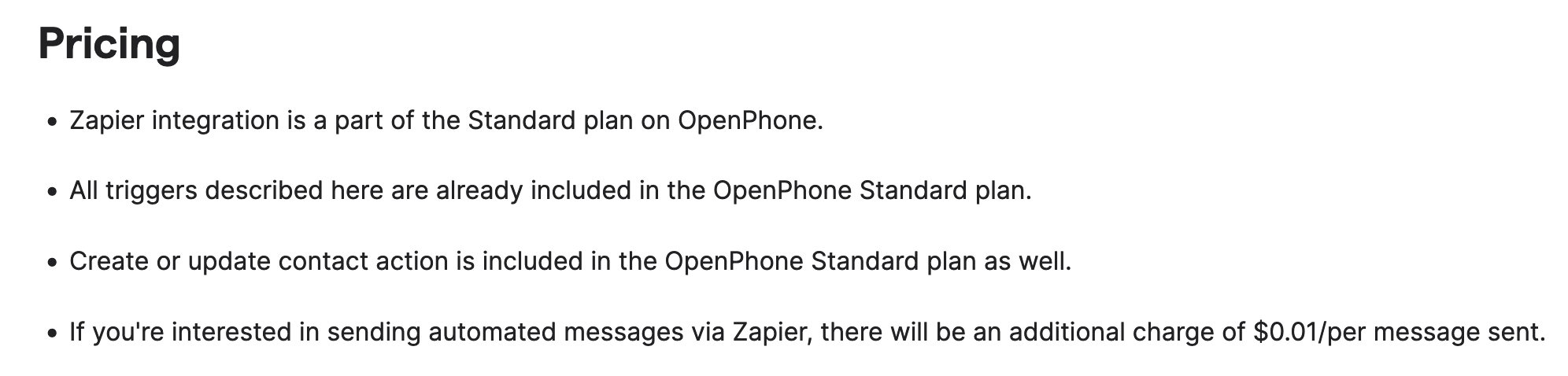I am trying to connect Xola with my OpenPhone account to send text messages to people who have made new bookings. When I click on the “from” field in the openphone action it pulls up data from Xola, but I want the text to come from my openphone number.
Enter your E-mail address. We'll send you an e-mail with instructions to reset your password.