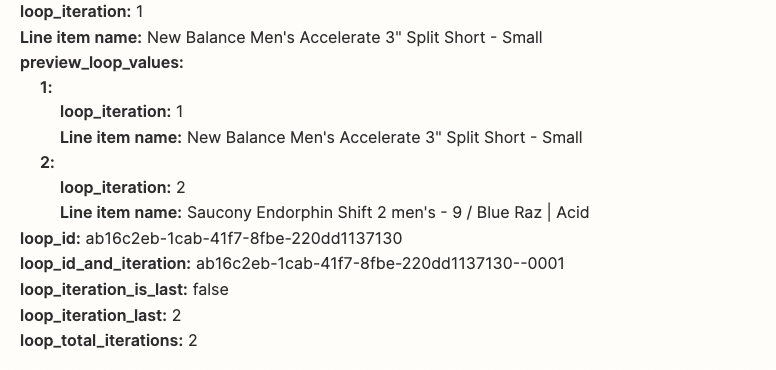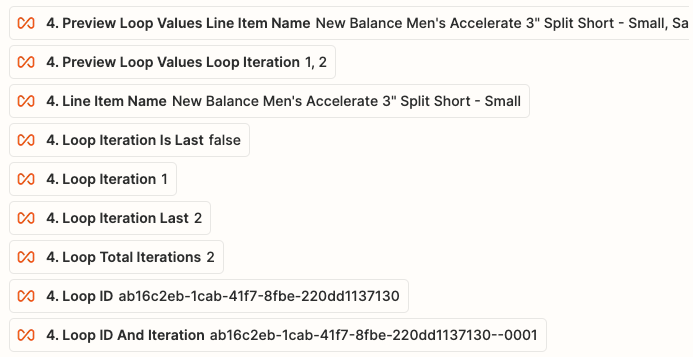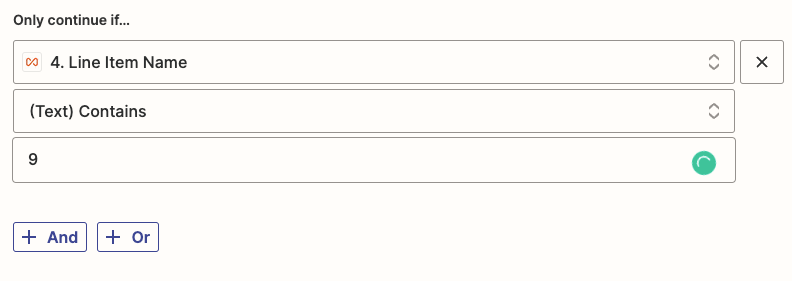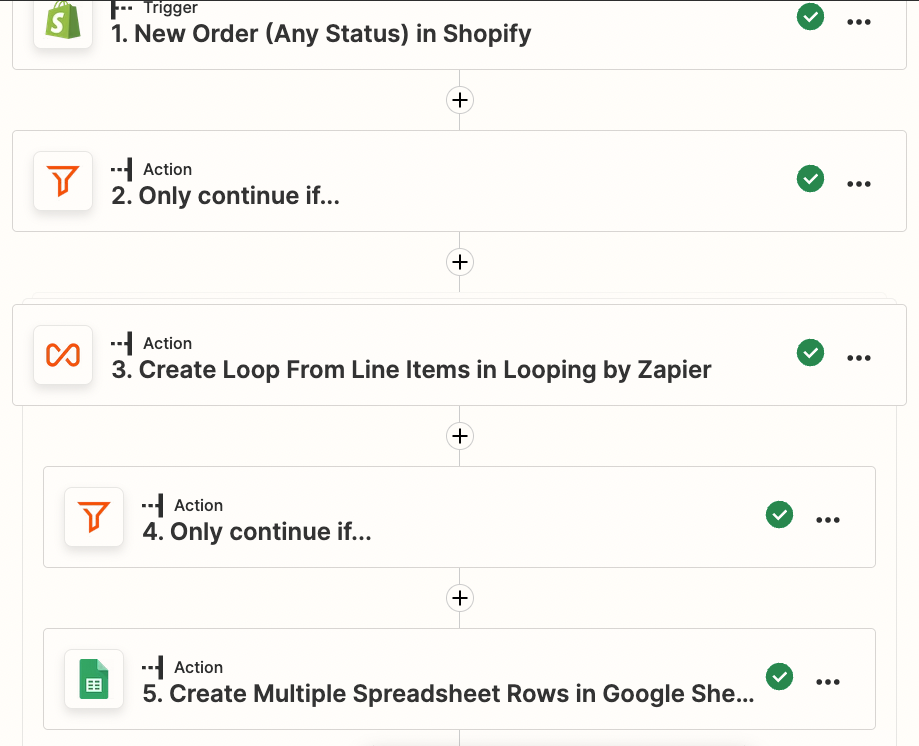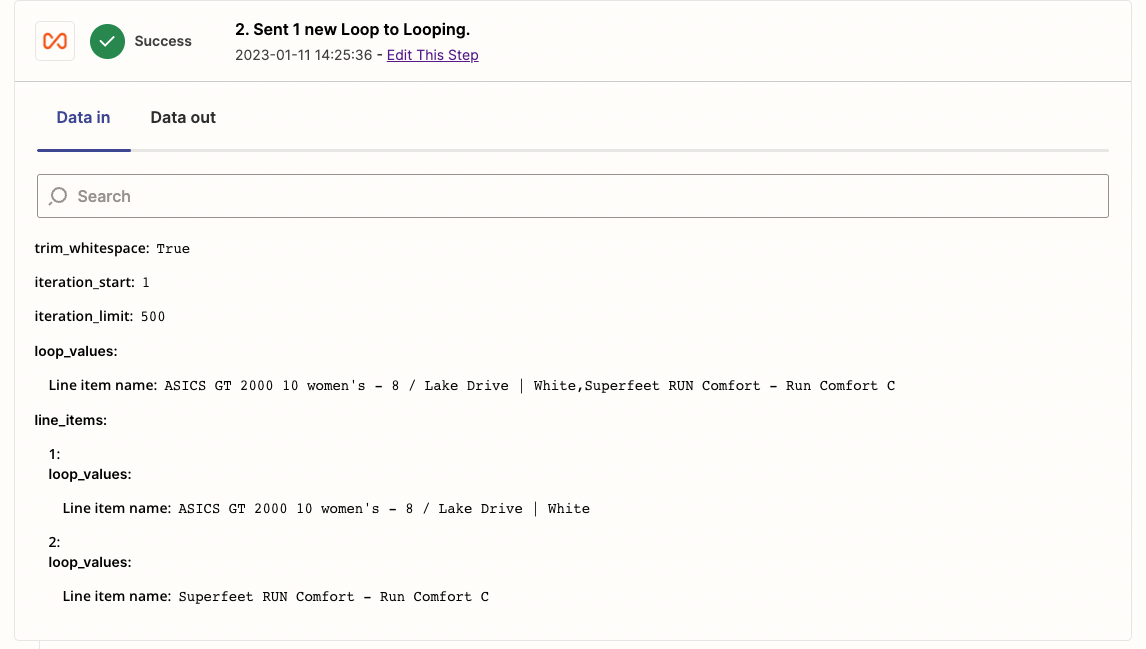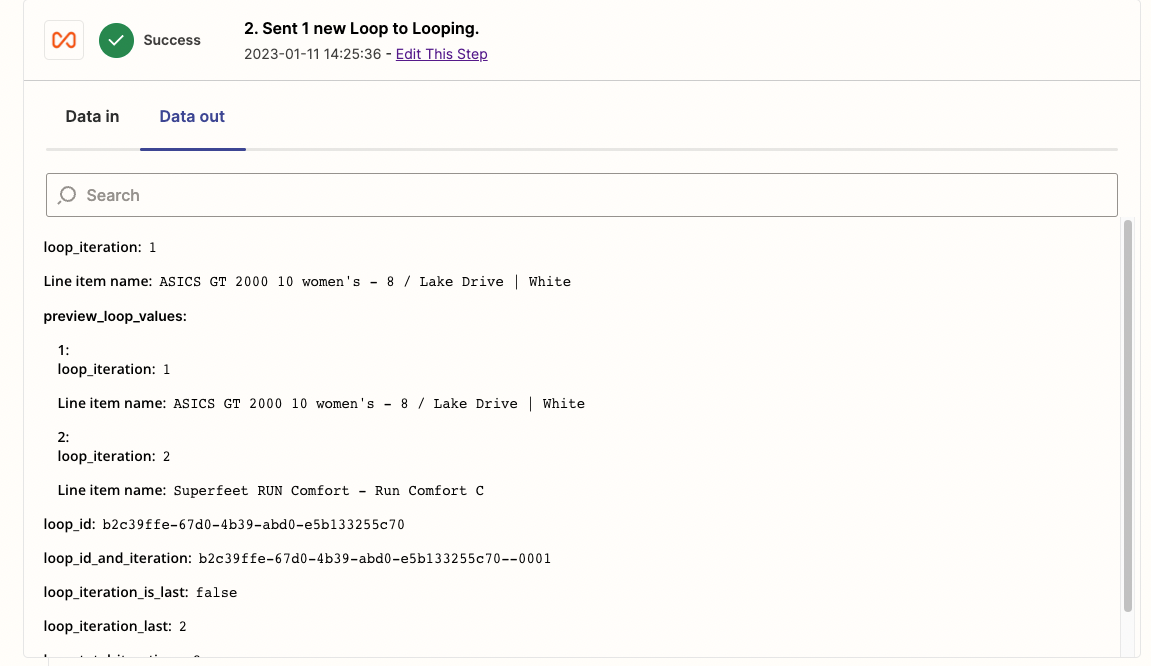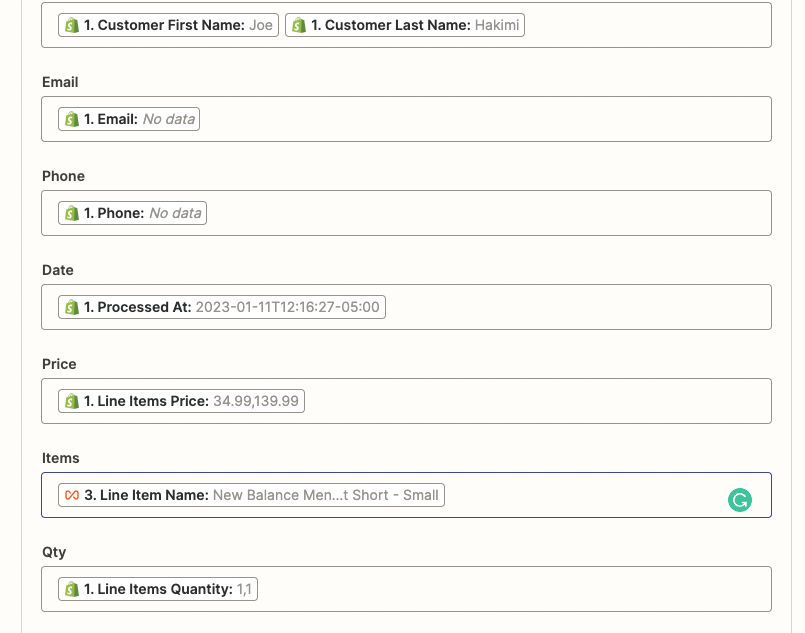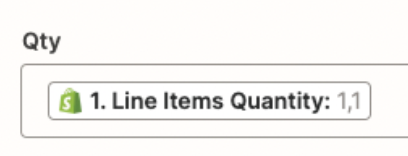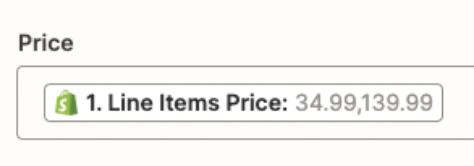Hey all, having some trouble with the “Only continue if” function in one of my Zaps. Here’s the breakdown.
I own a running store with hundreds of different products, but am looking to upload only shoe orders from Shopify to Google sheets. I currently have a “only continue if” filter that imports when orders contain shoe sizes.
The issue is that if an order contains a shoe, it successfully imports, but also adds all additional items (for example a T-shirt) because it’s within the same order as the shoes. Im hoping someone can explain a way to only import the shoes lineitems, rather than all the lineitems within an order than contains shoes.
Might need to provide more information than this to get a solution, but hoping this can get the thread started.
Appreciate the support as always,
Eric.