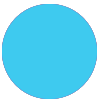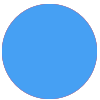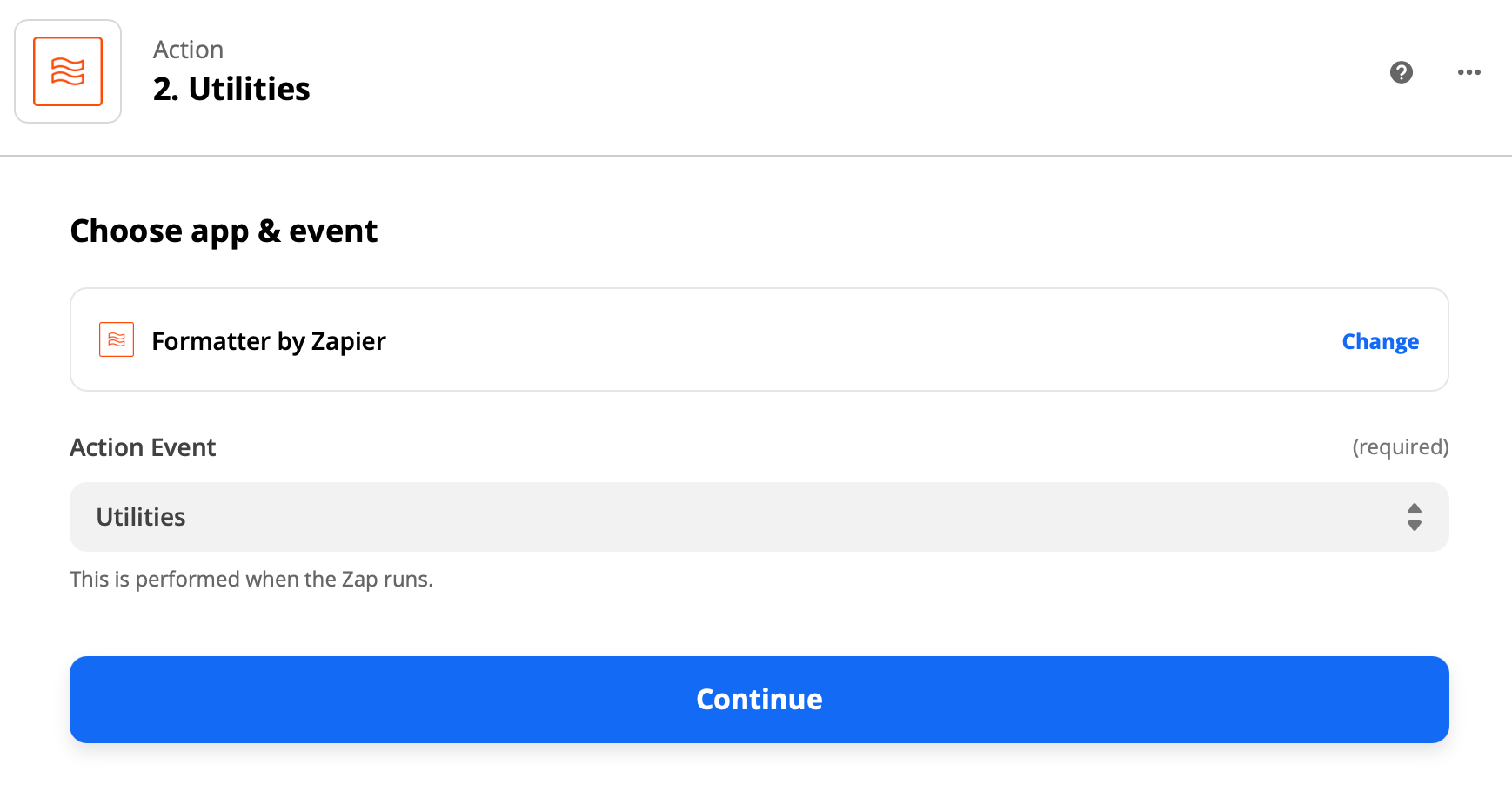I have a zap use case where I need one action that can be done on 50 states regardless of the state, but then send slack message to the specific state channel which right now is requiring that I make 50 zap flows because paths only allows for 3 max. This is killing my total zap allotment each month and becoming costly
Anyone have ideas on how I could create an action that would send to the proper slack channel based on which state the previous action was sent in?