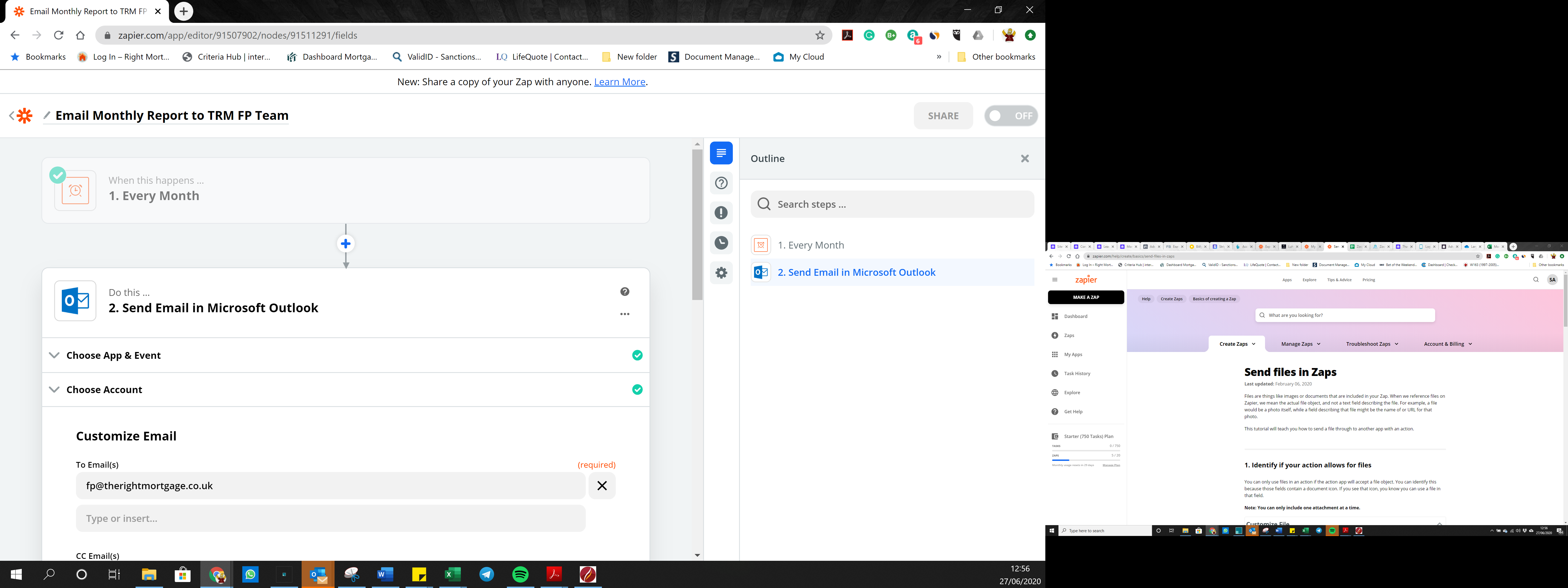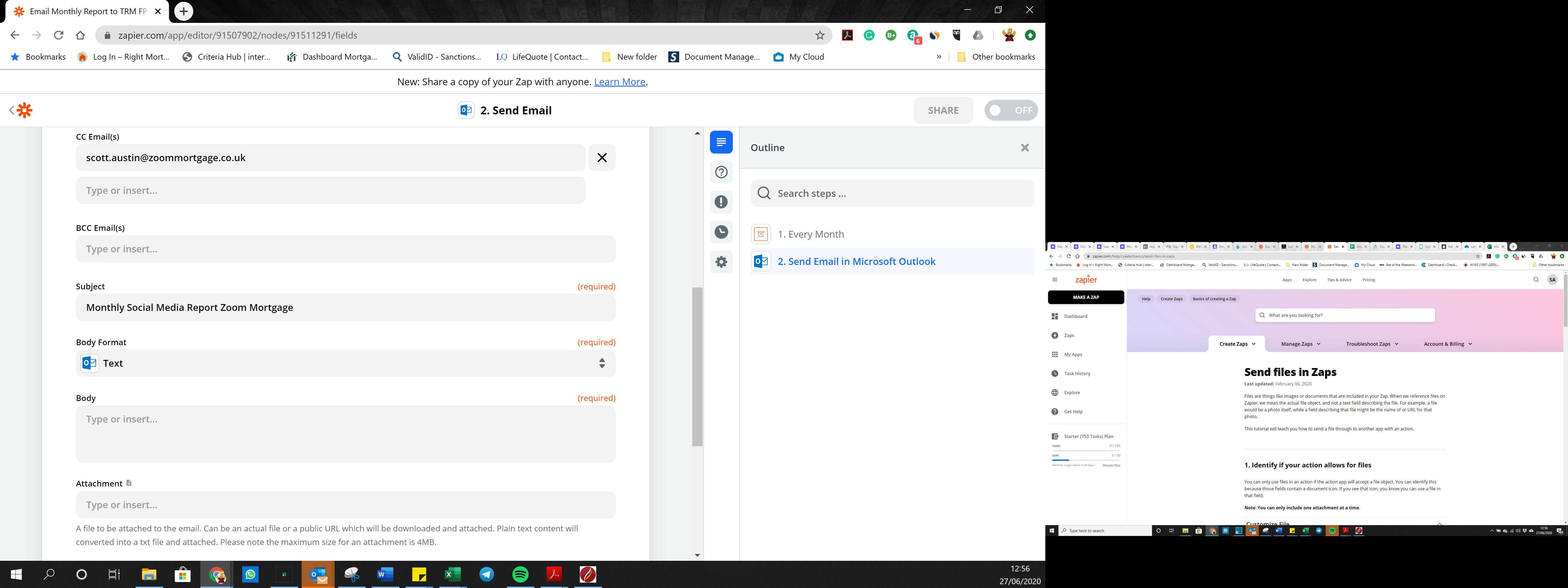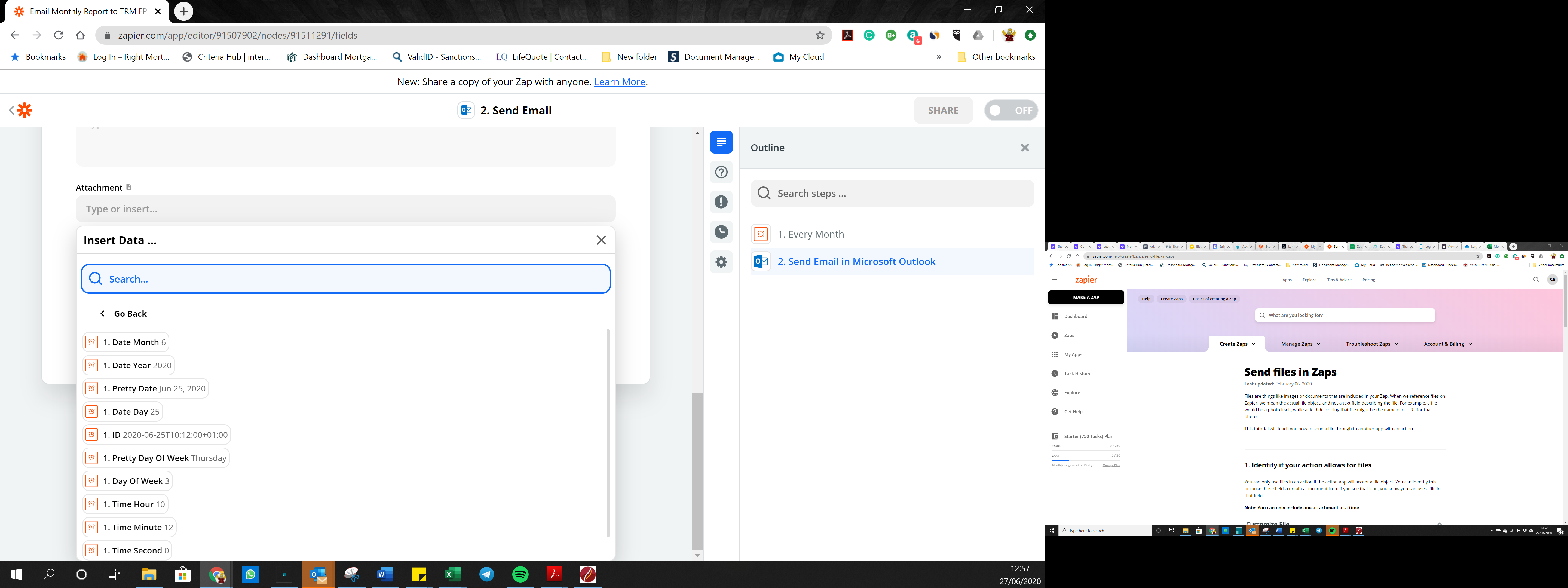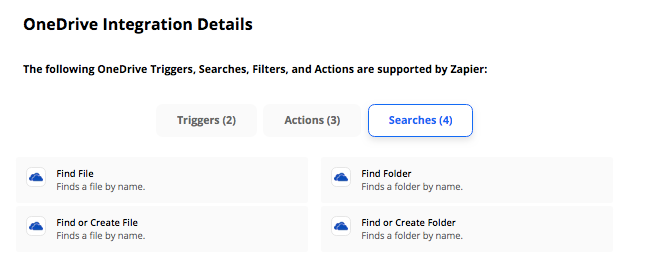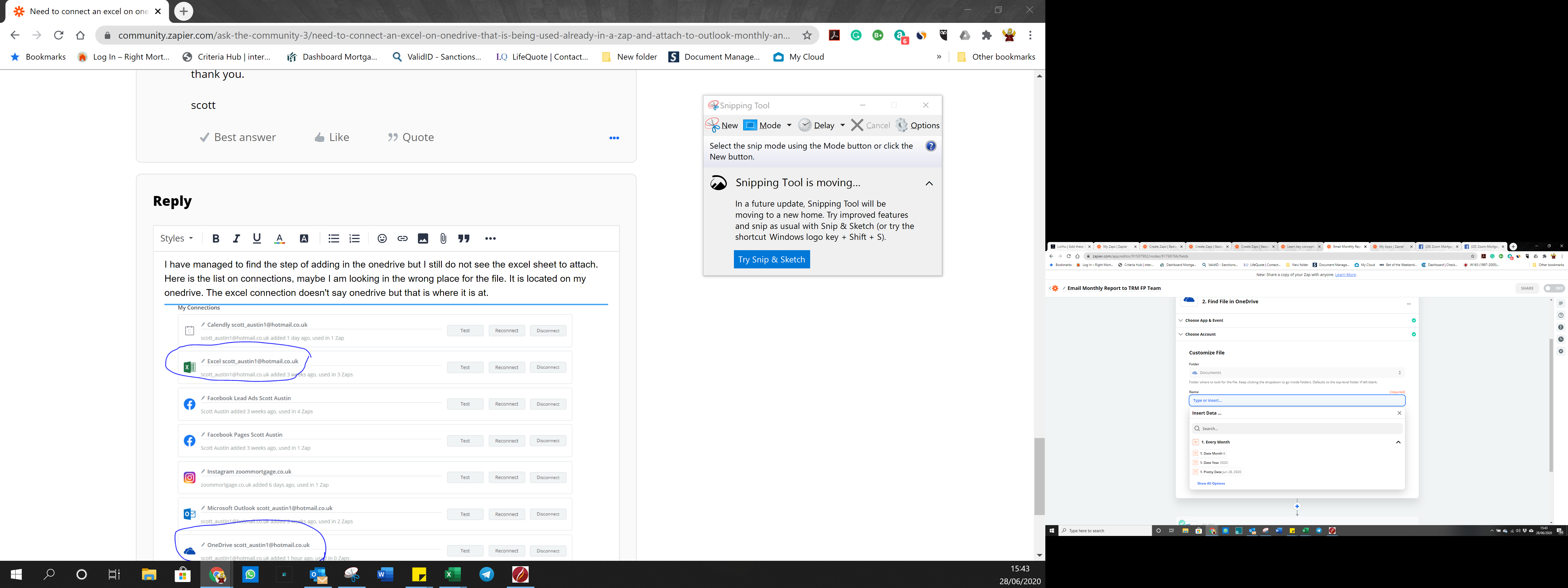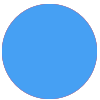Need to connect an excel document on onedrive that is being used and recognised already in a zap and attach to outlook once a monthly and email the file.
I have to whole zap done but when I tell it to attach the file it will not recognise it. Instead it gives data from the “calendar event that triggers the zap” obviously the file is not in the calendar event. It doesn’t seem to want to offer to me the other option of finding it on onedrive.
I am new to all of this. I have review the FAQ help section and if it were google sheets then I think I would have found the answer but not for excel.
Thank you
Scott