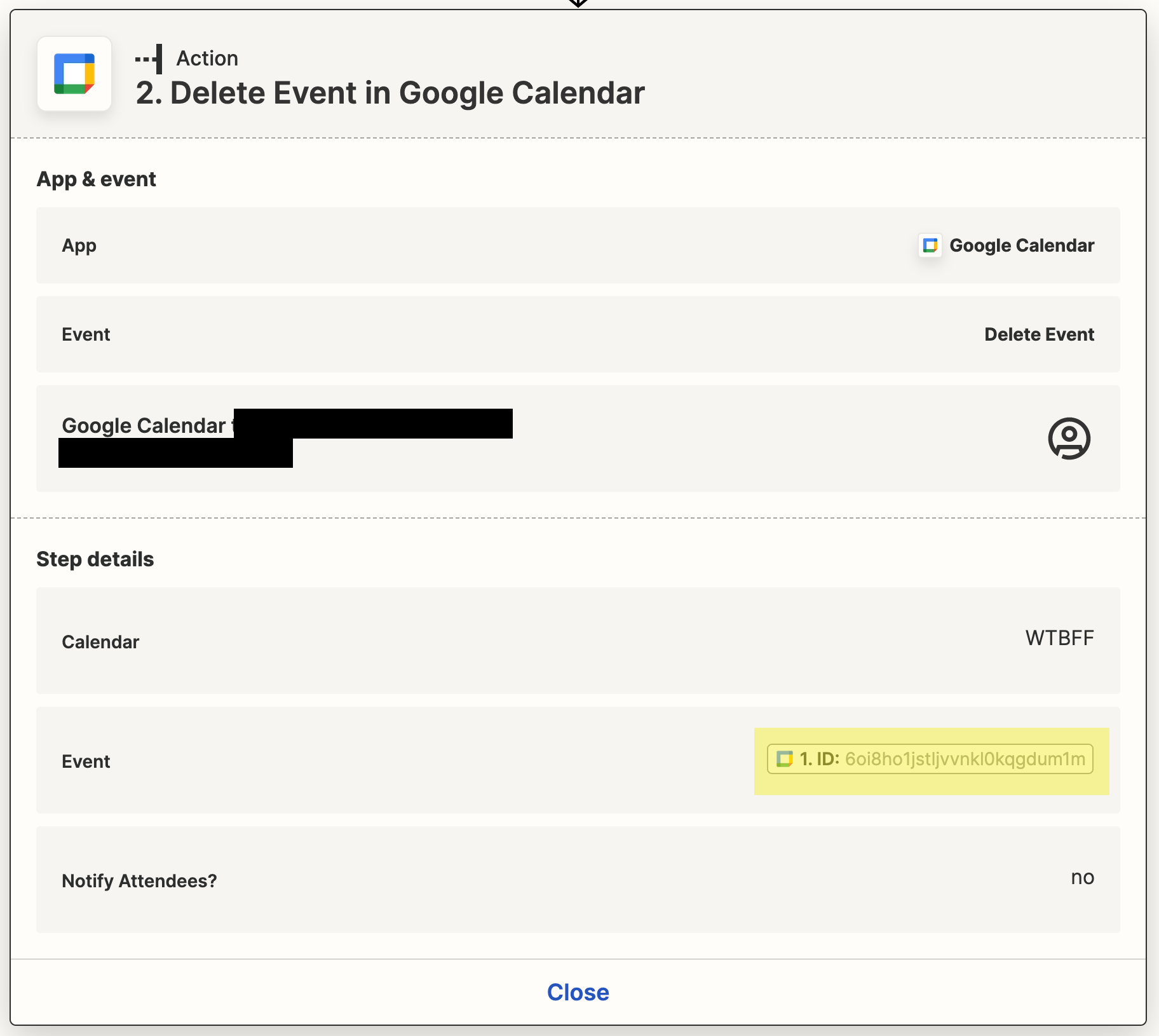Hi I’m going to break it down in the steps that need to happen so its clearer.
- Prospect goes to calendly.
- Selects time and date and fills out qualifying questions
- If the right answer is selected.
- Creates the appointment and everything is great.
- If in the incorrect answer is selected
- Created the appointment.
- If the right answer is selected.
- Zapier needs to identify that the wrong answer was selected.
- In Gmail I have created a filter and label so it’s saved automatically in it.
- Once identify I need for Zapier to recognize it in Google Calendar.
- Find event through search term.
- Once identified Delete Event in Google Calendar
- Event is selected.
- Event is canceled
- Attendees are notified
- Delay 1 minute
- Send an email through Gmail
- Thanks but no thanks, email is sent.
Its safe to say that technically everything but 5 (and maybe 4) doesn’t happen