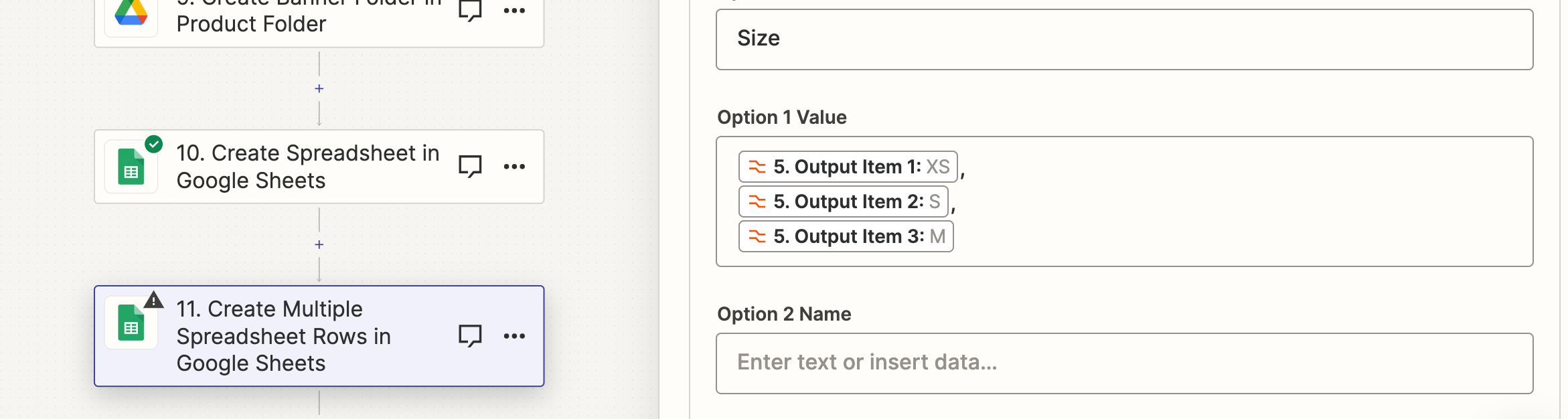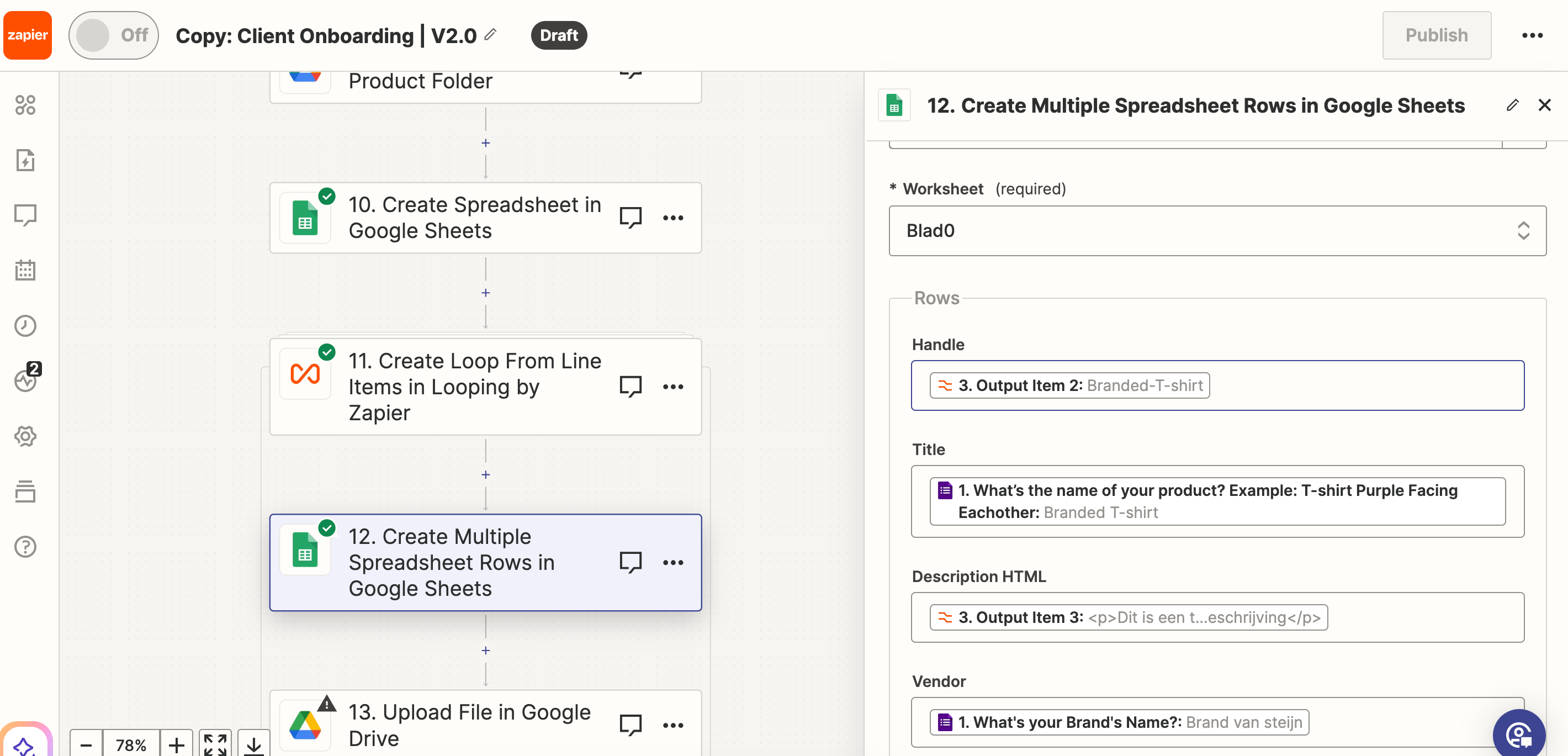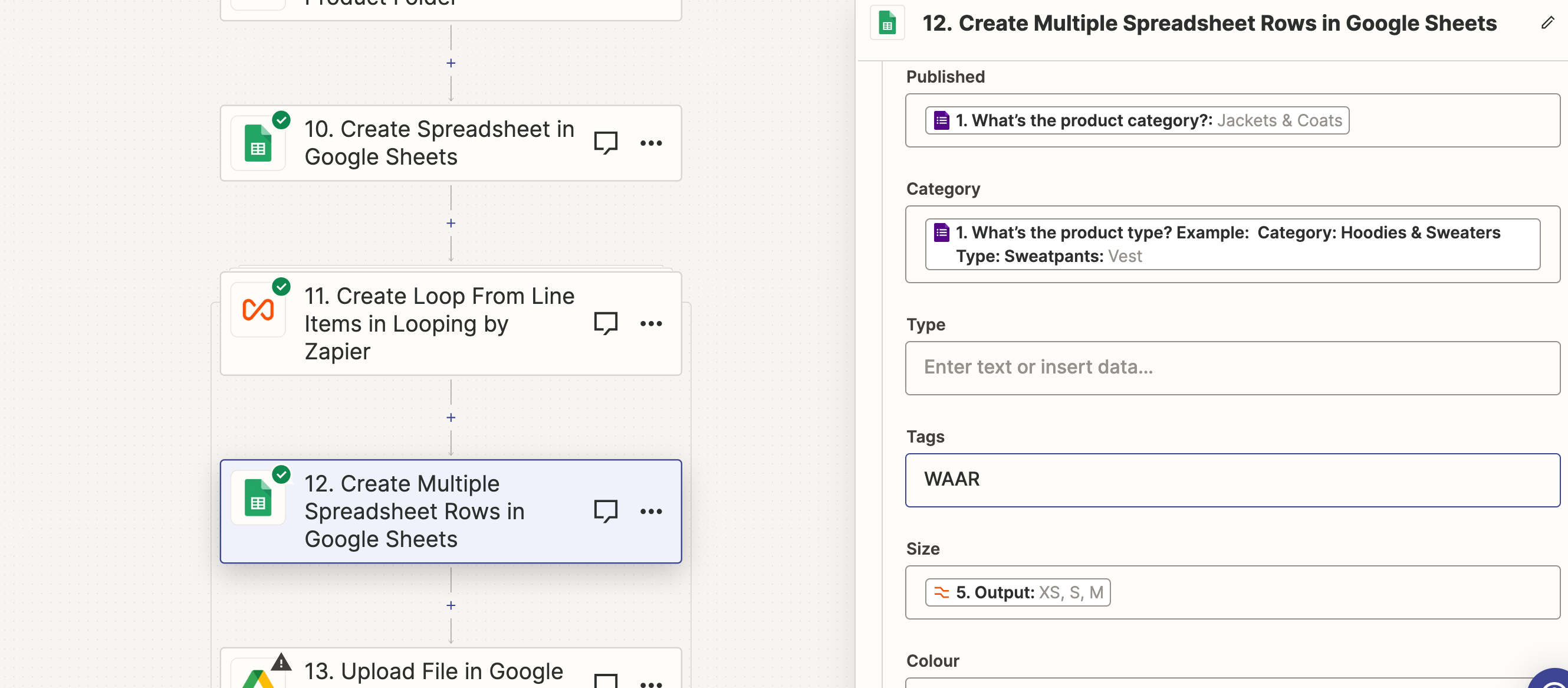Hi all,
I'm setting up an automation to populate a Google Sheet with product data from form submissions, and I'm encountering a challenge with how to best structure data that includes multiple variants like sizes and colours. This is only a small part of a longer zap, but quite a crucial part.
The image below shows Column J and Column L consists of all the size and color variants.

The image below shows how the data actually should be structured.

I have tried loads of options that where discussed in this community, like using line items. I do have all the different sizes and colours as separate values, I cannot seem to succeed in placing them right below each other in different cells.
This is how my zap is currently structured:
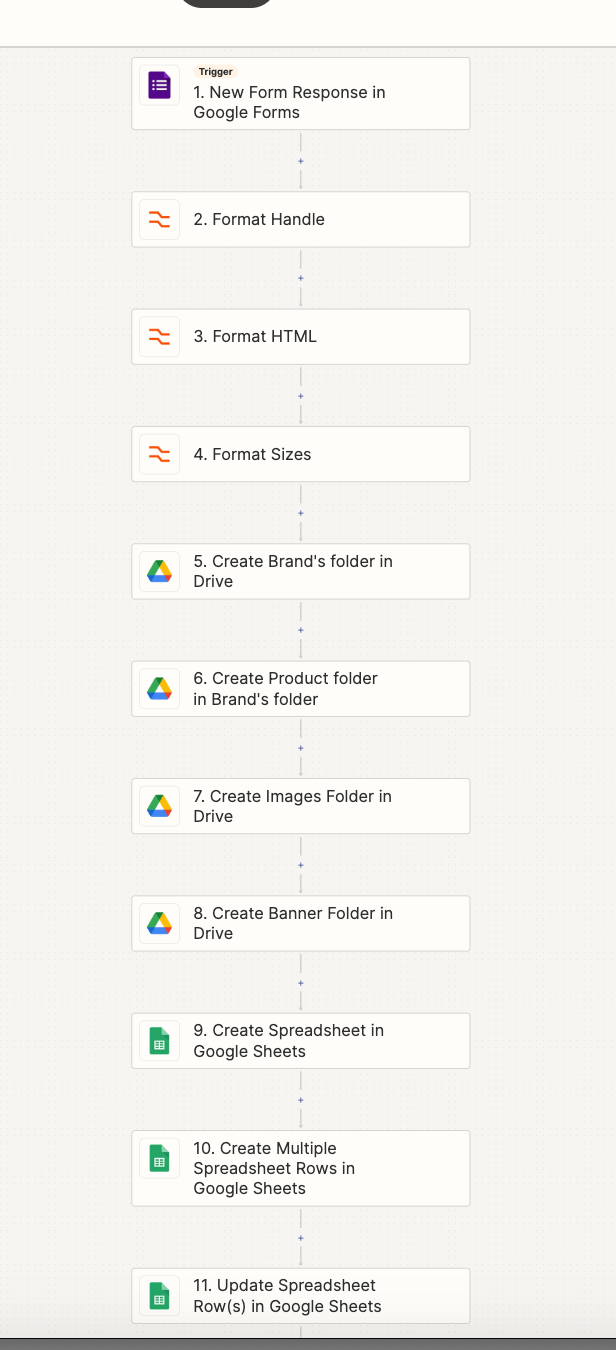
If you need extra data please let me know, as I will provide it asap :)