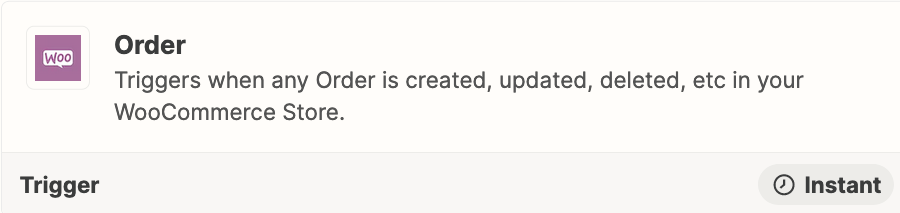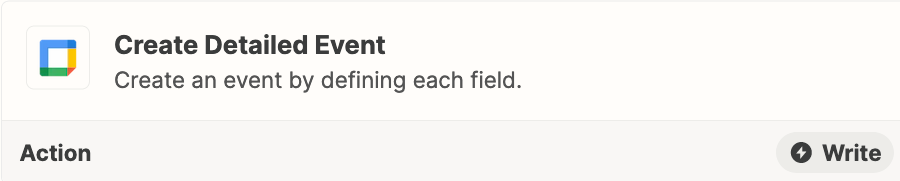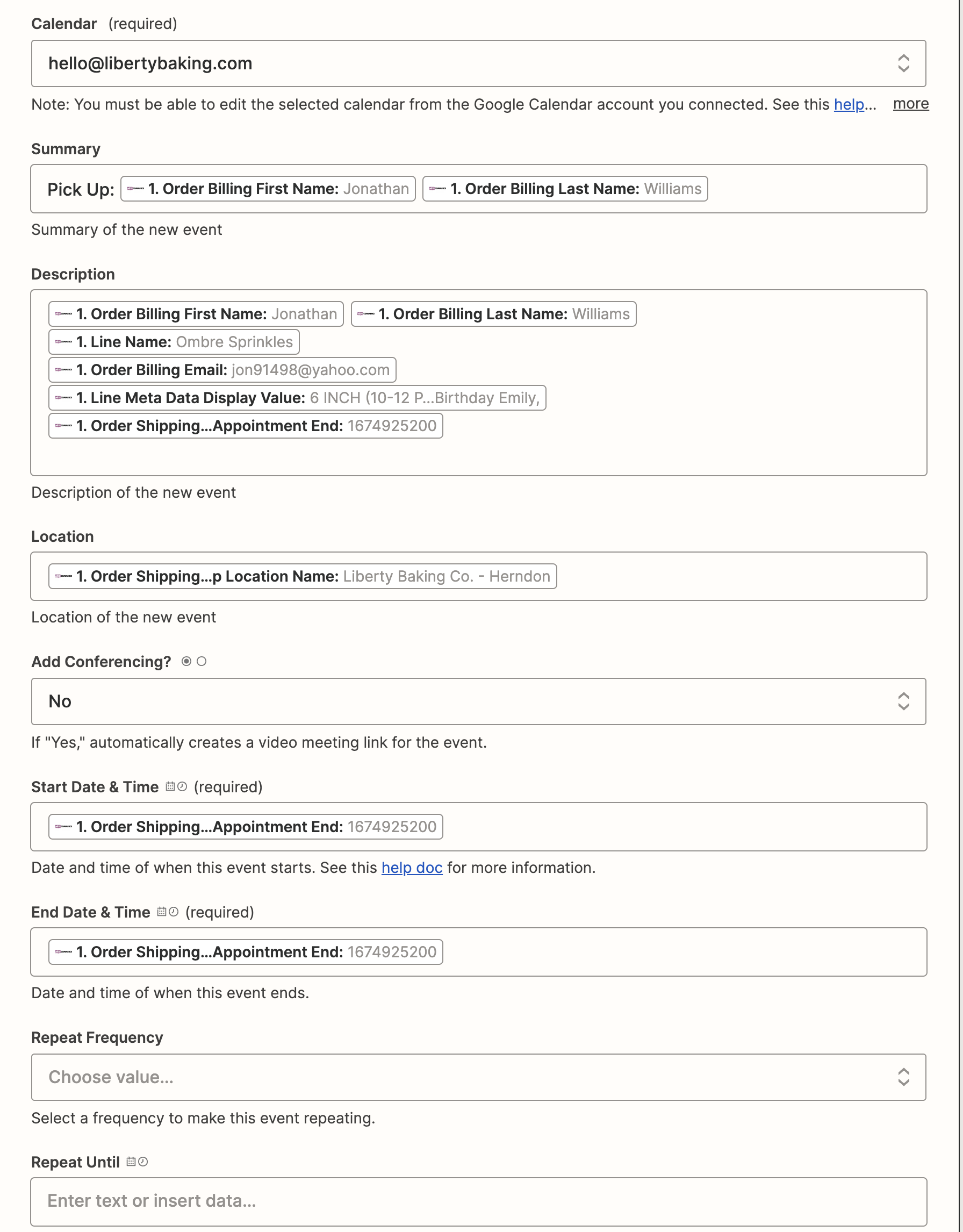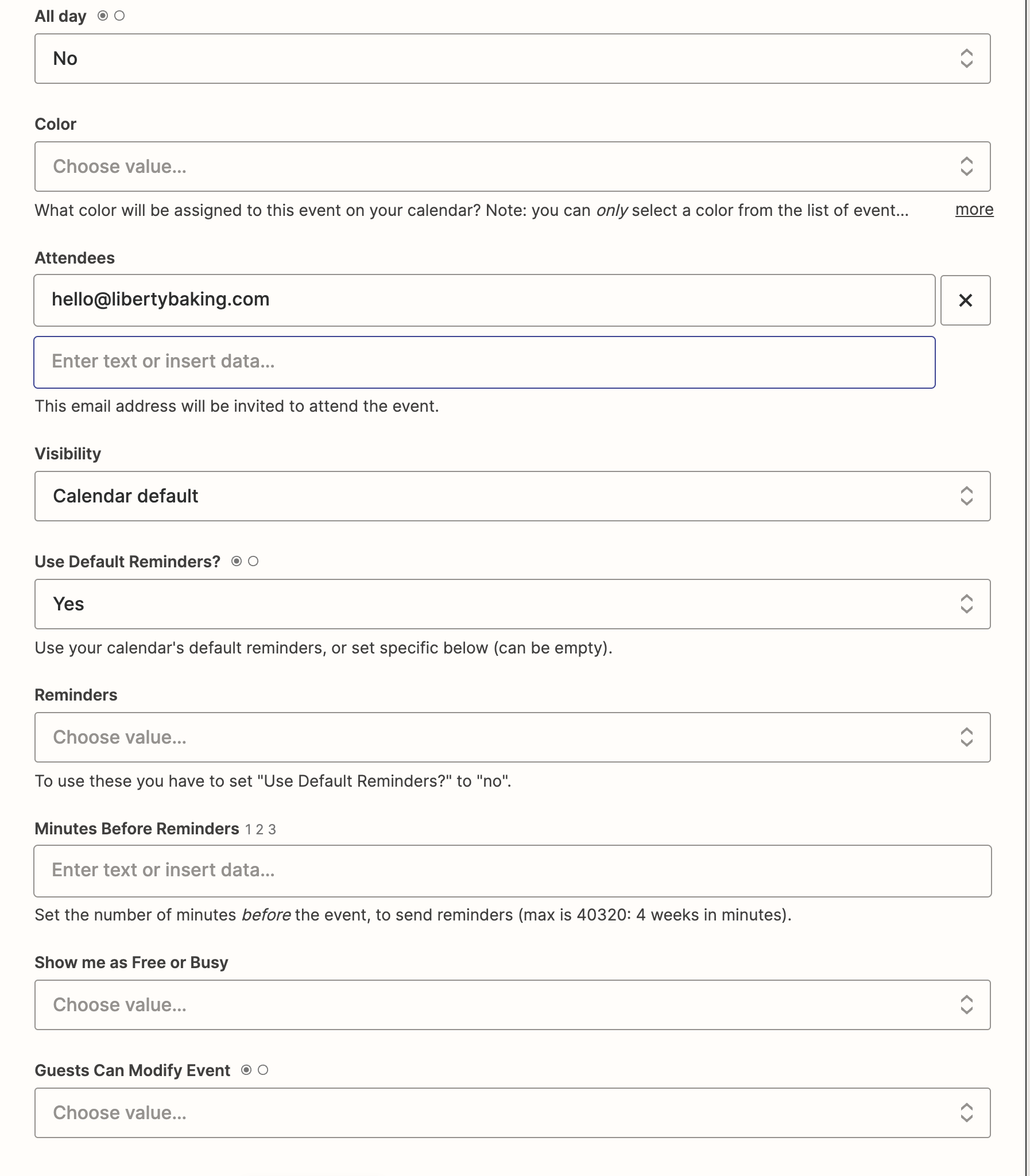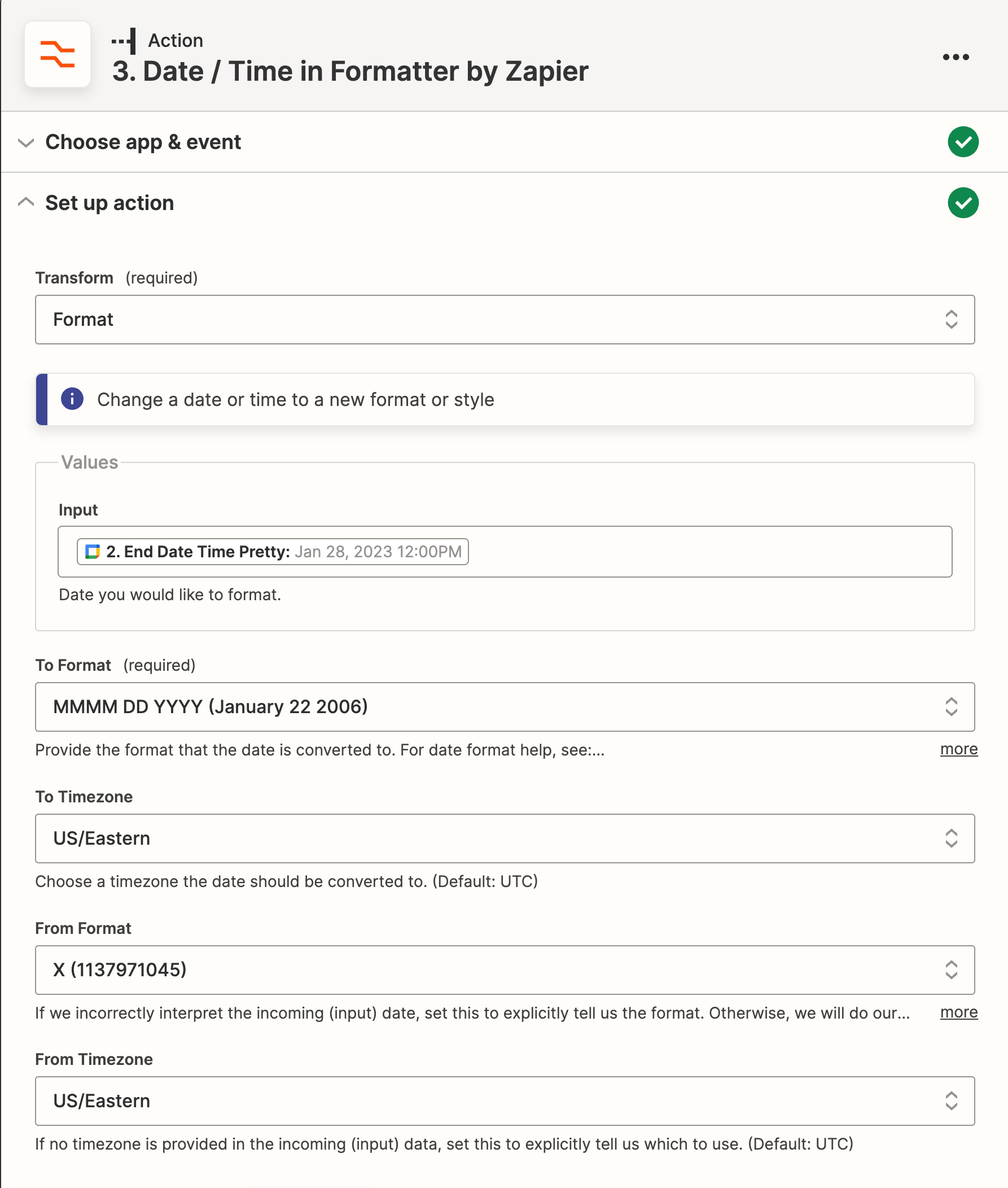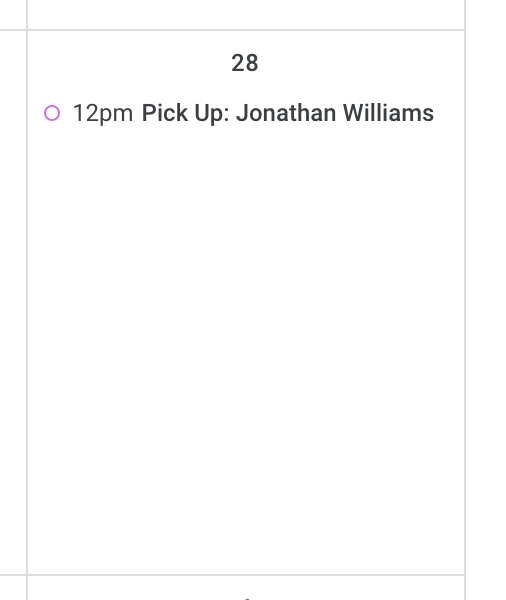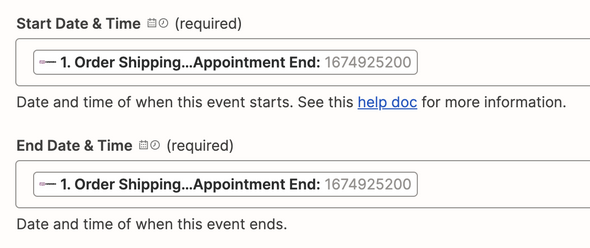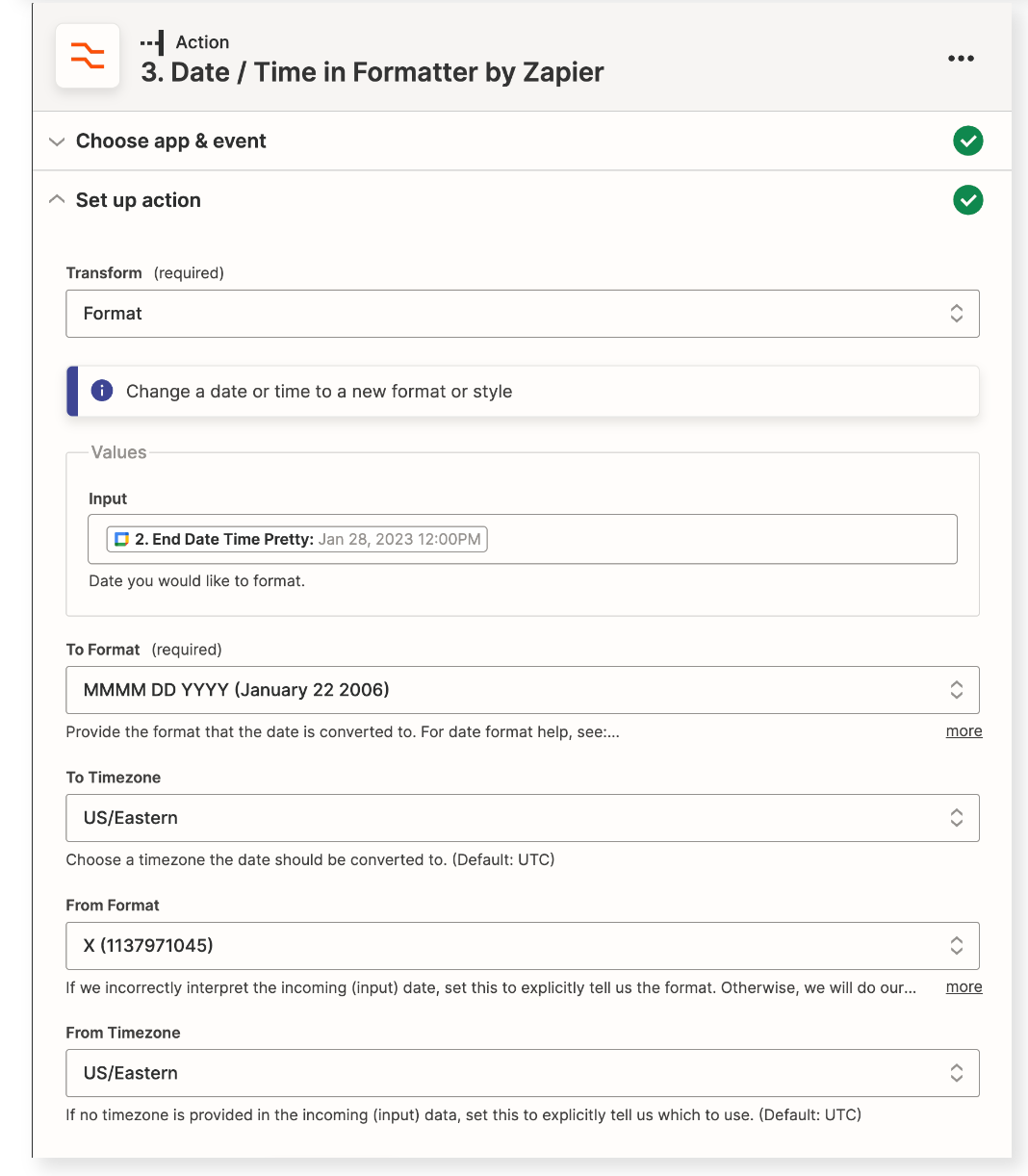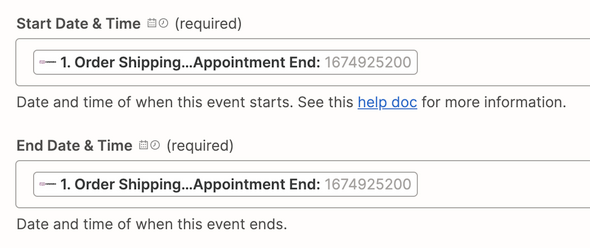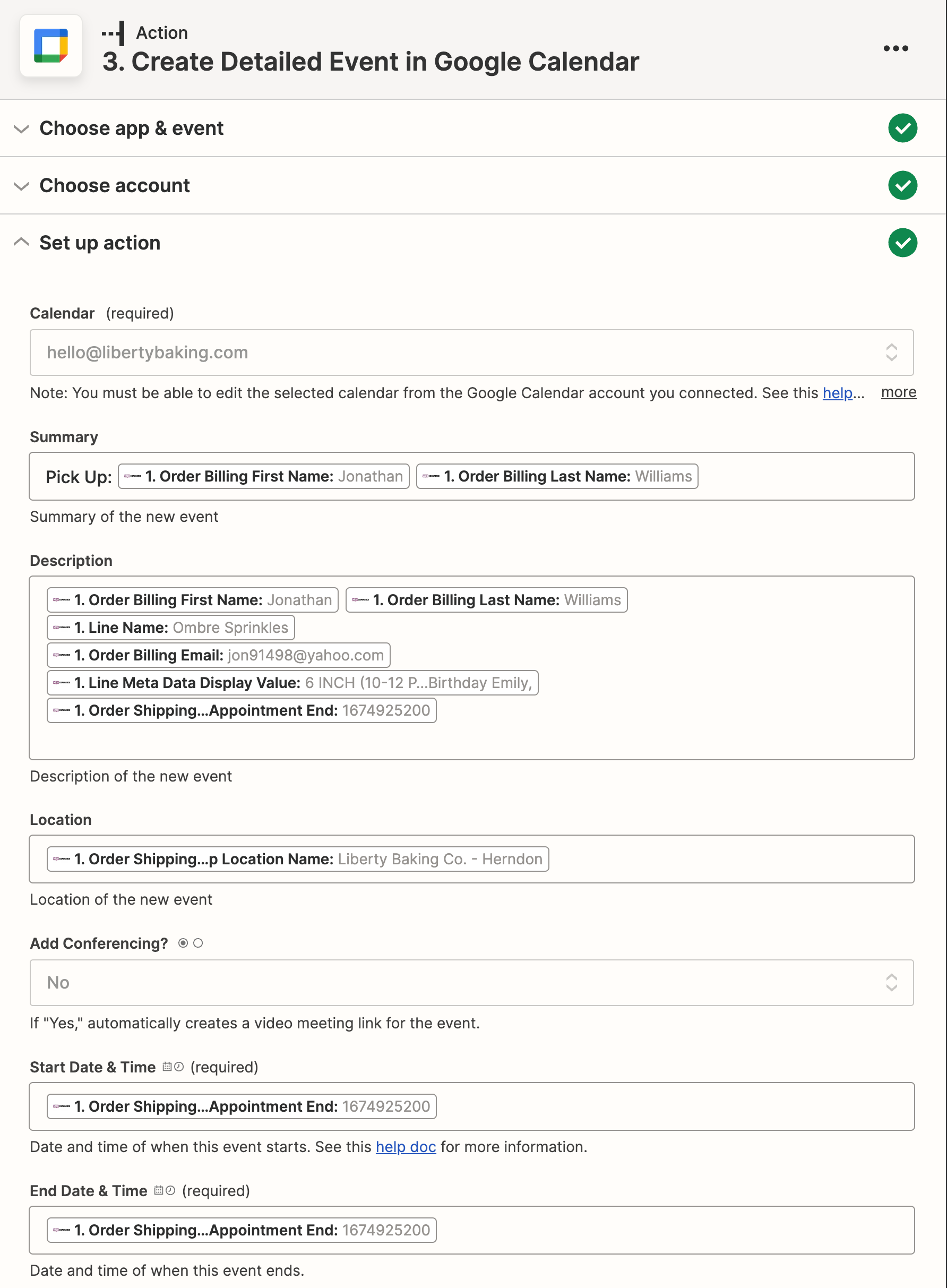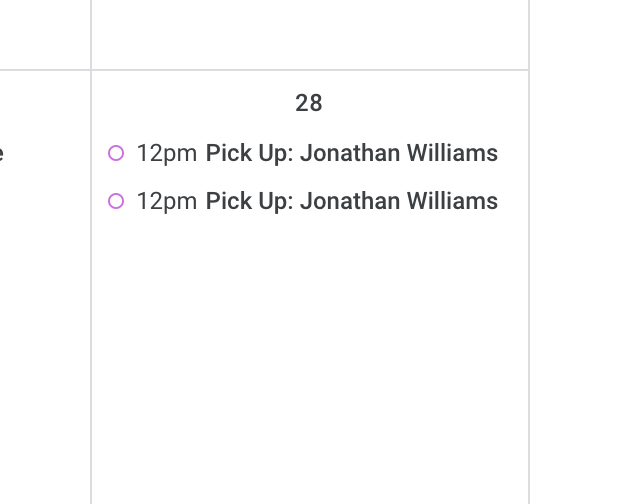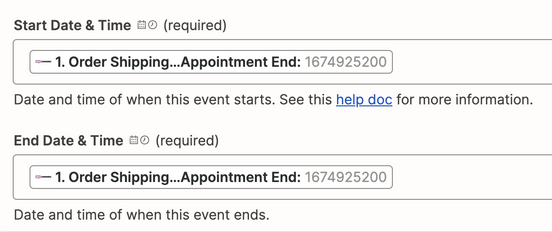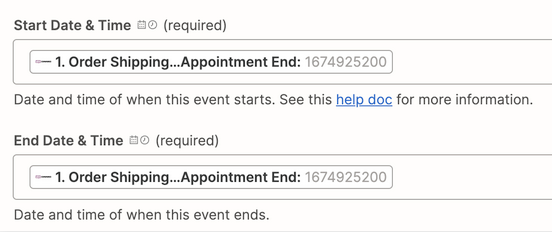Hello all!
I am trying to set up my Woocommerce with my Google Calendar.
What I am trying to achieve is whenever someone on my website submits an order for “pick up” to add an event on my google calendar on the “pick up date” opposed to an event on the day the order was created. Can anyone assist here?
Thanks so much for you’re help