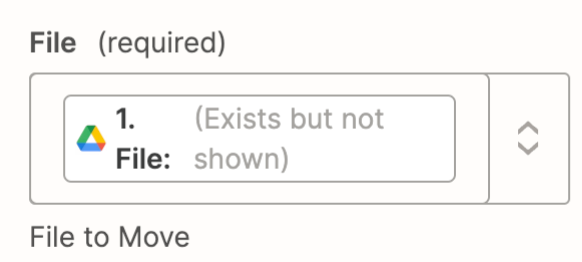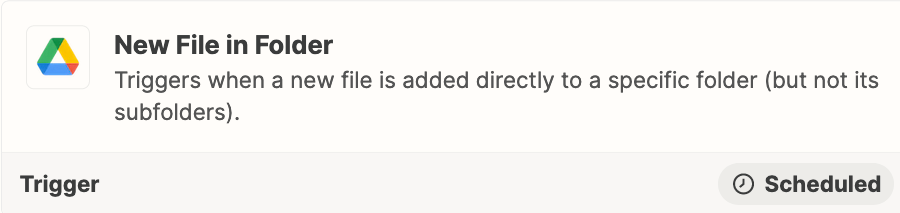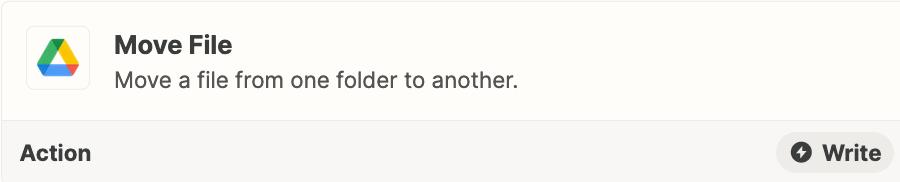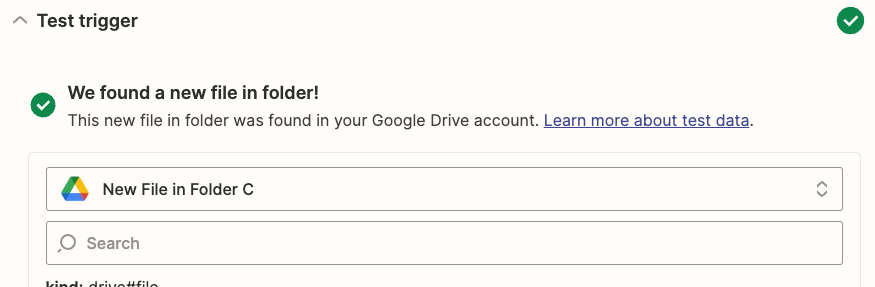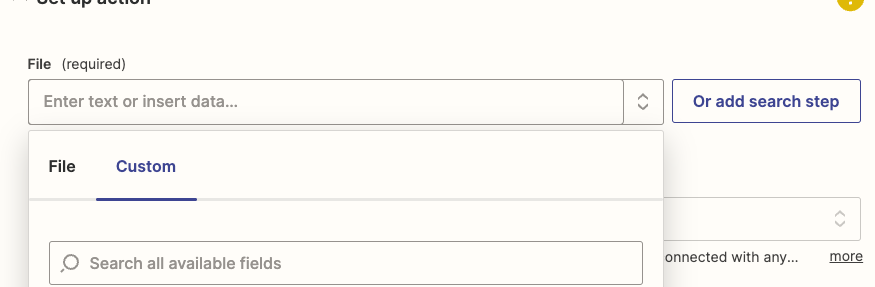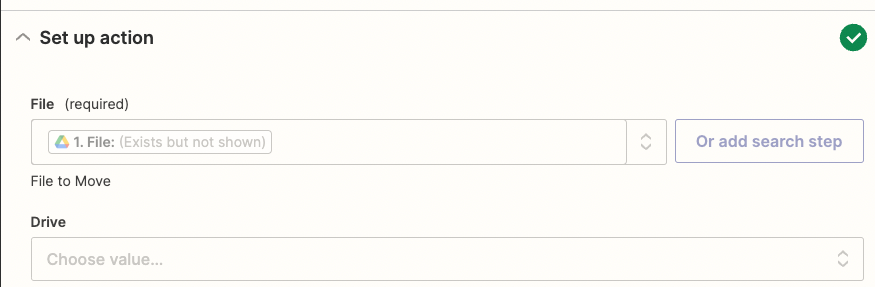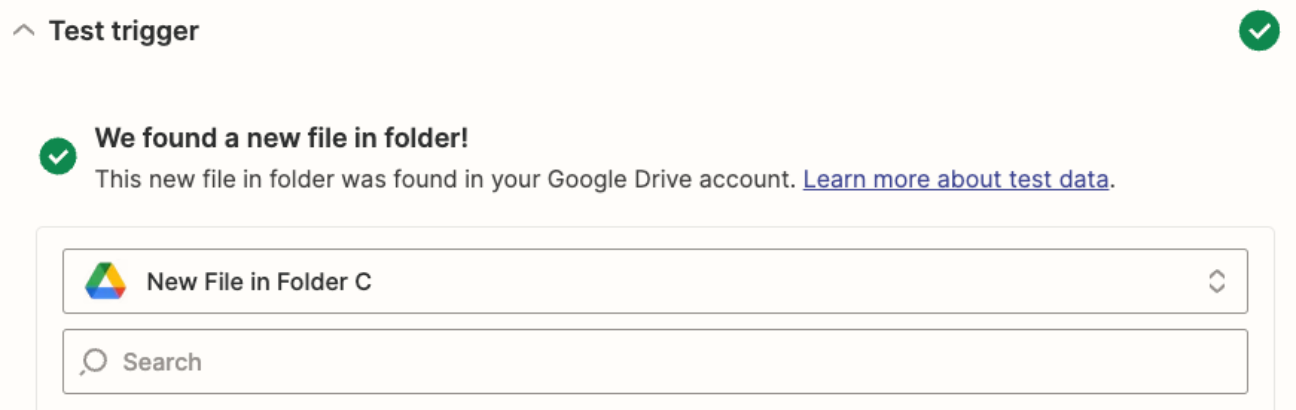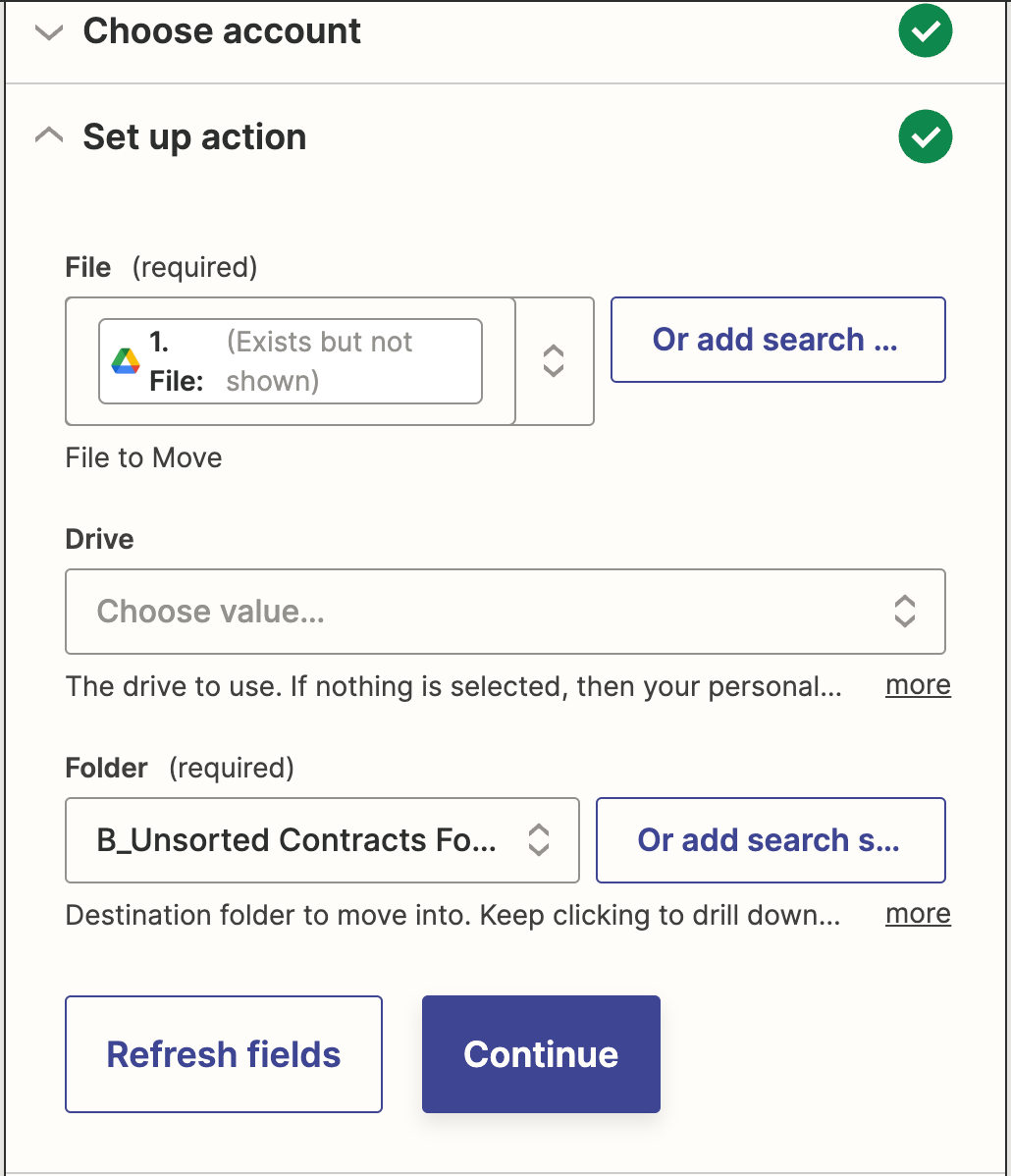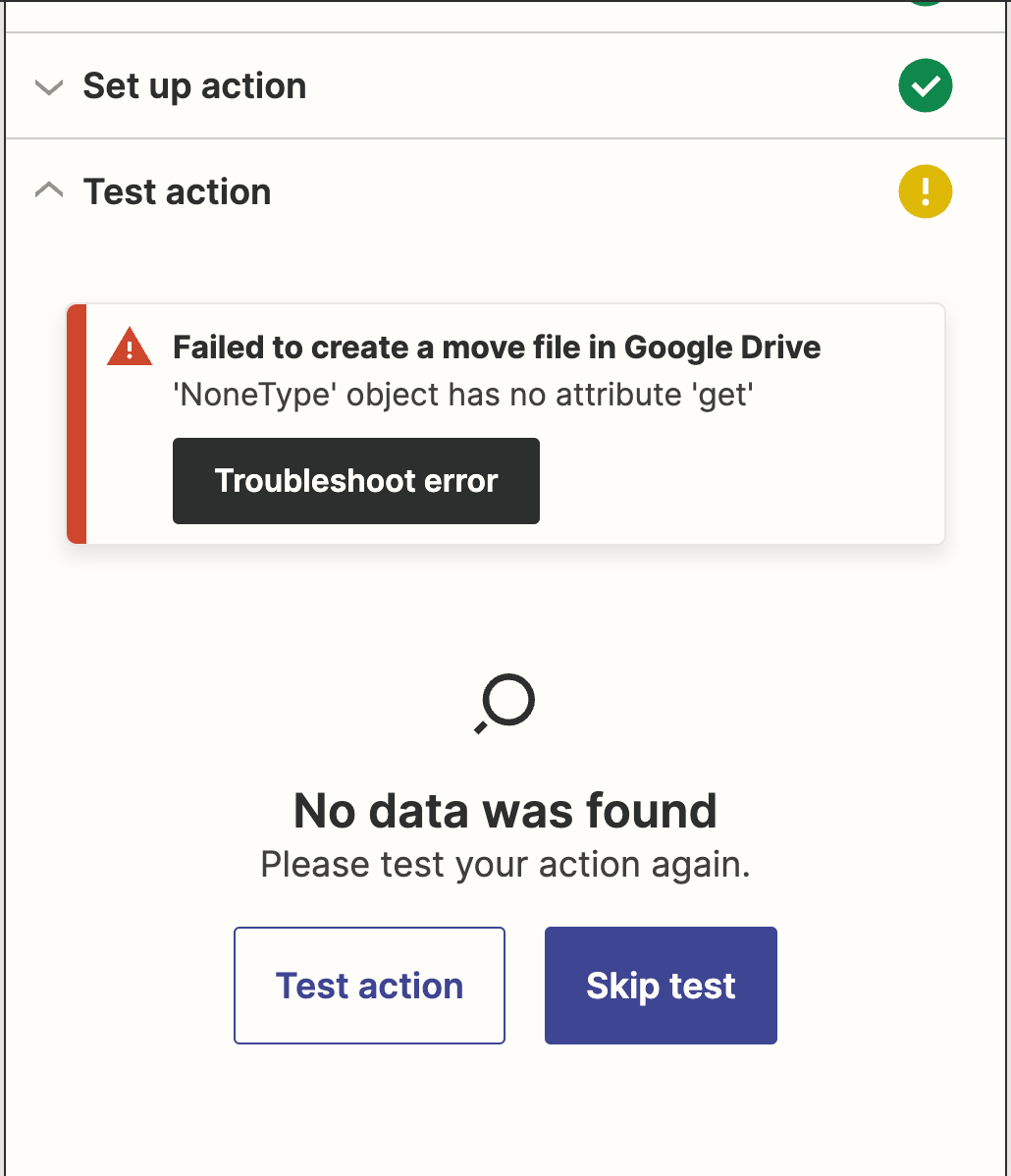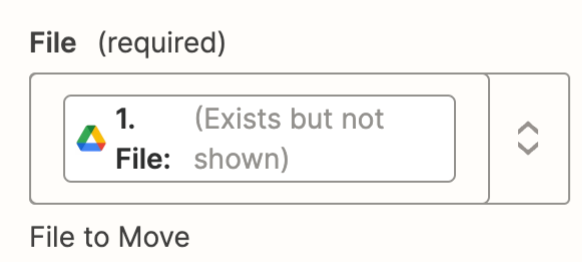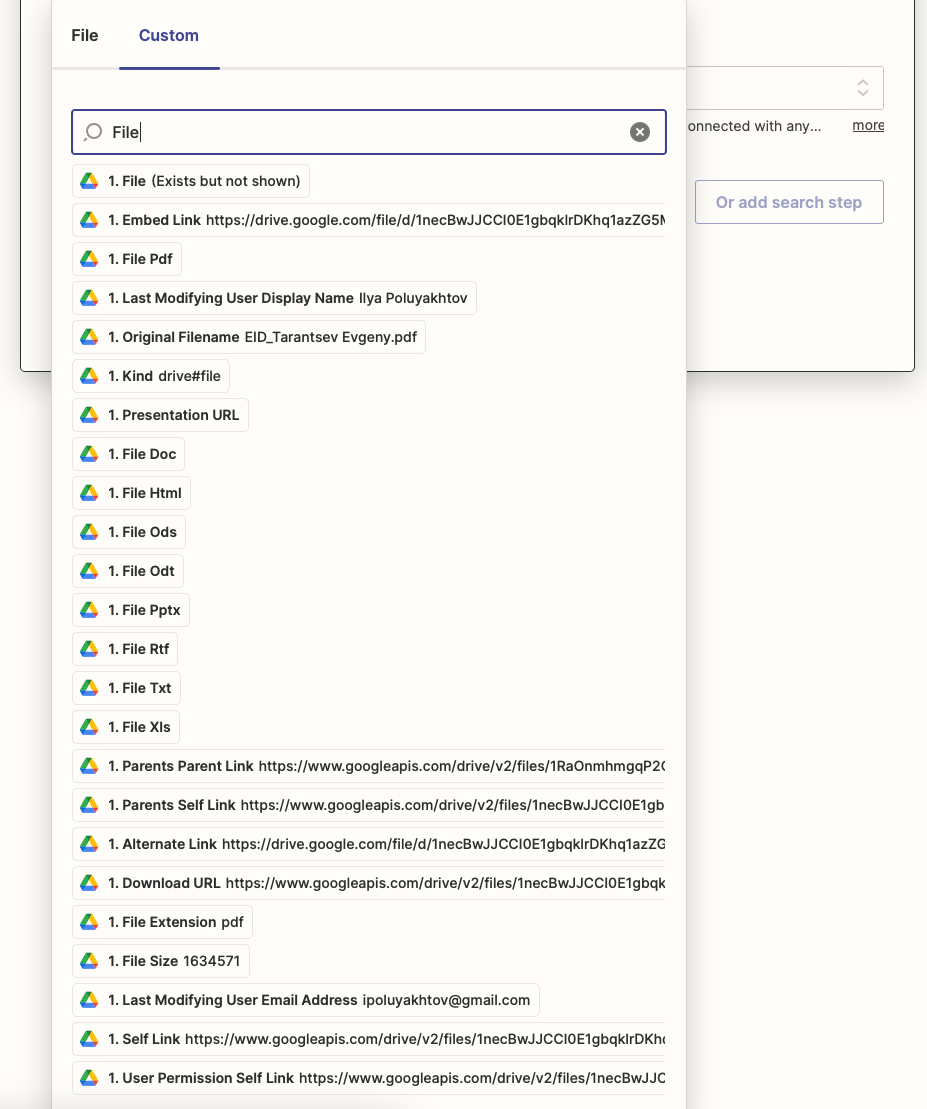Hi, need to set up a very simple routine: move any file uploaded from one GDrive folder (opened to anyone within the company domain) to another folder (shared with selected people). It may be any file: PDF, Word, RTF, image, etc. - just trying to understand how to automate this simple task.
Thanks a million!!