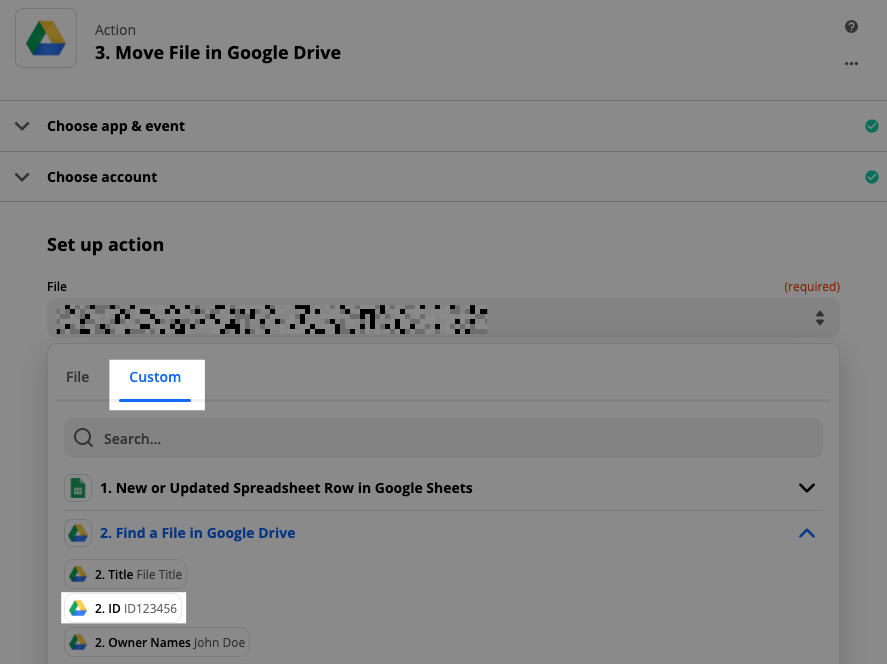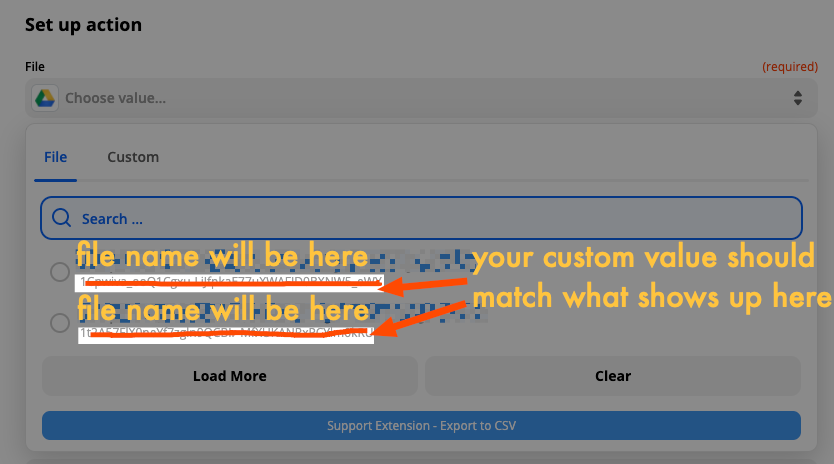As a work-around for not being able to move existing folders, I’m wondering if it would be possible to move/copy all of the contents from the already existing folder into a newly created folder?
For example - let’s say you have a client folder called “CLIENT NAME” in a parent folder called “CLIENTS”. But let’s say they stop being a client and you now want to create a new folder called “OLD-CLIENT NAME” in the existing folder called “EX CLIENTS”, and then move/copy all of the contents from folder “CLIENT NAME” into folder “OLD-CLIENT NAME”
So, for example, every time the trigger happens (ie offboarding form):
1) a new folder is created: “OLD-CLIENT NAME” within another parent folder that already exists (ie “EX-CLIENTS”)
2) files in the existing previous client folder are found (ie all files in folder named “CLIENT NAME”)
3) and then all files in the folder CLIENT NAME are moved/copied into the newly created folder “OLD-CLIENT NAME”, within the existing parent folder “EX CLIENTS”
Is something like this possible? If so, what would be the steps in zapier?
Thanks so much!