Hello, we have on Microsoft Teams a “Teams Channel” and we would like send Images (Attachments) to a Slack Channel. Is that possible? The Text Message works good. But when i add a Image then we get in Slack only this Code. Can you help me?
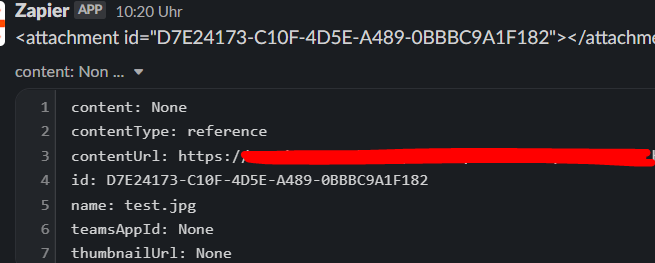
Hello, we have on Microsoft Teams a “Teams Channel” and we would like send Images (Attachments) to a Slack Channel. Is that possible? The Text Message works good. But when i add a Image then we get in Slack only this Code. Can you help me?
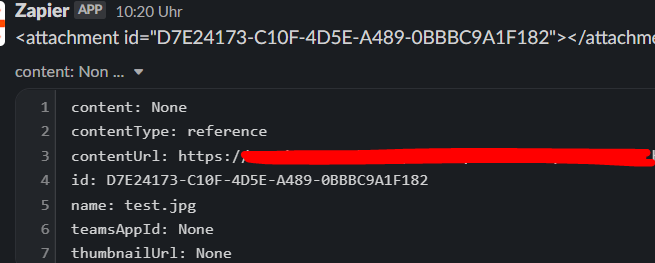
Enter your E-mail address. We'll send you an e-mail with instructions to reset your password.