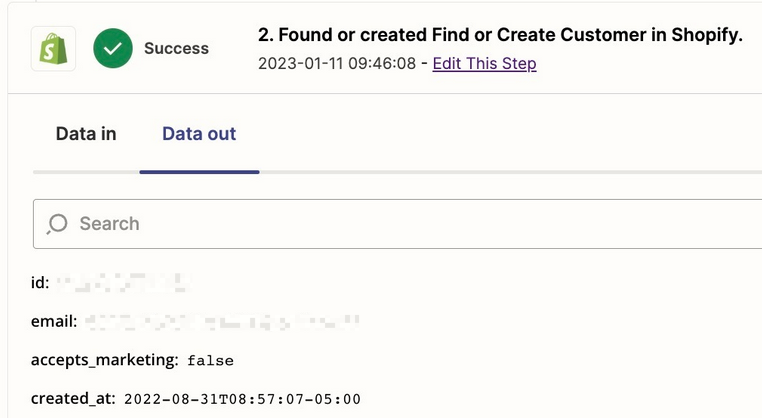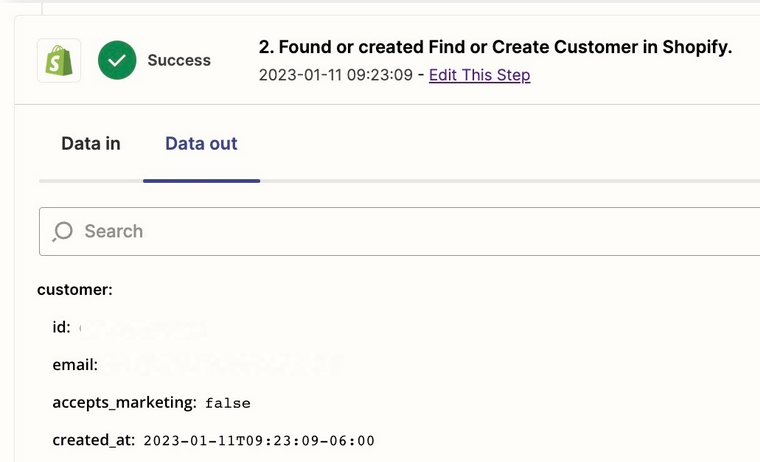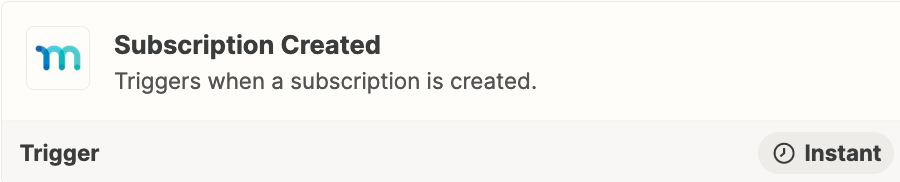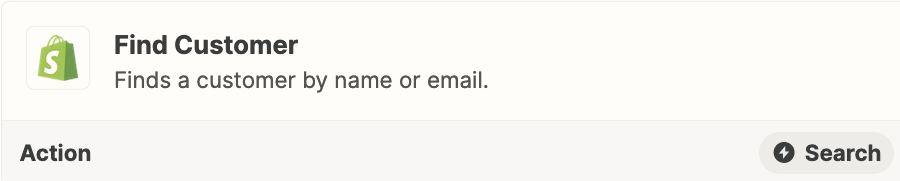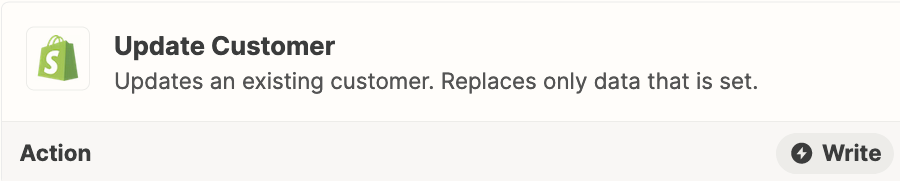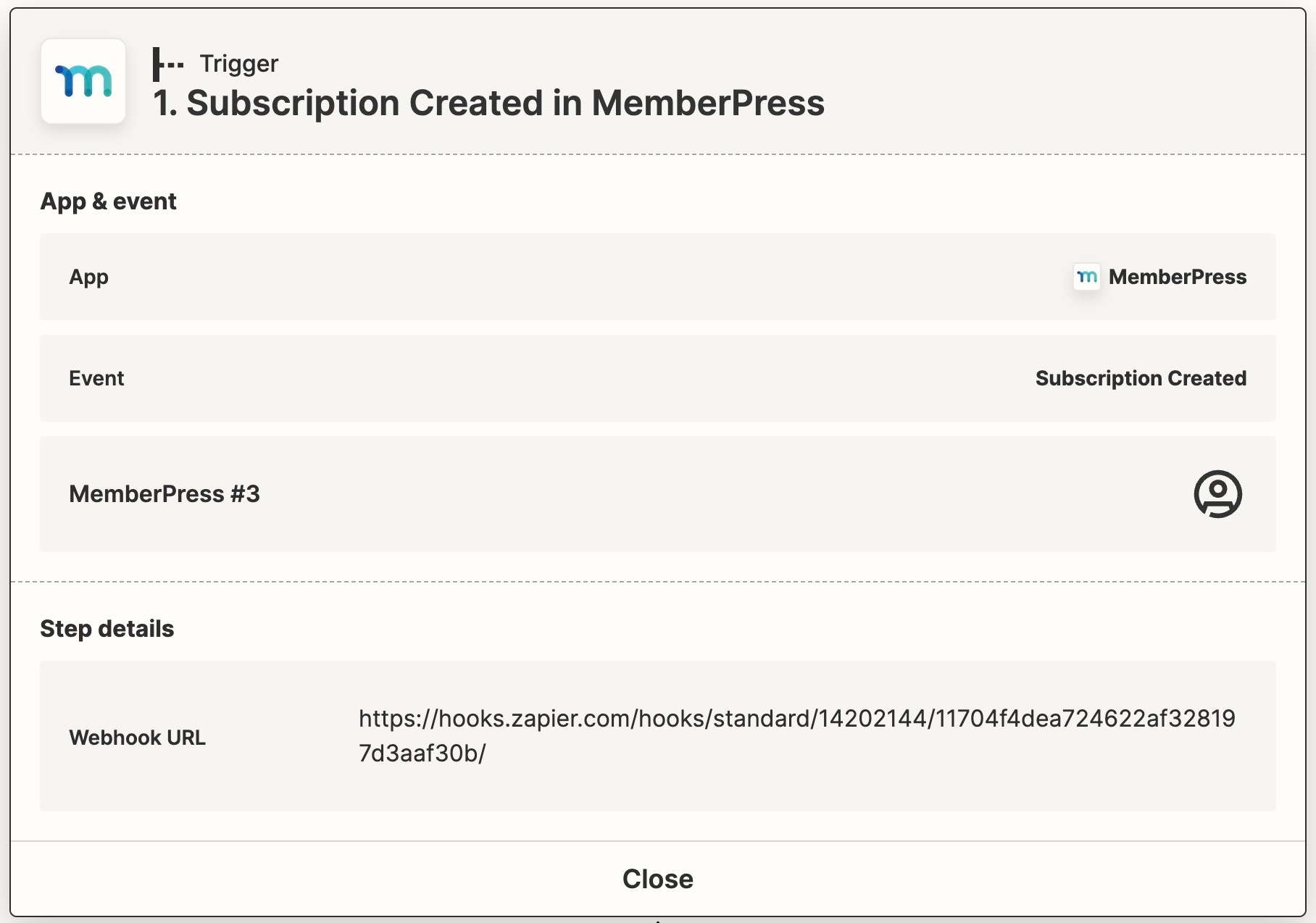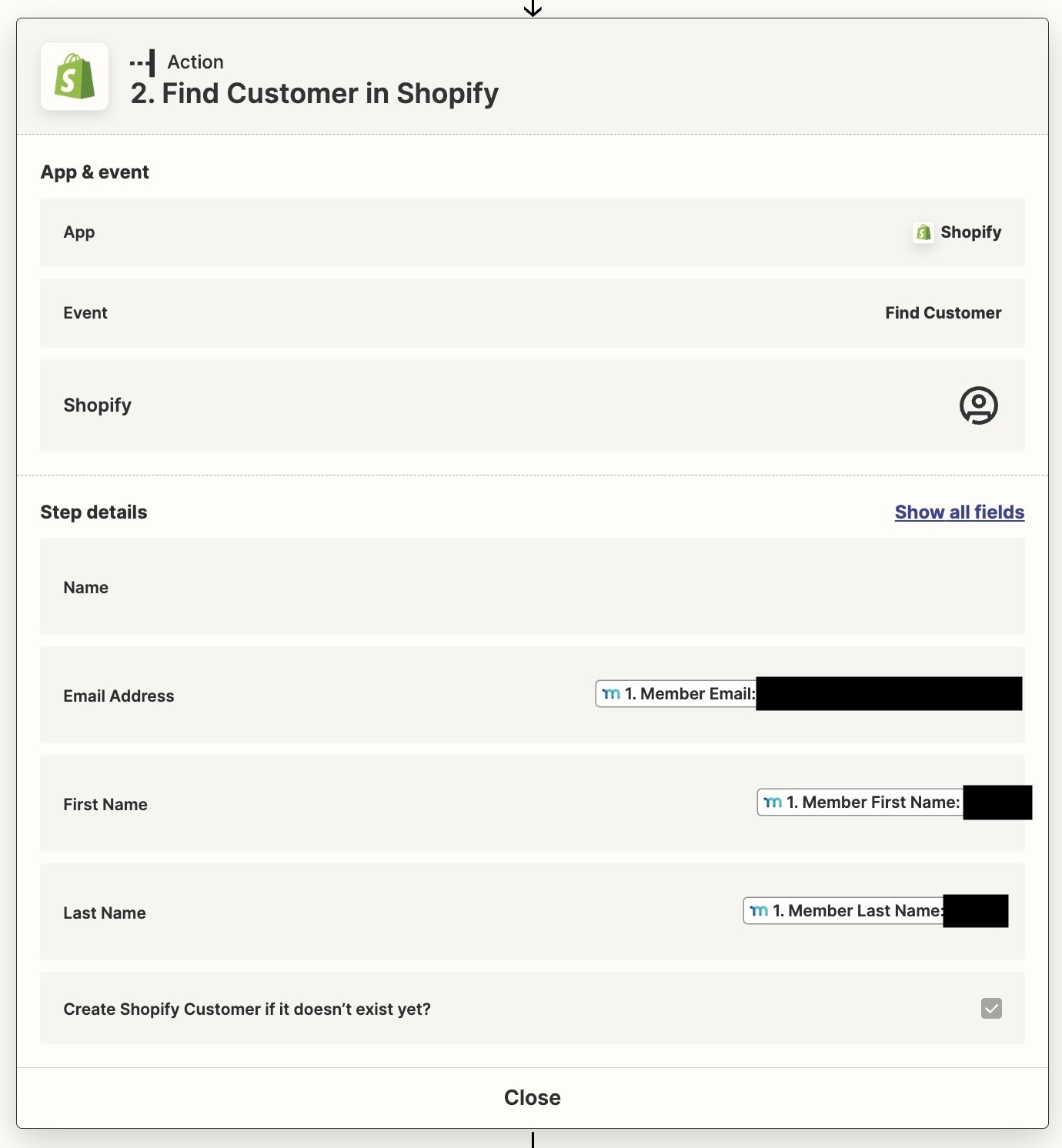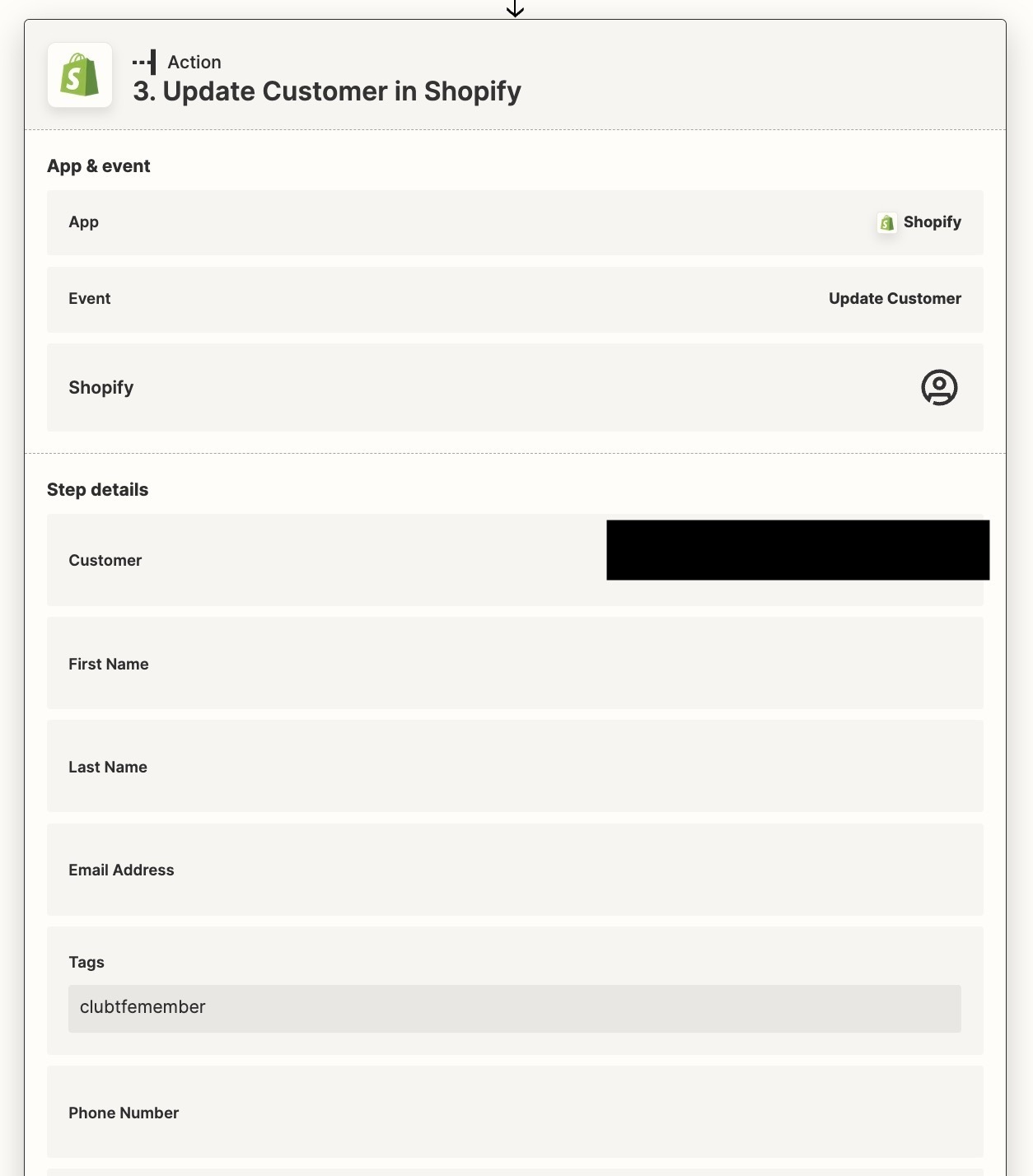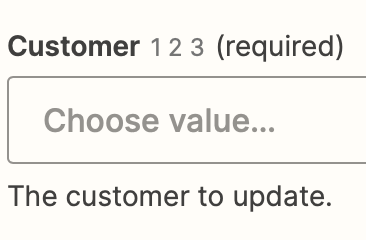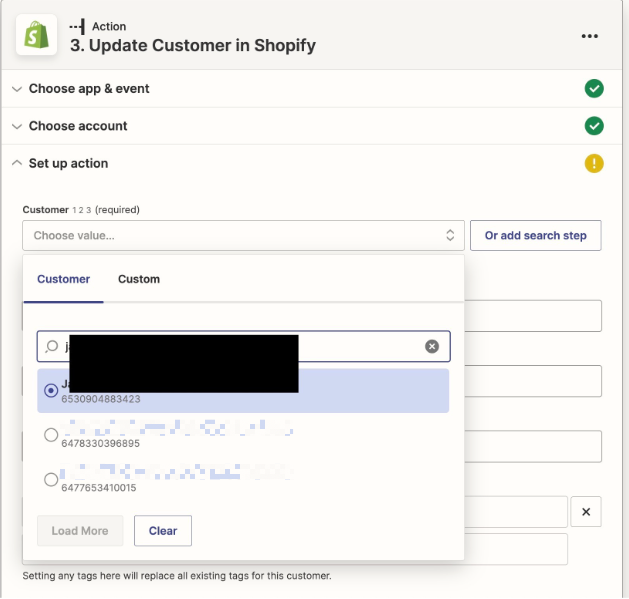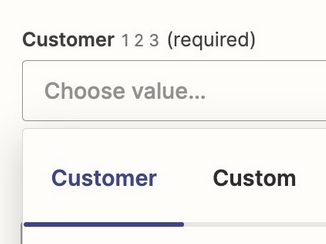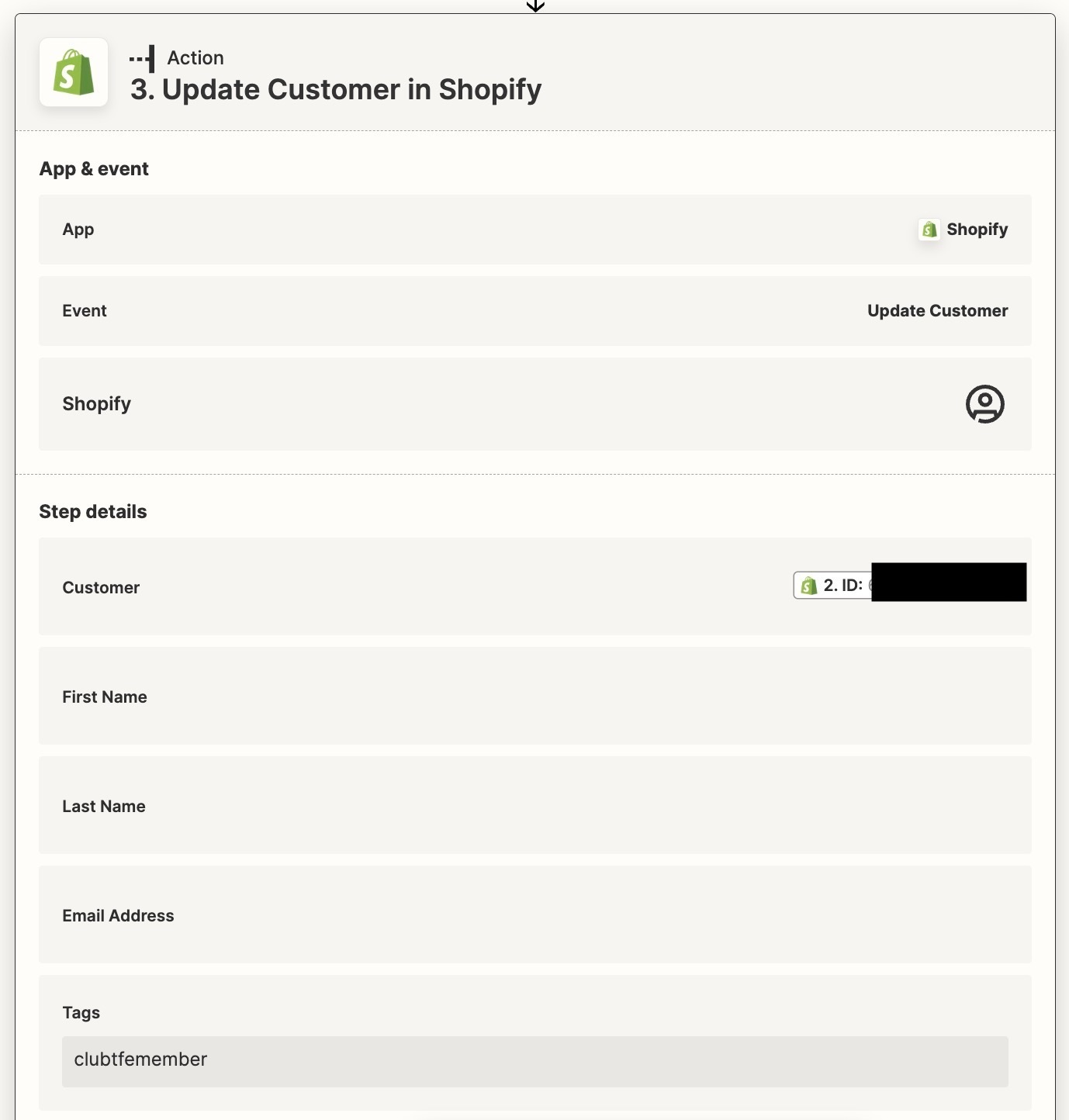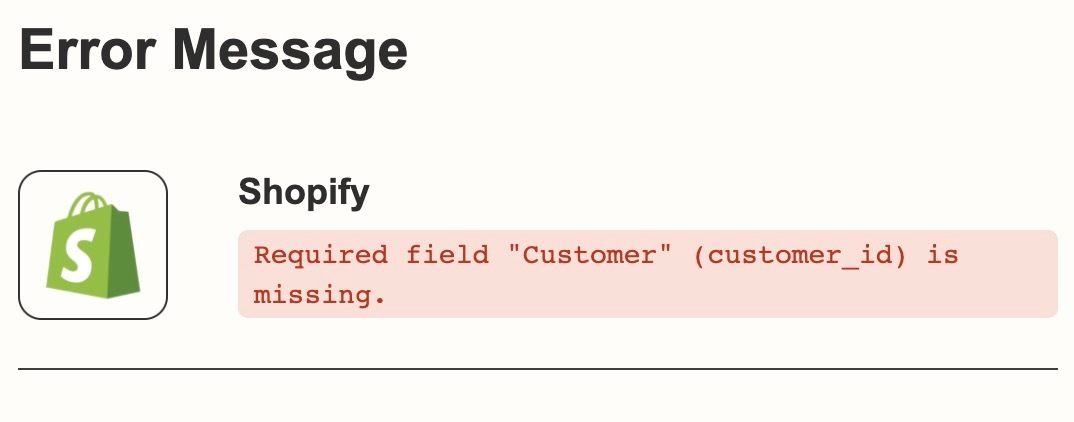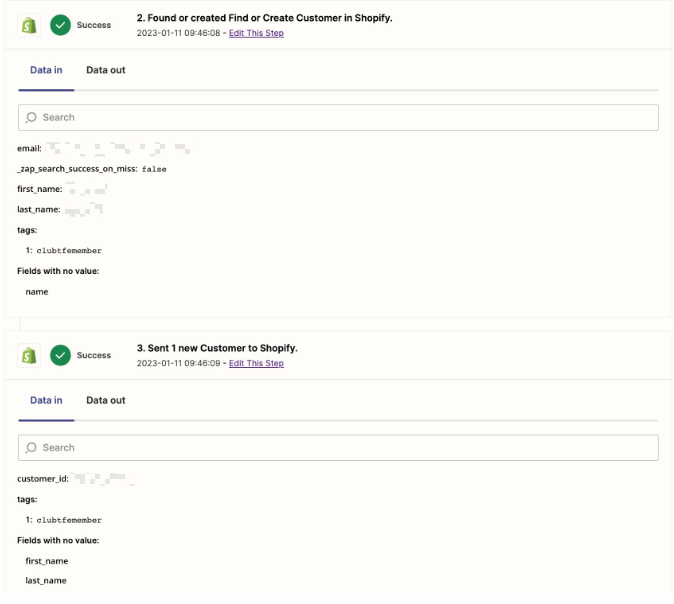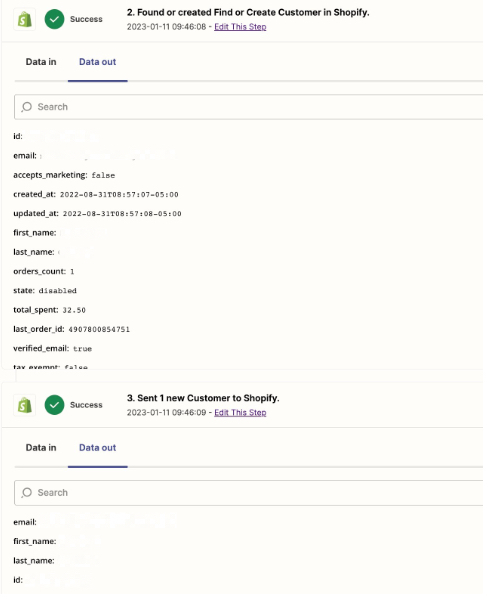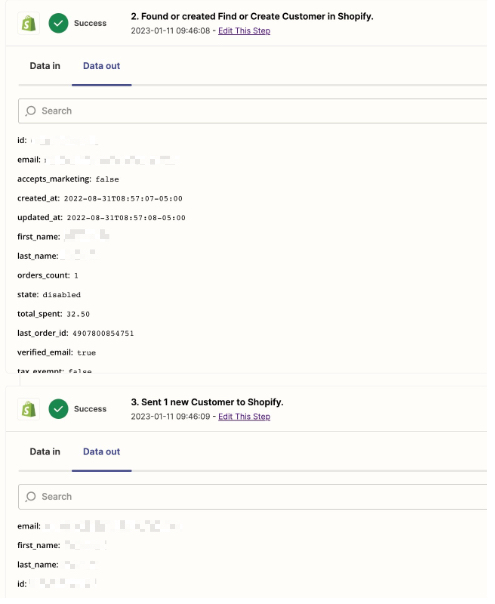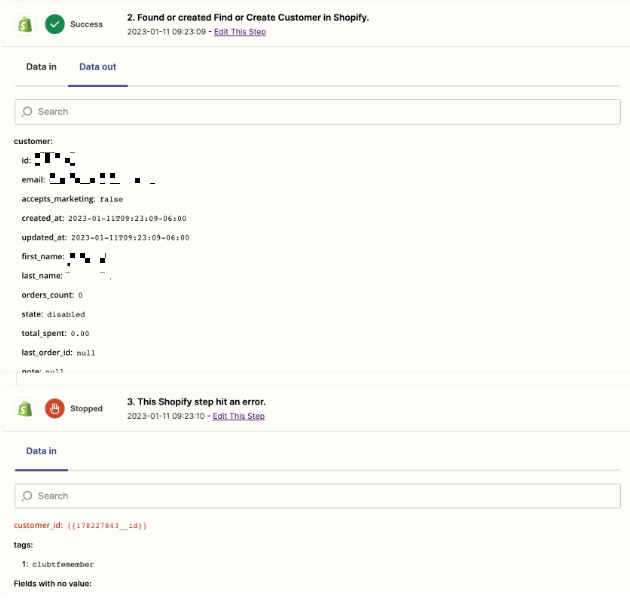Here’s the desired workflow I’m hoping Zapier can accomplish…
We have a discount code setup in Shopify that is exclusively for our paying members. It only applies to customers with a specific tag on their profile. Instead of adding this tag manually to each paying member’s profile, is it possible for Zapier to add the tag to the customer profile automatically when a new subscription is created in MemberPress?
Example: John Doe signs up for our membership with the email johndoe@gmail.com. When this subscription is created, Zapier looks for johndoe@gmail.com in our customer profiles in Shopify. If it finds the same email address, the tag is added to the profile. When John Doe comes to our Shopify store, he’s able to use our exclusive discount code when he logs into his account with his johndoe@gmail.com address.
Thanks in advance for the help!
Meg