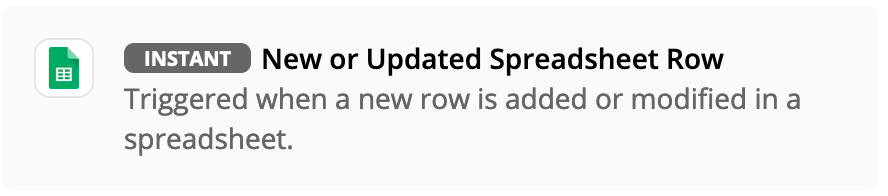IMPORTANT
Approval by Zapier will be discontinued on February 28, 2023. If you’re using Approval by Zapier, you can still create approval steps in your Zaps using Zapier Tables and Zapier Interfaces. Request access to both apps through our Early Access Program.
Hi everyone!
Context
I’m a teacher of a course and I offer mentoring to my students.
I would like to automate the scheduling process (it will be at Calendly).
Process
Today students complete a submission form.
But, I would like to take the time to review each submission before authorizing the automation to continue.
Scenarios
This automation can have three scenarios:
- ✅ = Approved
- 🚫 = Refused
- Waiting = I didn't have time to review
Help!
I would like to create a zap that:
- Look daily, from time to time, for a value in a specific field in a Sheets
- If this value remains the same (eg: Waiting), repeat until this value changes to "Approved" or "Declined"
How could I create this automation? Please help me.
I don’t now how to look in a specific place to watch if the value has changed and keep looping until the value changes.