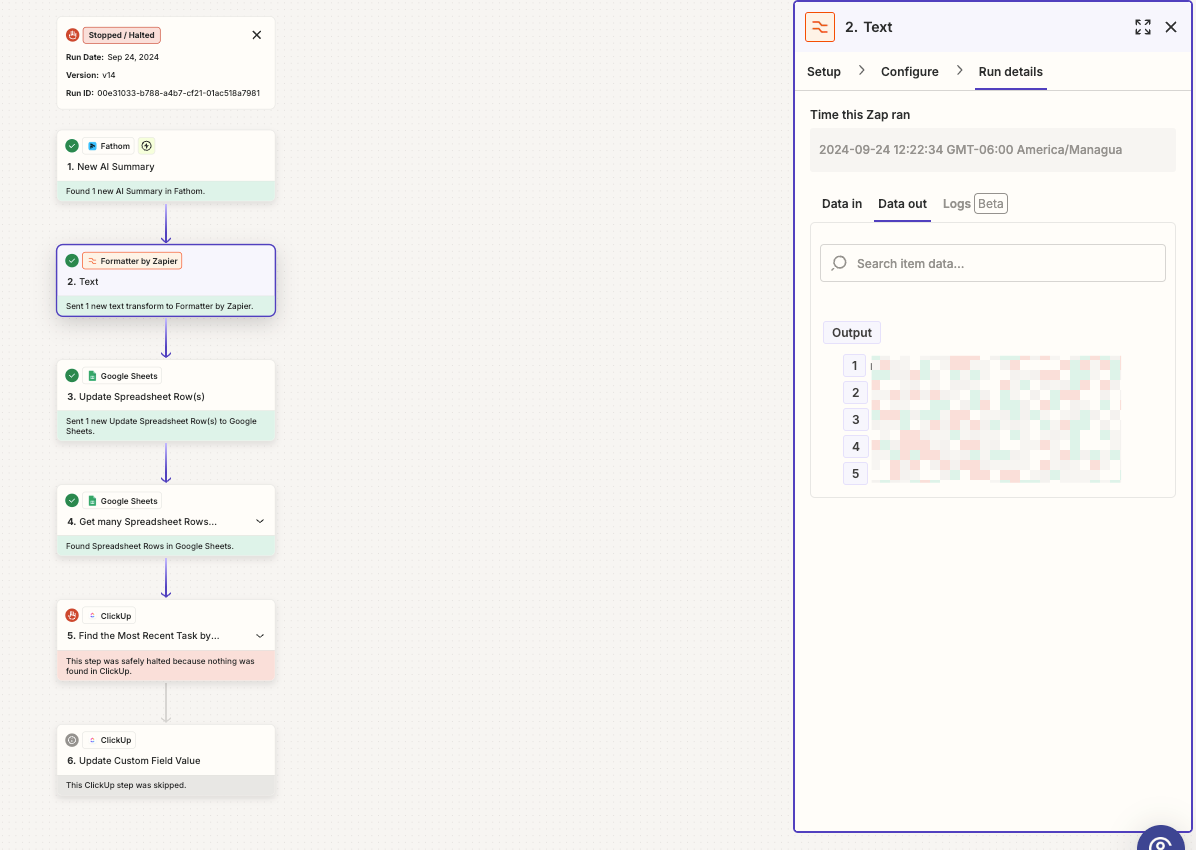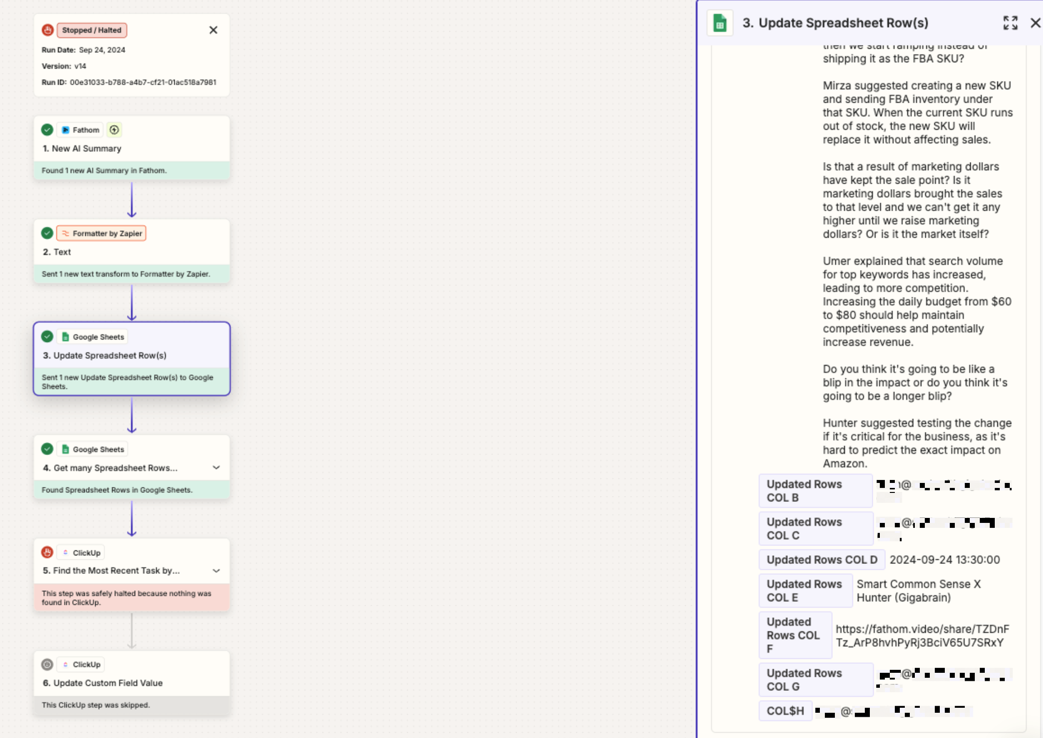This post has been edited by a moderator to remove personal information. Please remember that this is a public forum and to remove any sensitive information prior to posting.
Help! I’m having issues extracting the attendees’ email addresses from Fathom calls. The idea is to use those emails to look up for tasks in ClickUp and add the transcript to the tasks.
What I do is extract the email address with a “formatter” and them move the addresses and transcript to a google sheet to separate the addresses, once I do that, I’ll formulate it within gsheet to separate the email addresses and put them into different cells so I can use them and look the task related to a client’s email address within the guest list.
The issue I’m having is that the entire string of email addresses ins not being added to the sheet, although is being picked up by the formatter, making the clickup steps not going through as the client’s email is not on the gsheet. Screenshots below
Column G in the google sheet is the one meant to be updated with the emails data, the module is just picking up 1 single email “Sean’s”, instead of the 5 emails in the formatter, maybe I’m not doing it right, please advice.