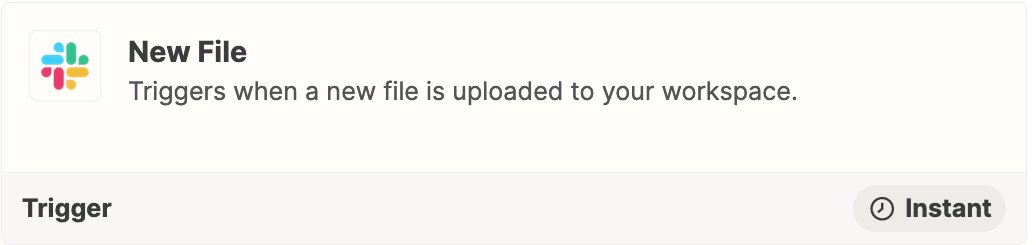I want to use zapier to send my slack channel messages to mattermost. I connected slack and mattermost with zapier, but it uses many to one work flow,it means any message sent to channels in slack appear in specific channel on mattermost. Is there any way to send one to one message? e.g. if I send message on slack channel with name “off-topic” it must show on corresponding “off-topic” channel on mattermost and also when I send message on slack channel with name “general”, it must be shown on corresponding “general” channel on mattermost.
Secondly only text message sent from slack to mattermost, no attachment send from slack to mattermost.
is there any way to transfer attachment from slack to mattermost via zapier app.
I will be very thankful to you.
Question
Is there a way to transfer one-to-one messages and attachments from Slack to Mattermost?
This post has been closed for comments. Please create a new post if you need help or have a question about this topic.
Enter your E-mail address. We'll send you an e-mail with instructions to reset your password.