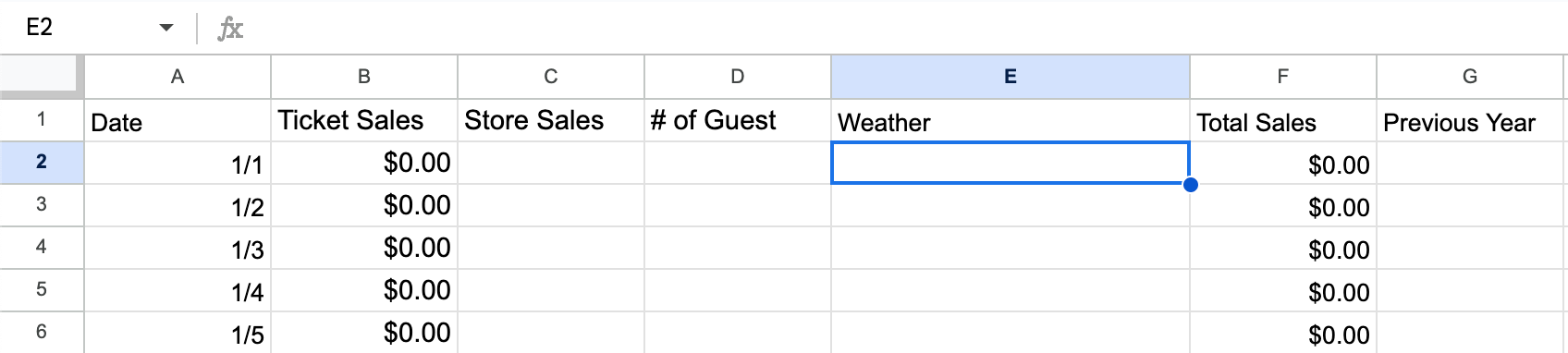I would love to create a google sheet that updates the weather each day into an existing row and move down a column each day. I have been able to create a new row with weather information, but that will not work with our existing sheet. Our first column includes the date, so my thought was if Zapier could check that column for today’s date and then deposit weather info into the “weather” column for that row. Maybe even a start at a location (ex: E172) and move down from that point each day.
Is this possible? Thanks so much for any assistance or ideas!