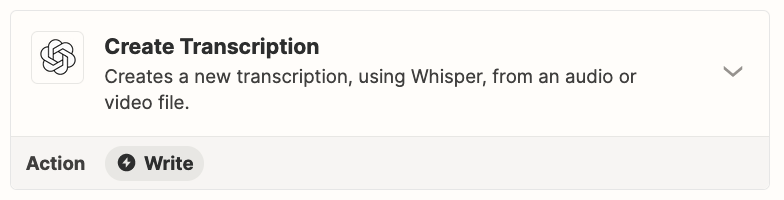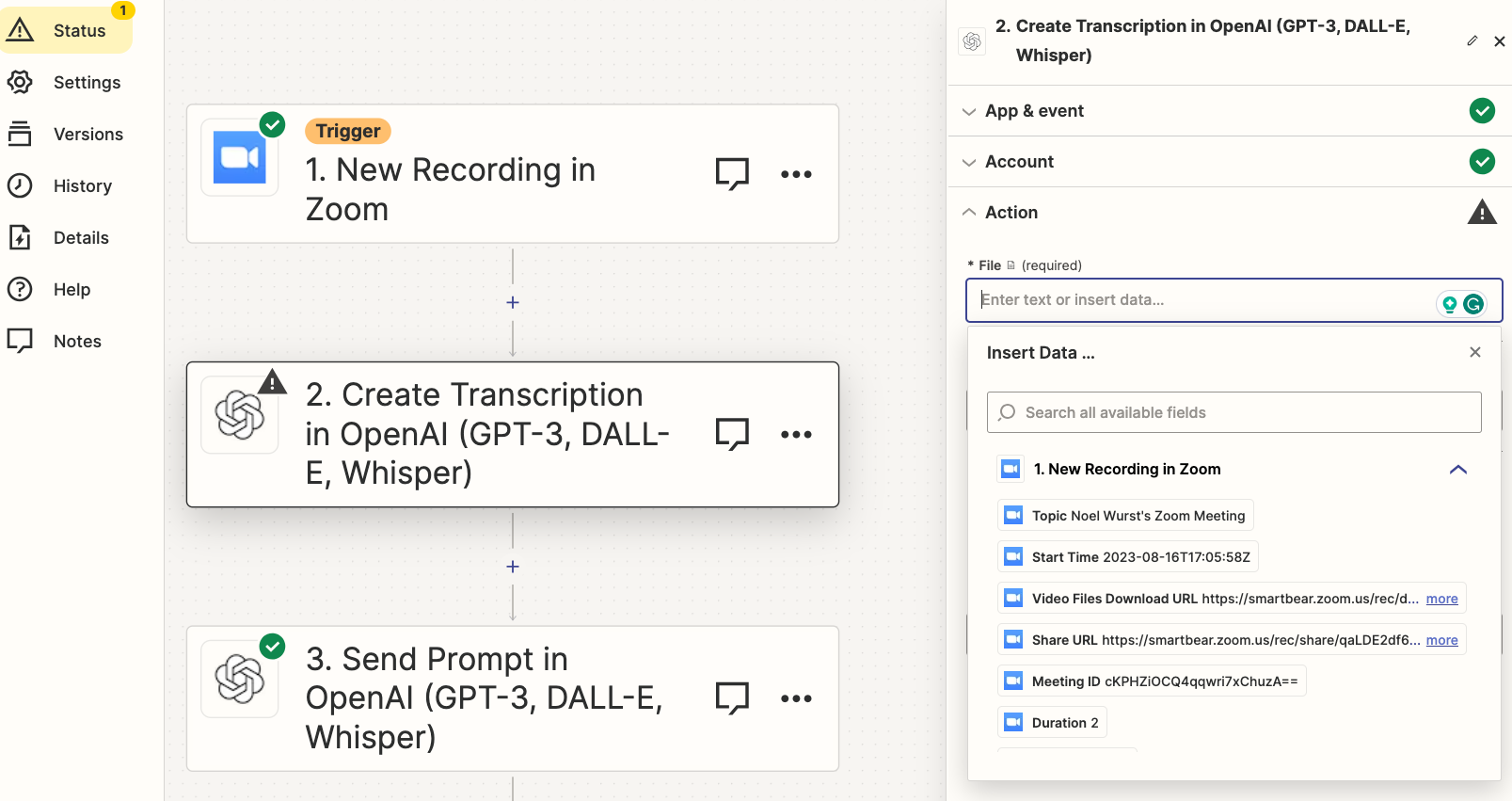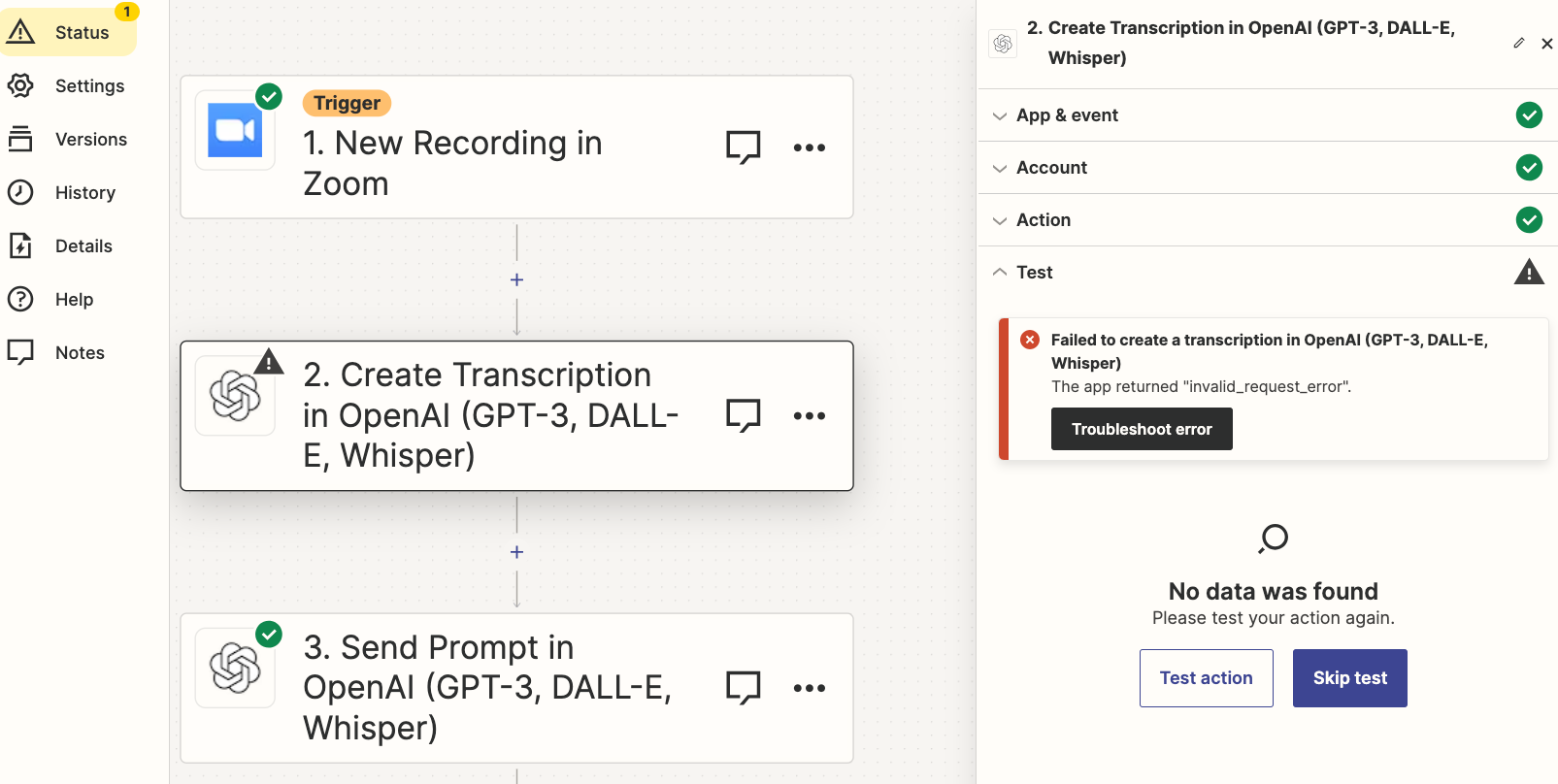Hi, everyone! First time community poster, trying to create my first zap = and have tried to find the answer to this question on my own for hours!
I’m trying to create a zap where once a newly recorded Zoom meeting is available, it’s sent to ChatGPT to be transcribed and then summarized. What I’m also trying to figure out is if I have to involve a third party AI transcription service (like Fireflies.ai or others that are out there) and if I also have to have those recordings saved somewhere like Dropbox, Google Drive, etc.
My ideal scenario would be to just be able to involve Zapier, Zoom, and ChatGPT/OpenAI as I already have all of those apps connected - but don’t have subscriptions to any other tools, and will have to go through my IT department and procurement if additional parties are required to automate this workflow.
Thanks for any advice anyone can give, and I look forward to learning so much more about Zapier!
Best answer
Is it possible to create a Zap to transcribe and summarize Zoom recordings Using ChatGPT?
Best answer by Troy Tessalone
I am having trouble downloading a recording from the New Recording trigger
To receive a URL that will allow you to download files from the New Recording trigger, follow these steps:
- Go to zoom.us/profile/setting?tab=recording.
- Make sure “Only authenticated users can view cloud recordings” is set to OFF.
- Make sure “Require password to access shared cloud recordings” is set to OFF.

At this time, the New Recording trigger is only able to provide accessible download URLs when those two settings are set to Off.
If you need to have one or both of those settings set to On, but would still like to download files from the New Recording trigger, please contact our support team, and we can file a feature request on your behalf.
This post has been closed for comments. Please create a new post if you need help or have a question about this topic.
Enter your E-mail address. We'll send you an e-mail with instructions to reset your password.