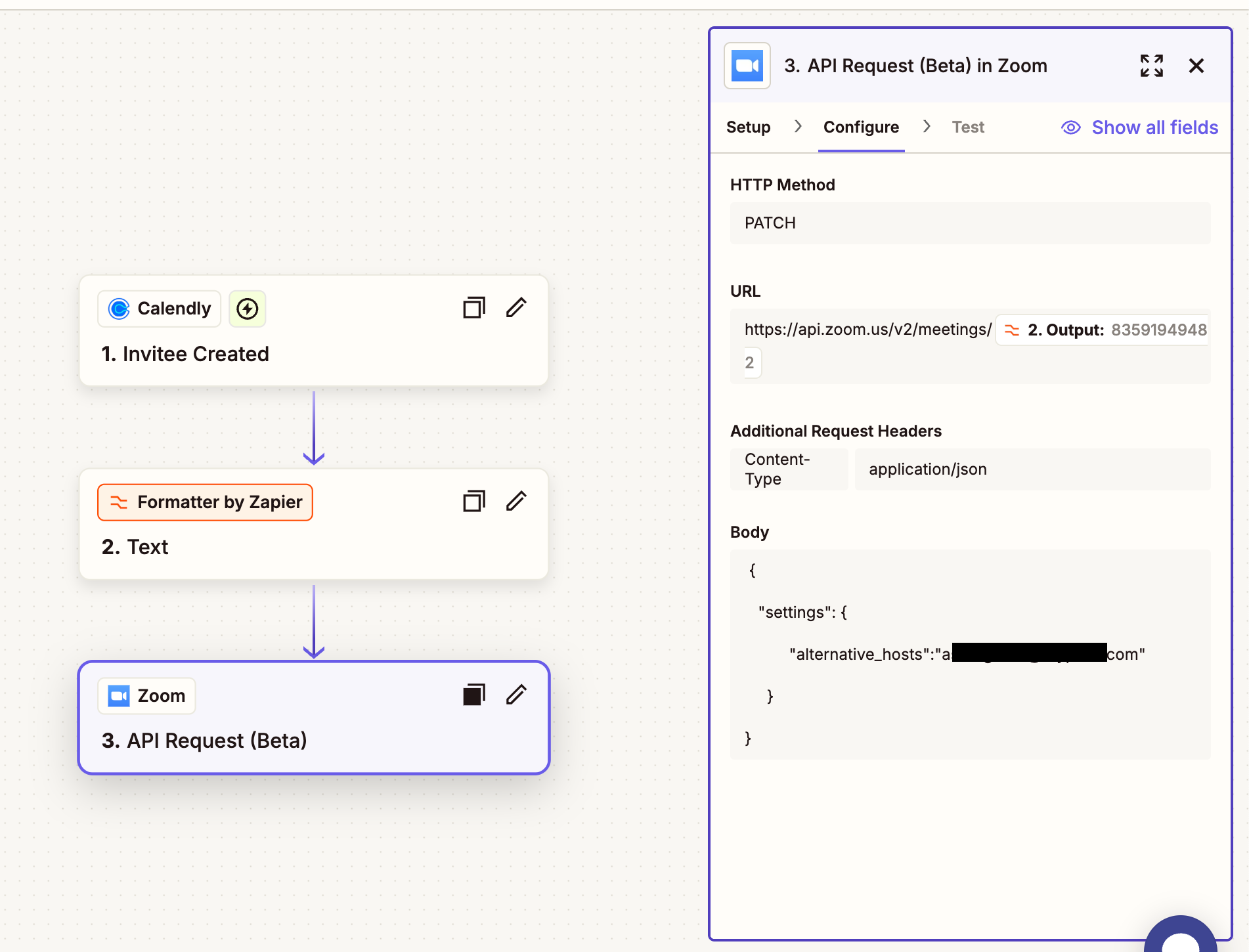I am trying to add alternativeHosts when a new zoom meeting is created.
when i do the test it says that it has been sent to zoom but when i check the details on the zoom account there is still not alternativeHosts set.
I had read about zoom “New Meeting” trigger not working so I have tried using using google calander as well as email to trigger. still not working.
Maybe the trigger is not the issue but the zoom itself?
either that or im doing something wrong