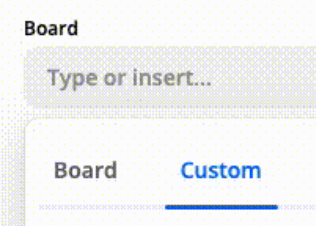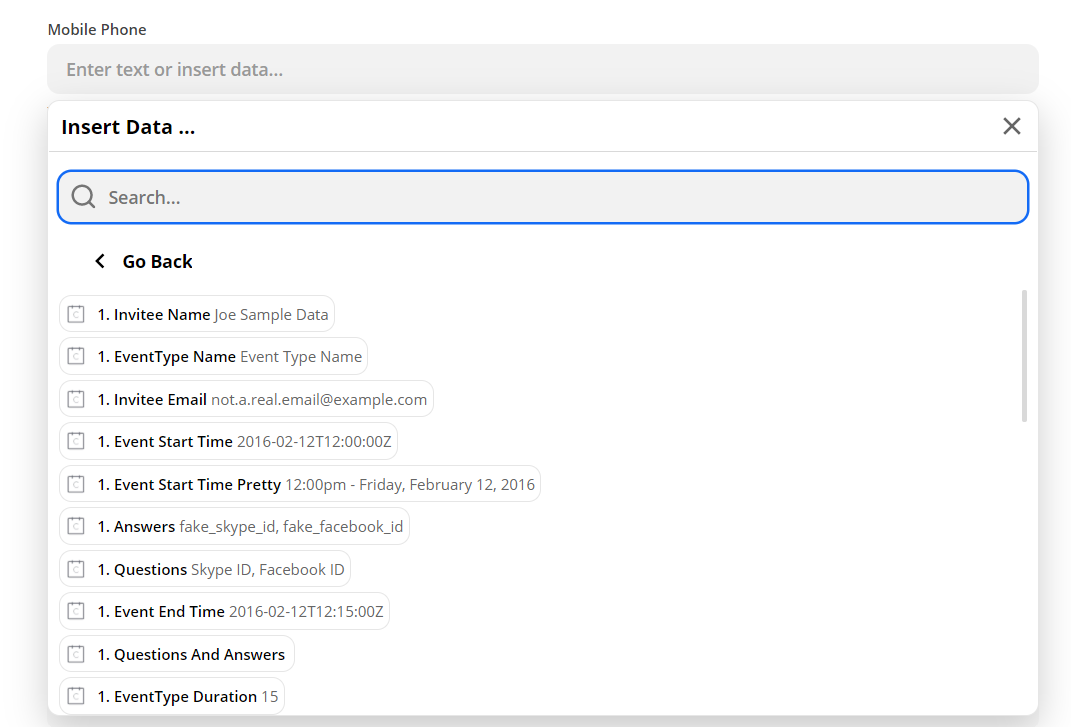I would like to have a lead created in Dynamics 365 CRM when someone schedules an appointment in Calendly. I have added questions in Calendly that when answered would correspond to specific fields in my lead form in Dynamics 365 CRM.
How do I map the fields between the 2 apps so I have the information I need in Dynamics 365 CRM?
The lead is created when an appointment is scheduled but the needed fields do not fill in.
Thanks for your help in advance.