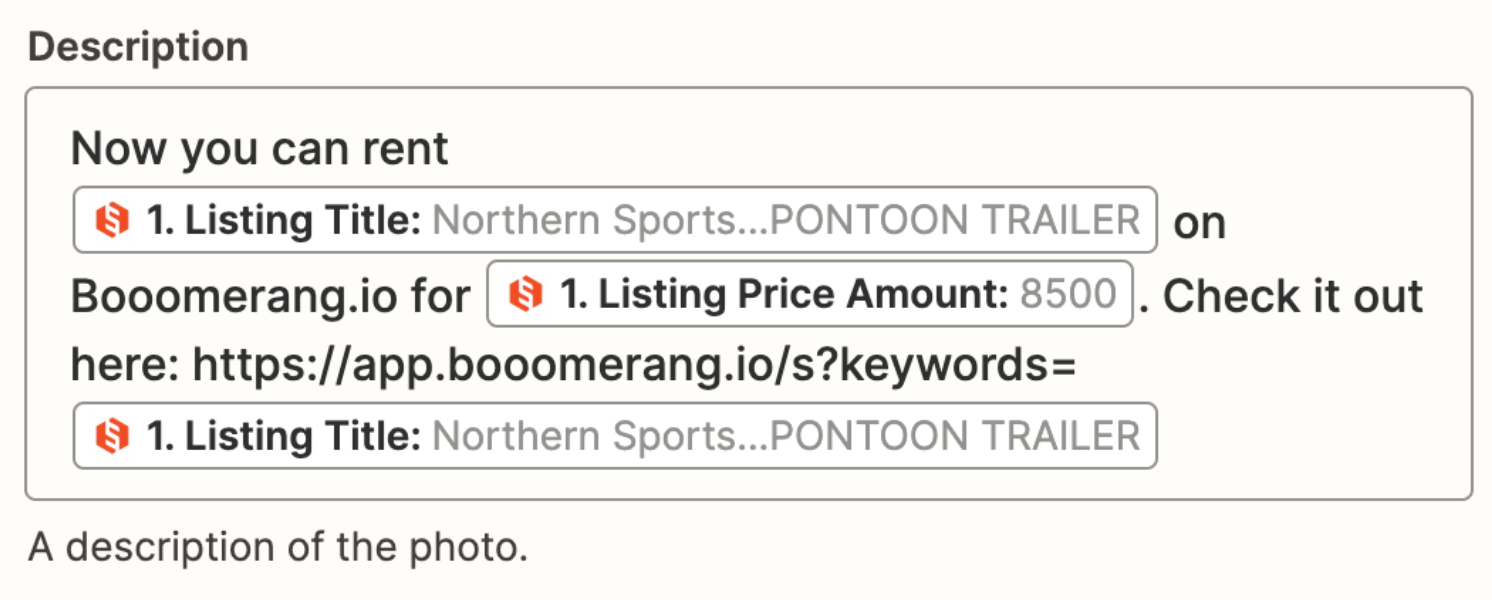Can someone show me the proper format and setup of the “Create Page Photo” to a Facebook Page. I am trying to set this up but I’ve had no luck in getting it to work.
- How do you set a filter on the Trigger so that if it is false, it does not count towards my monthly limit?
- I am using split text to split a text array so I can use only the first item in the next step but I am unable to get only the first item in the next step. It is placing the entire array.
- How do I format a URL link in the Create Page Photo post?
Thank you in advance