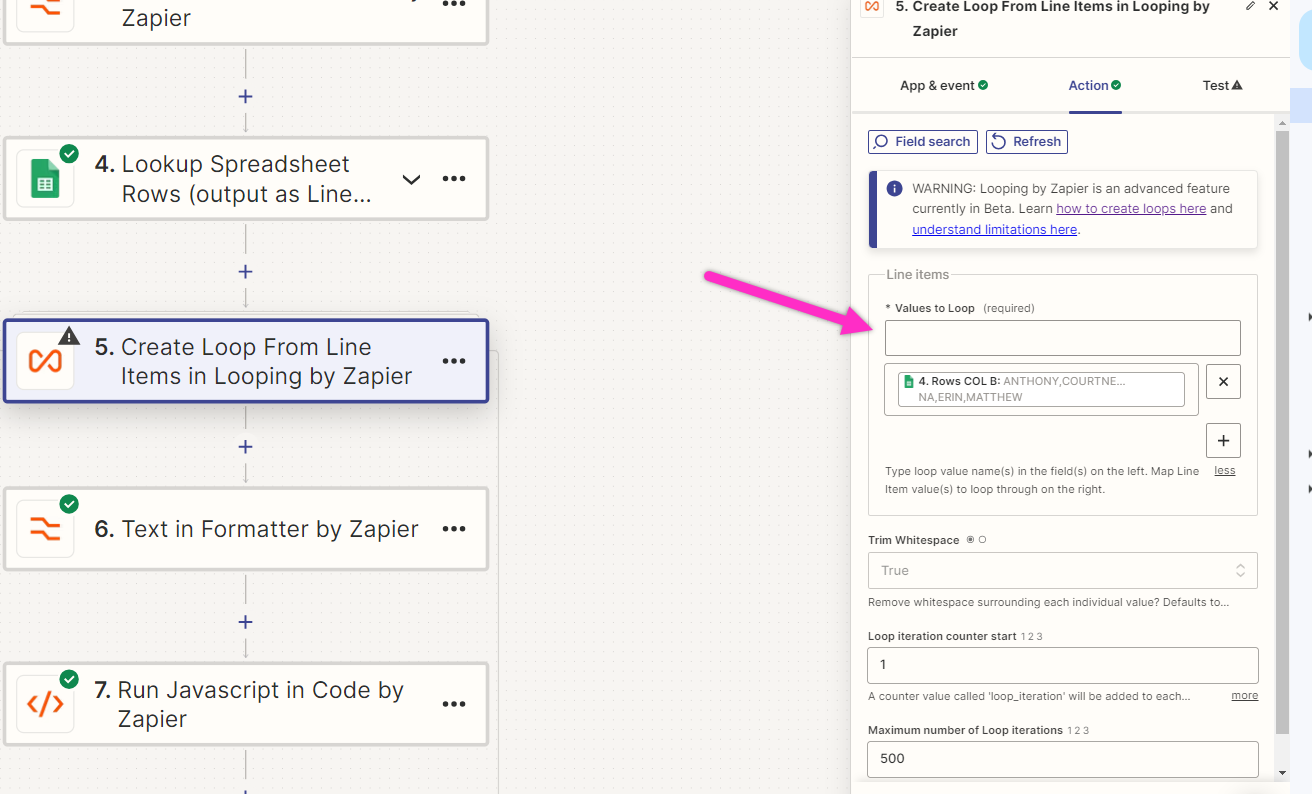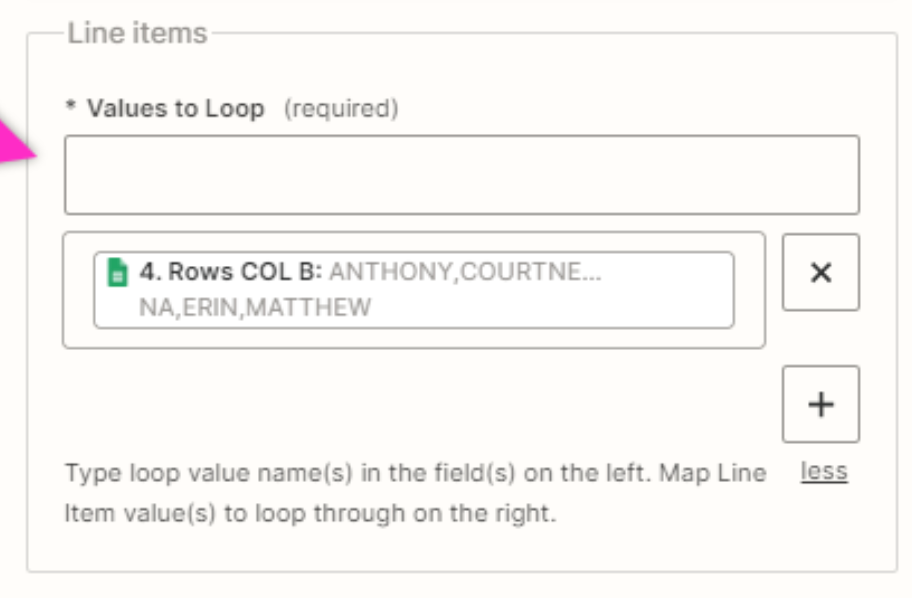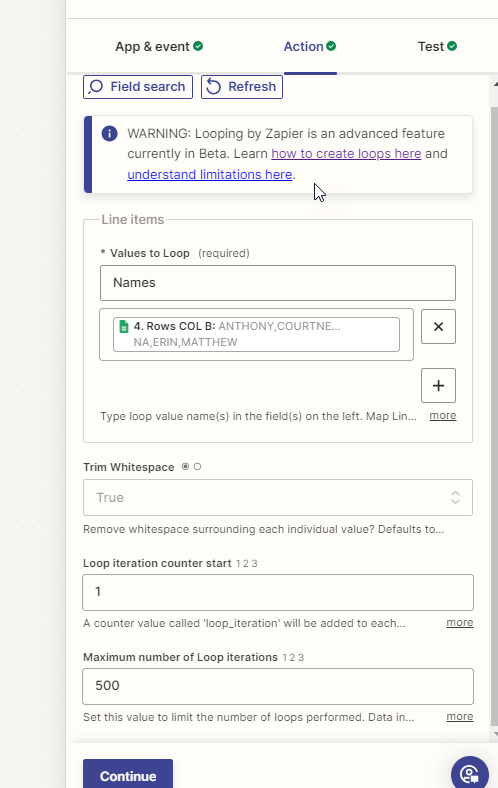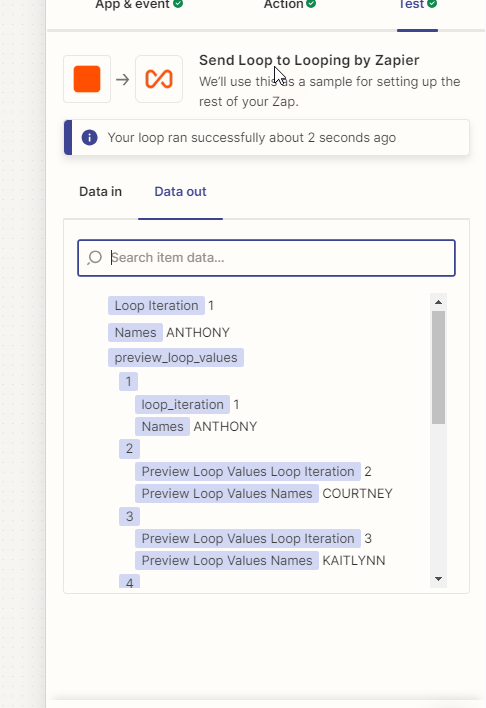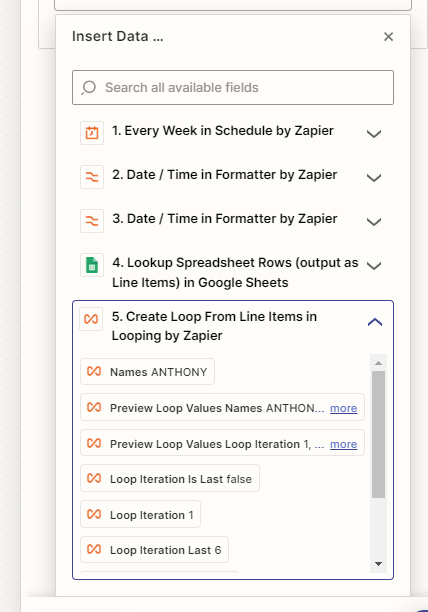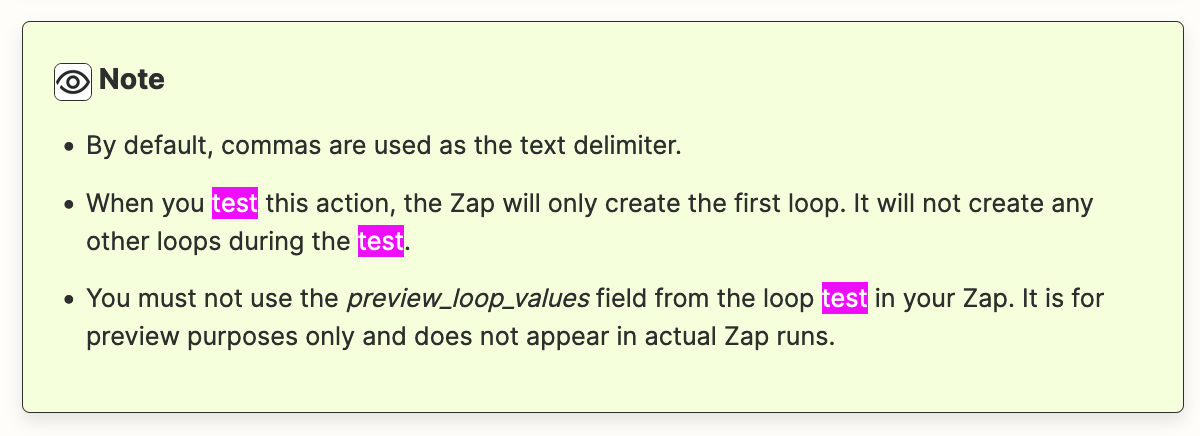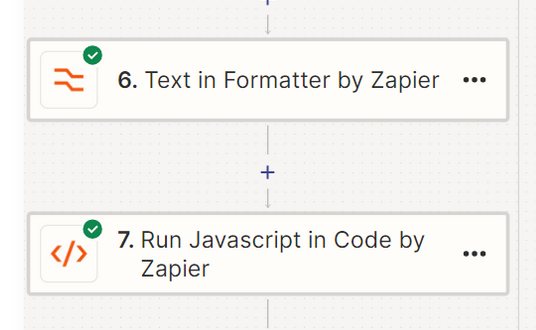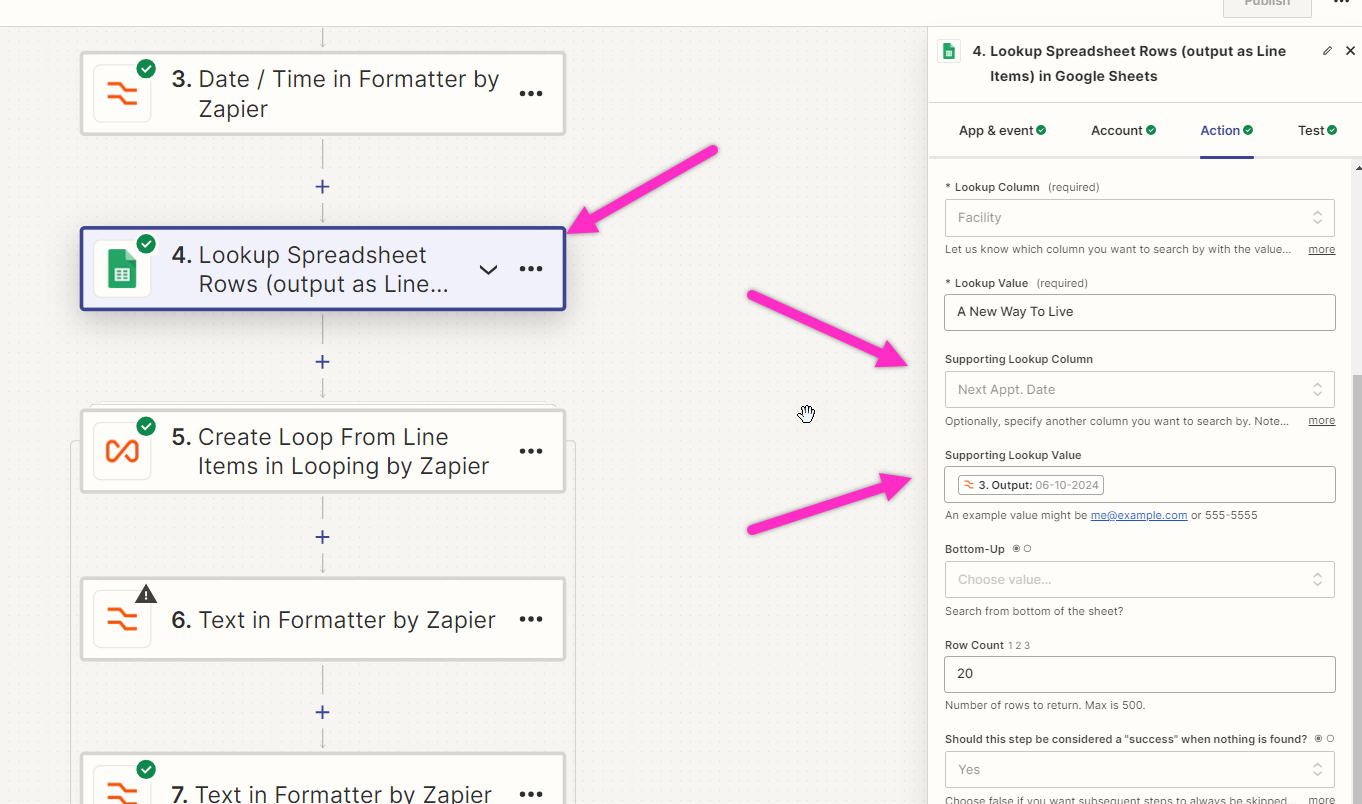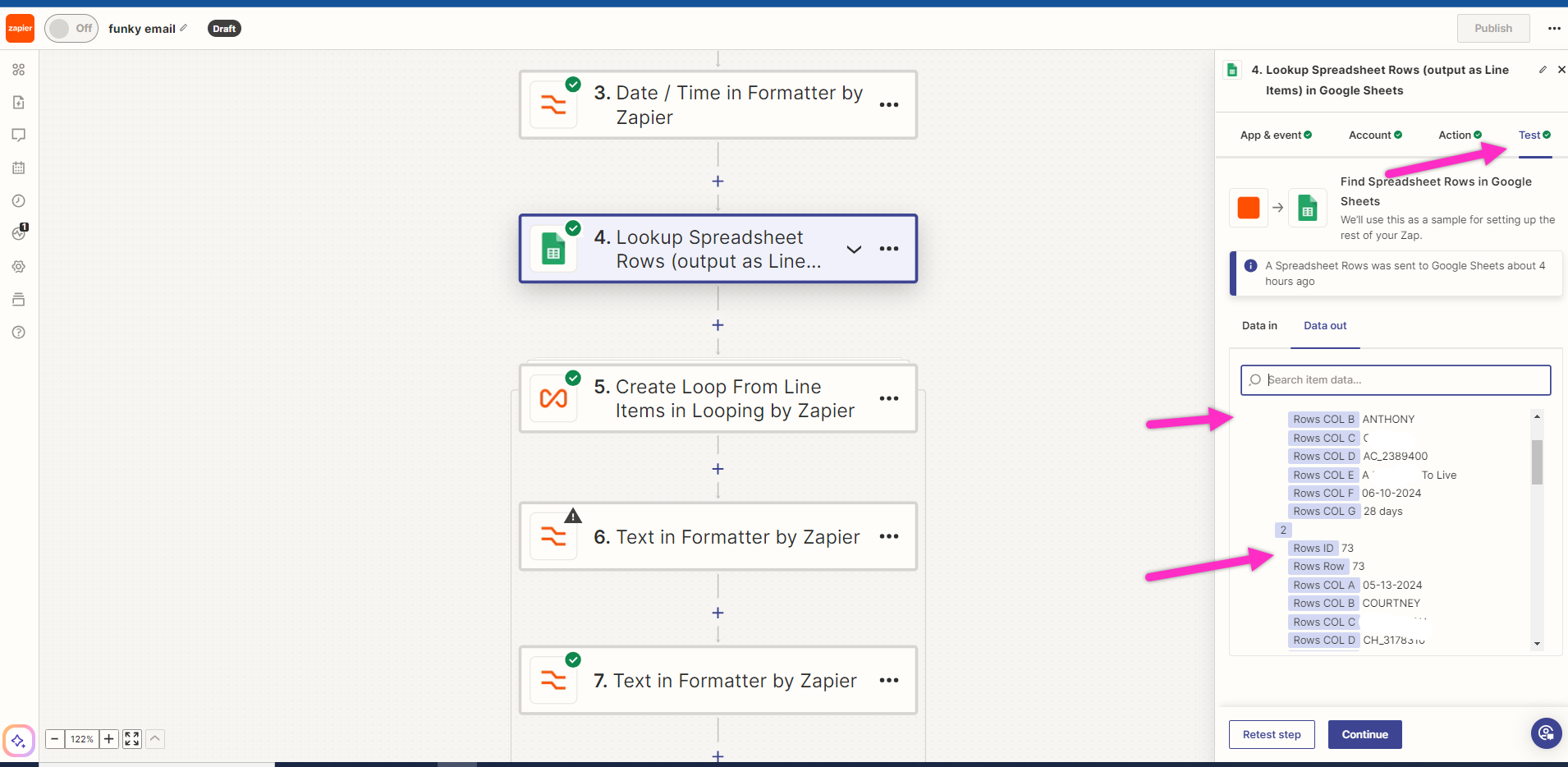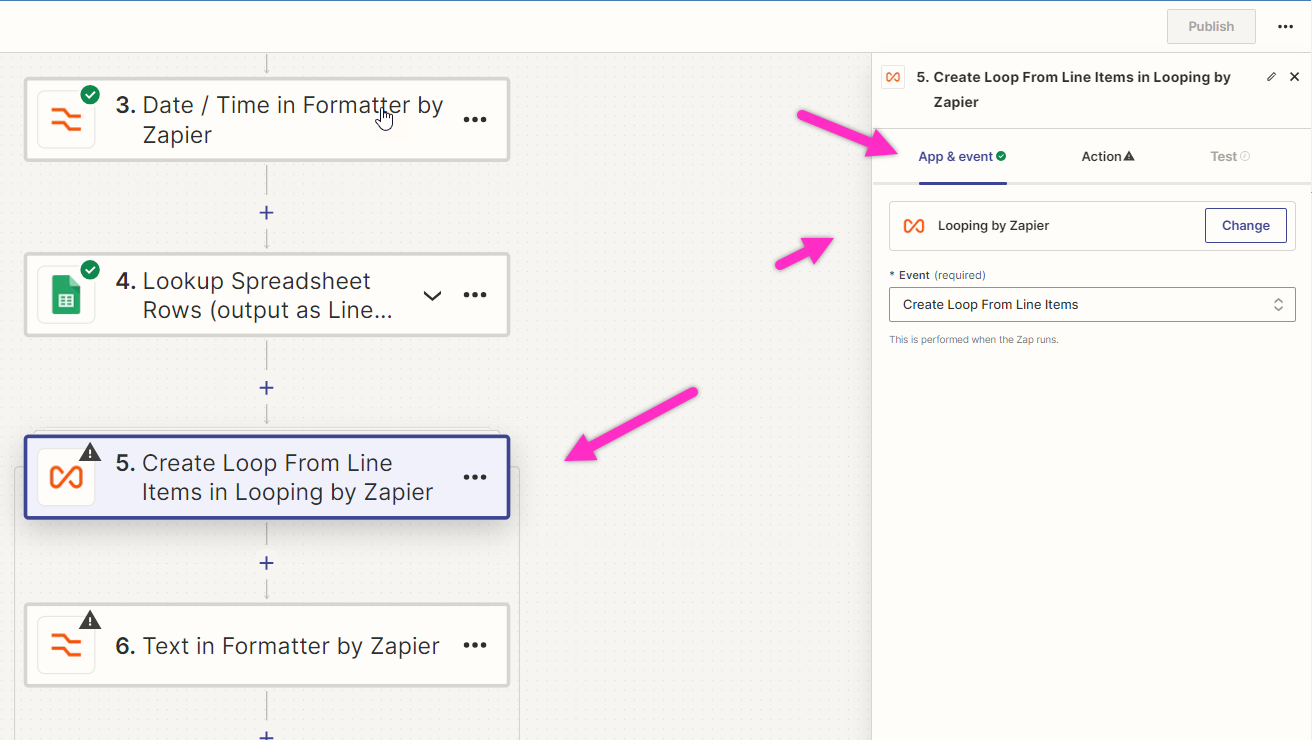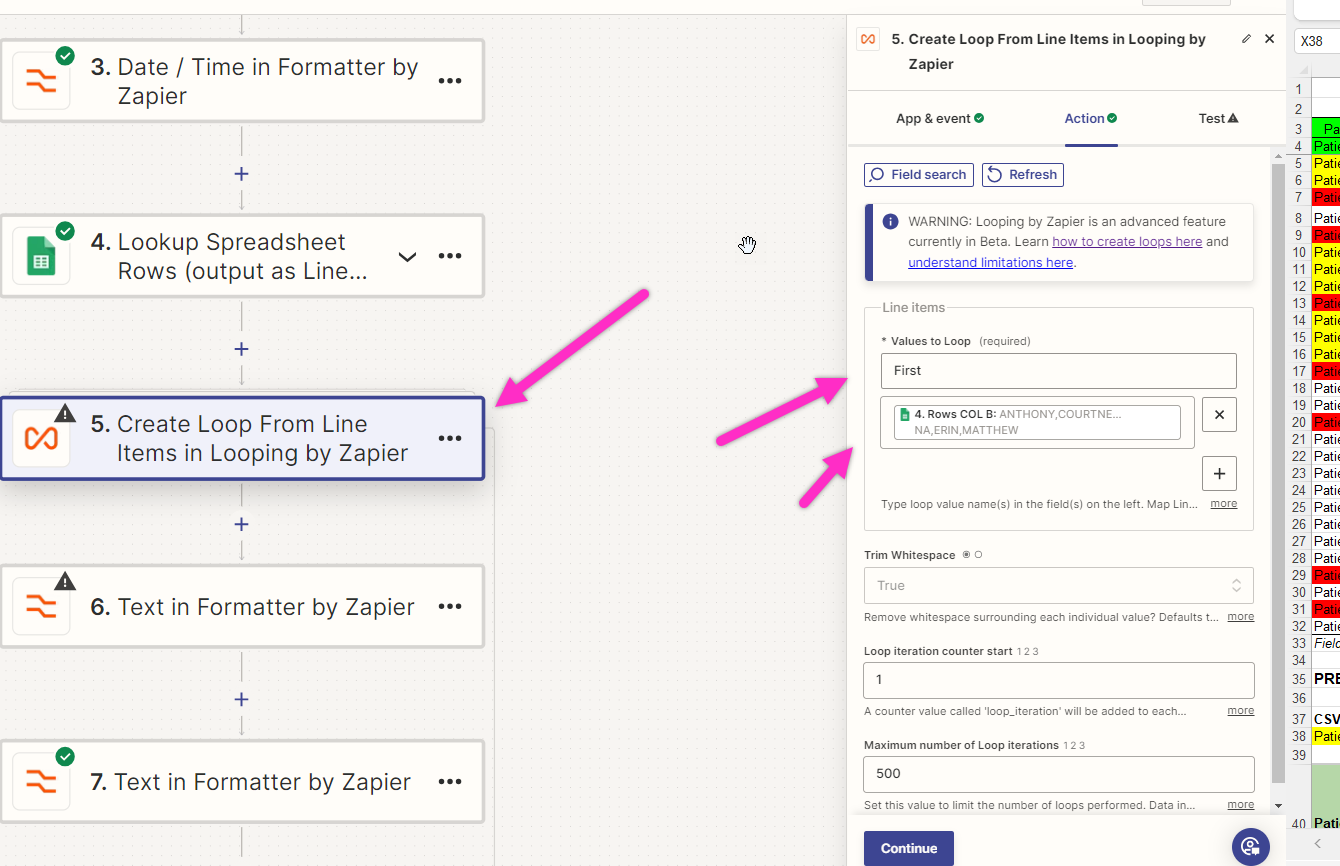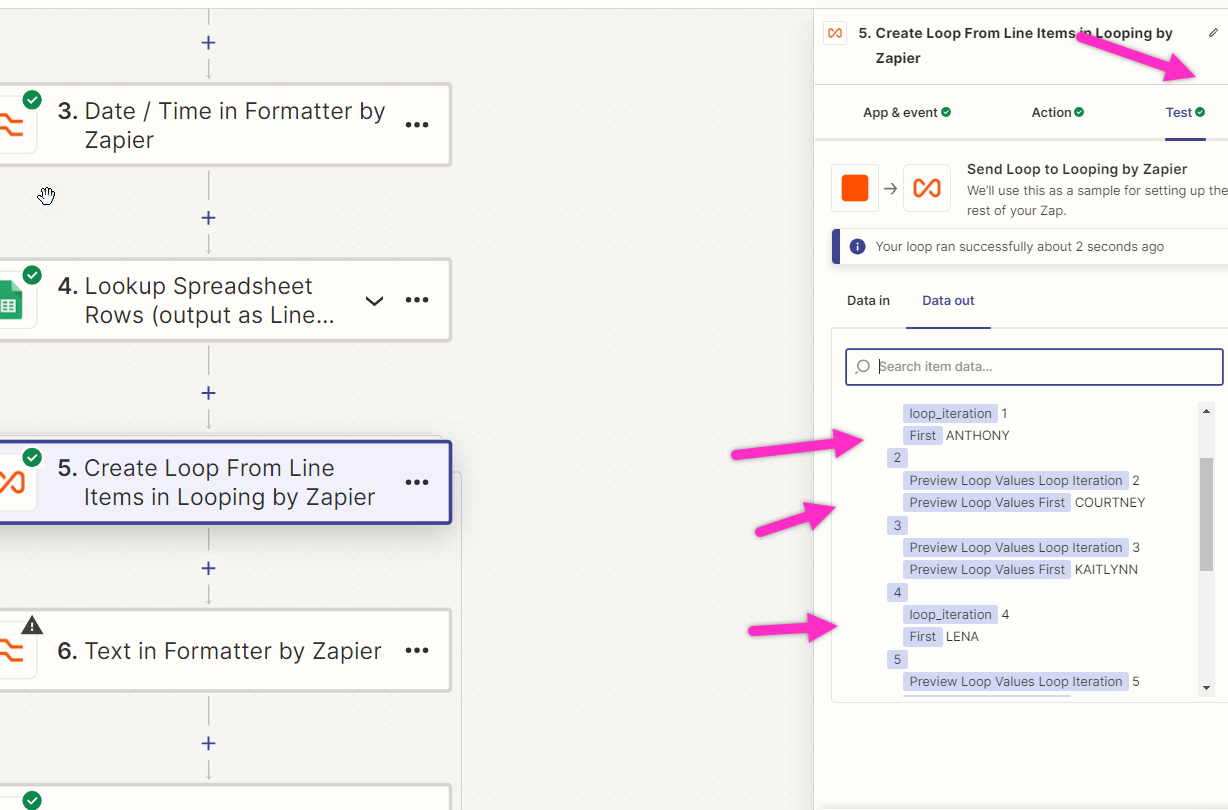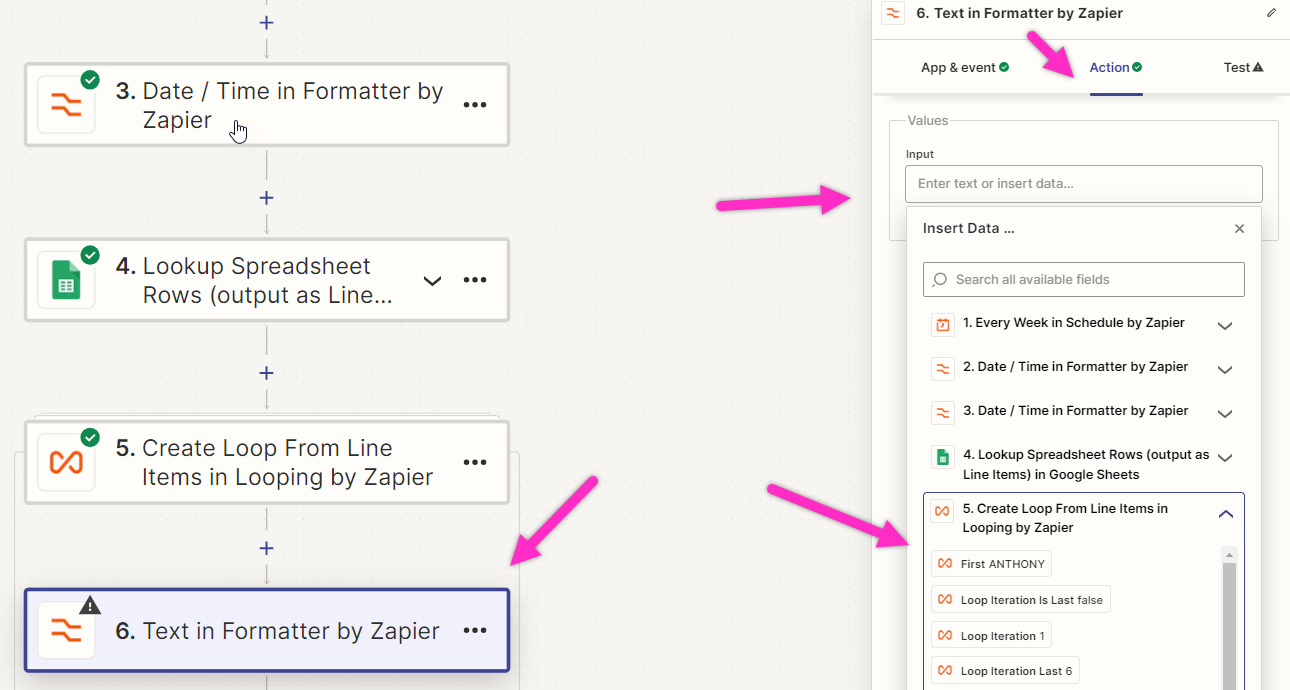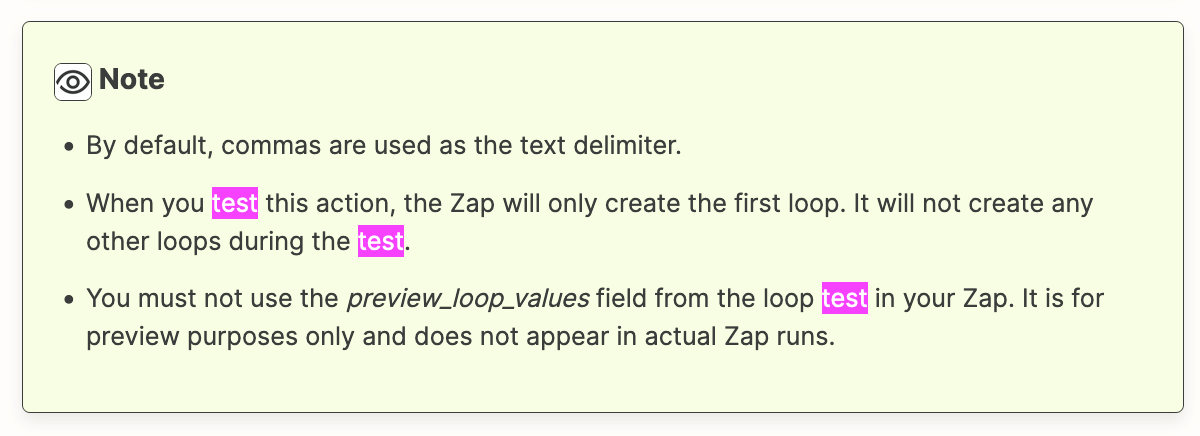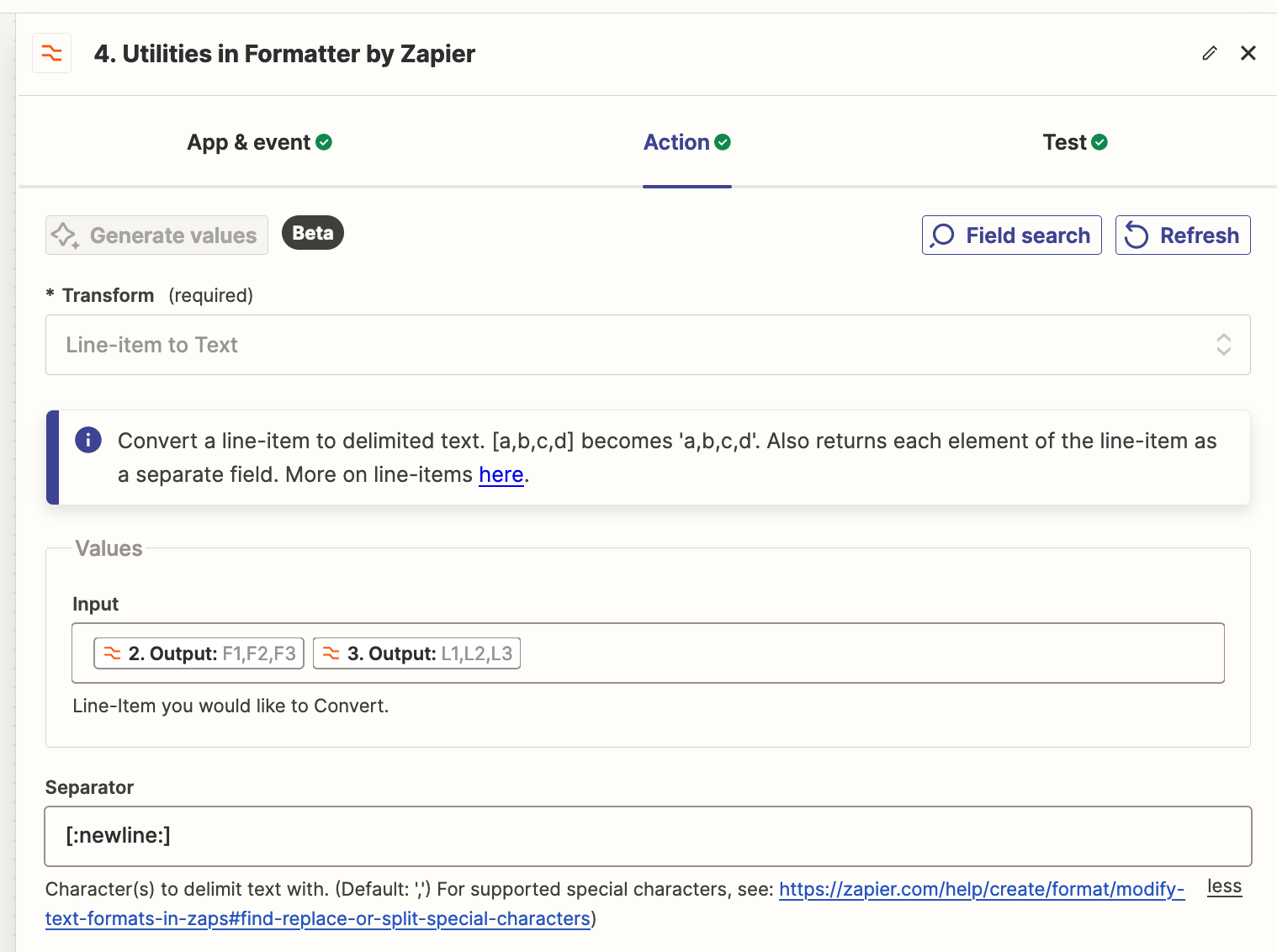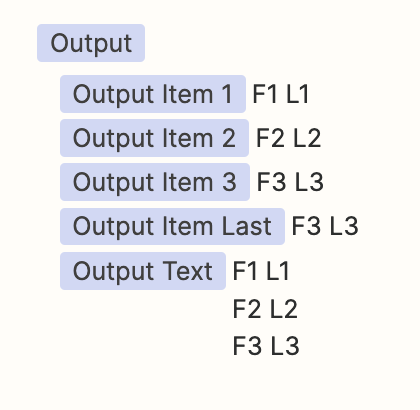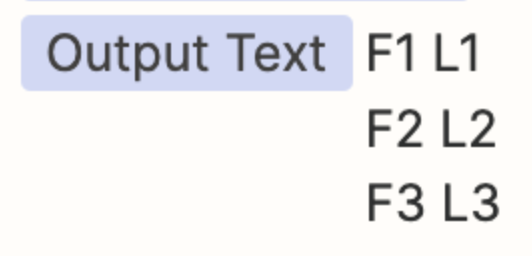In Google Sheets, I used the feature of “Lookup Spreadsheet Rows (output as Line Items)”, and this returns multiple rows as expected. So my lookup returned 3 rows and the useable data (output) has the data like this: Bill, Sally, Joe, In other words, all first names (1 from each row) are outputted by together. So if I want to use each name individual I would just use a TEXT Formatter and split the data by a comma. When I do that I see the names listed like this:
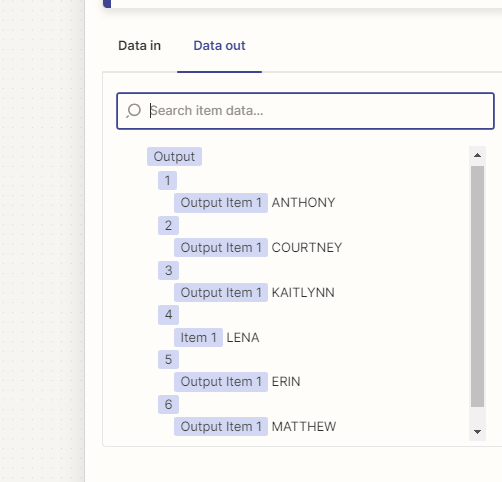
However, when I go to use this output data, all of the names appear together again; I cannot use output 1 or output 2
Help please!!
GML