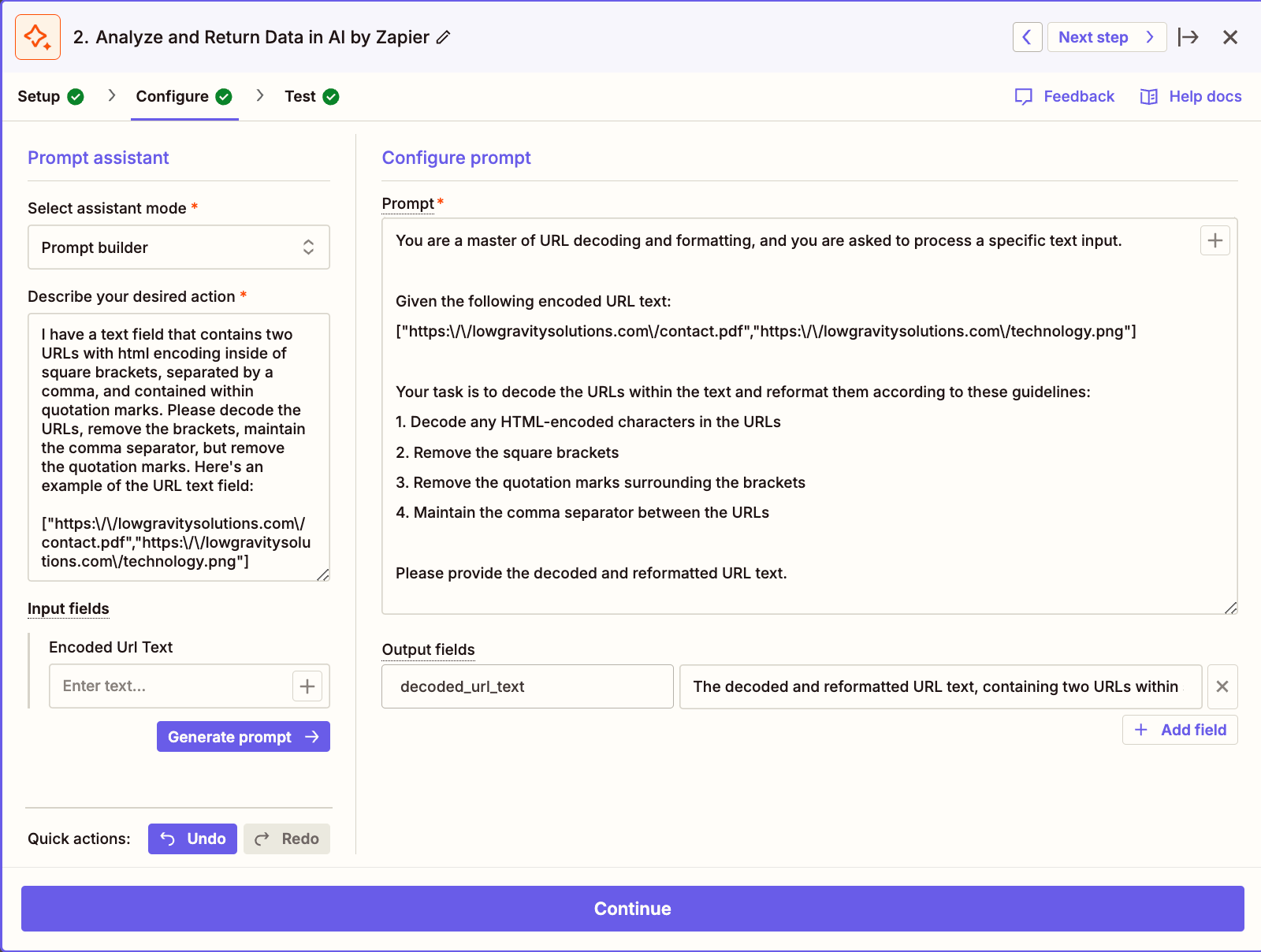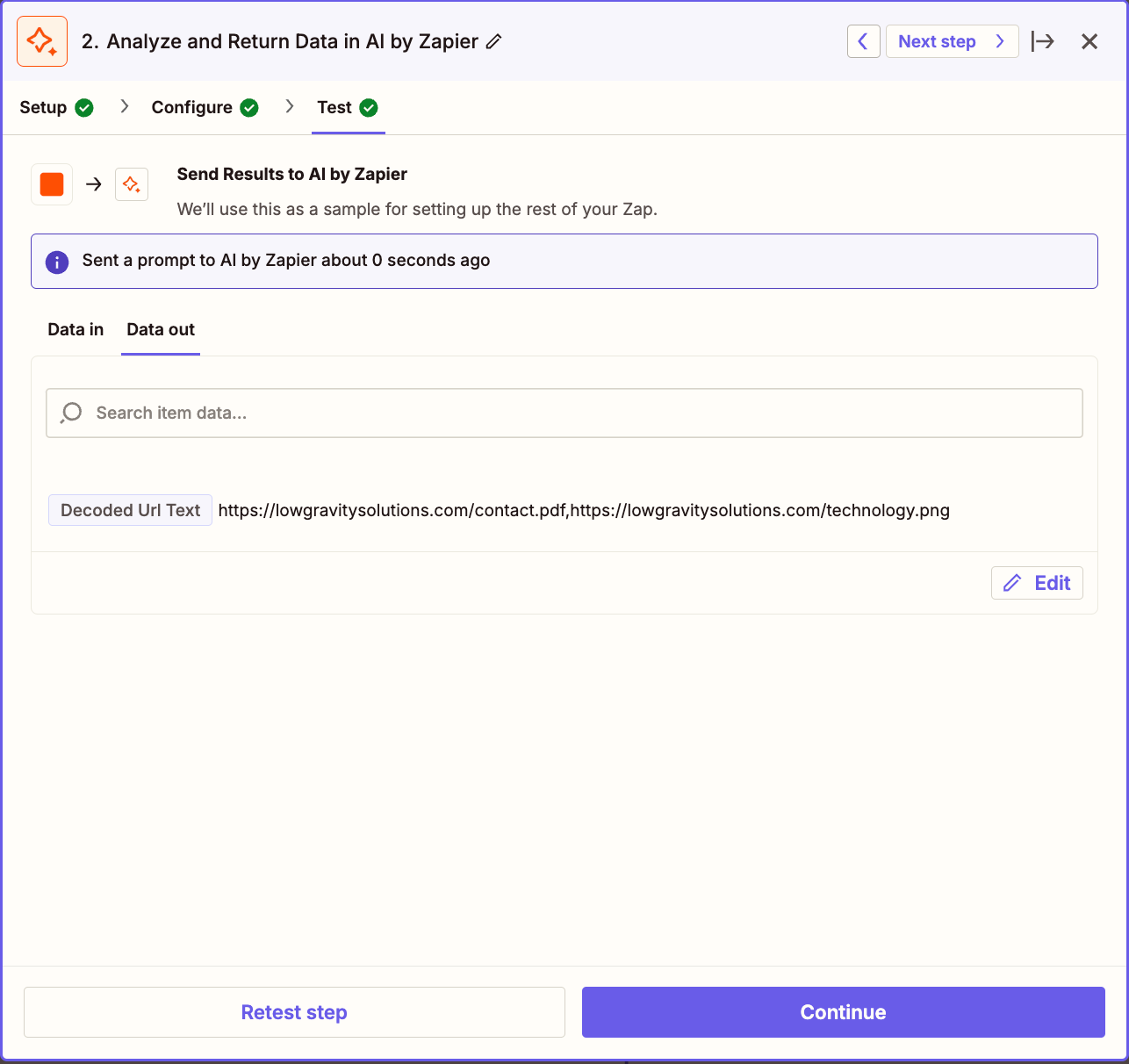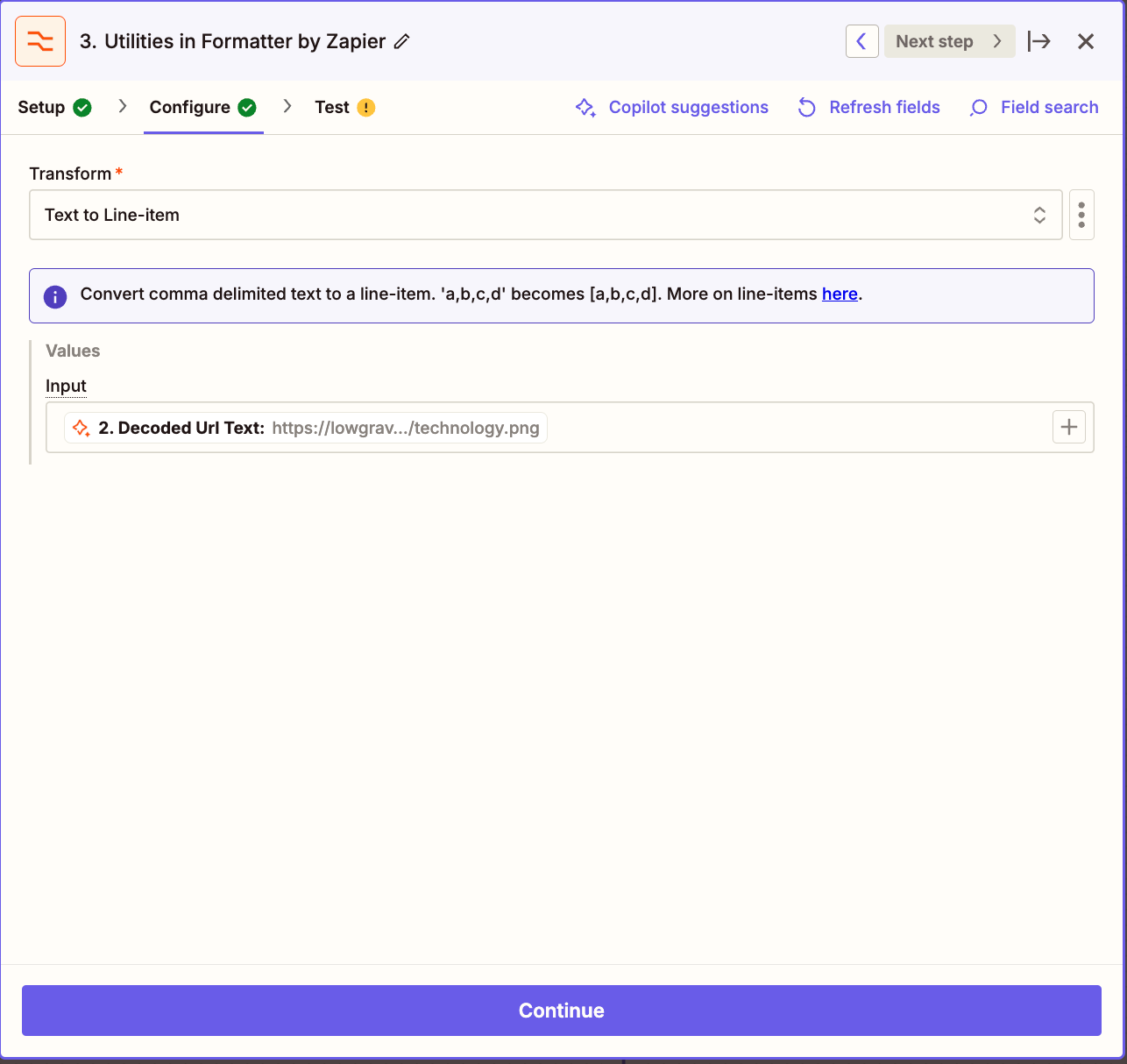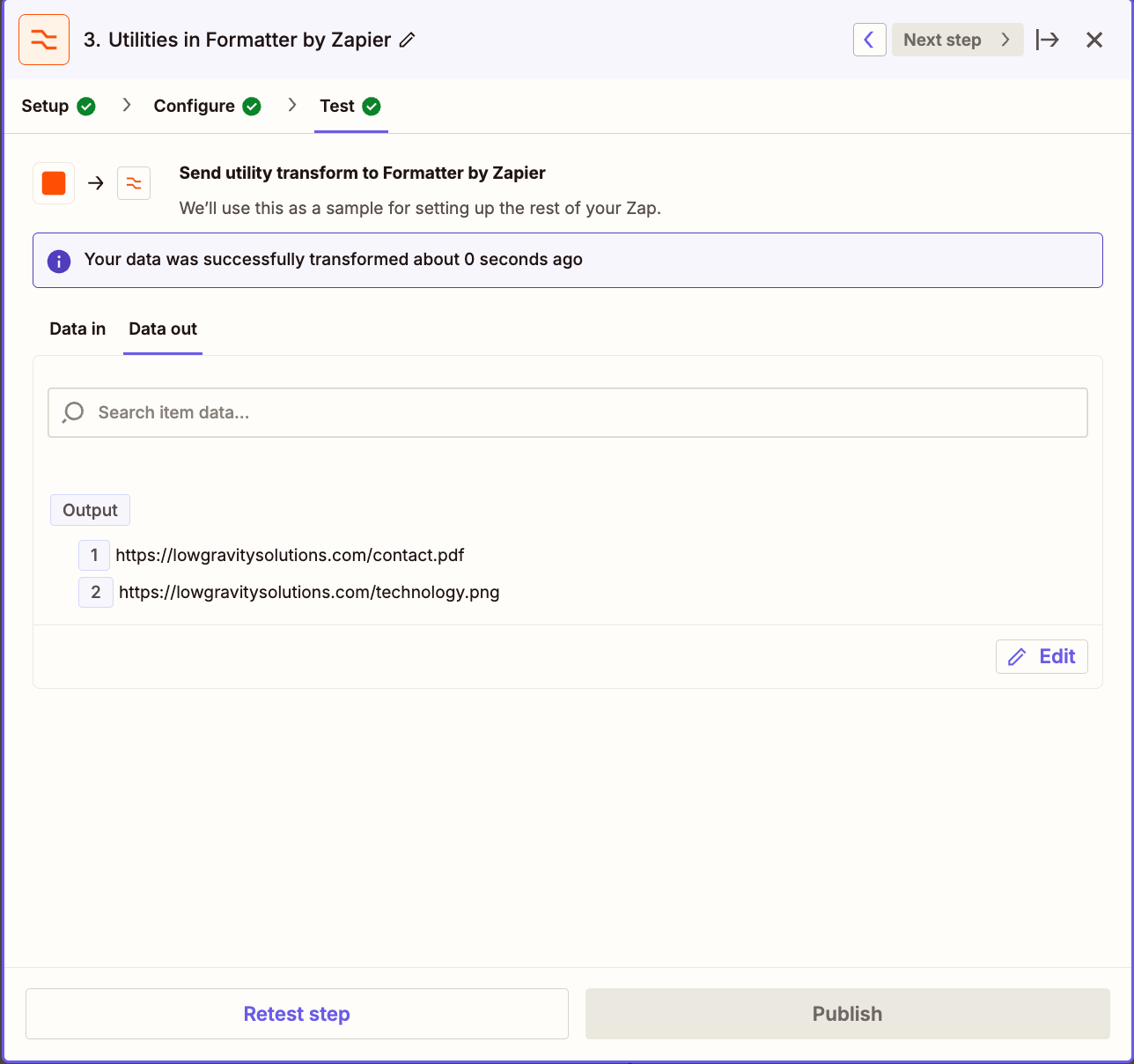Hi,
It’s me again. I’m creating a zap to create a new record in my CRM system every time a form is submitted. Everything works fine, extracting data, creating Google Drive, etc… The only thing I get stuck on is getting the uploaded files from the Gravity Form in my Google Drive.
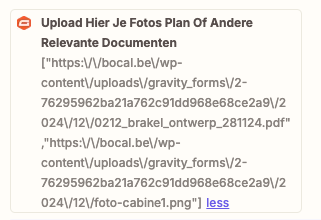
The URLs are all combined in 1 field. When I upload this field to Google Drive I get a txt field in return. So I guess I need to separate these fields and upload each file separate.
Can anyone point my in the right direction to do so? If I get a single URL, can I upload to GDrive?
Thank you once again for your advice!