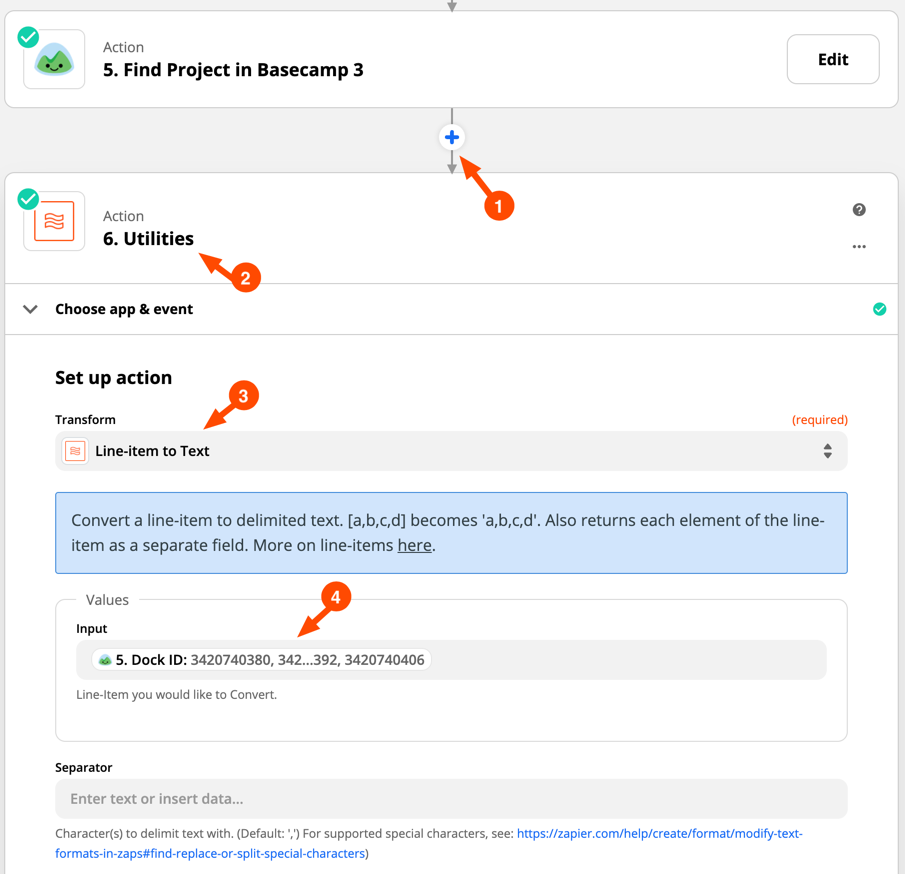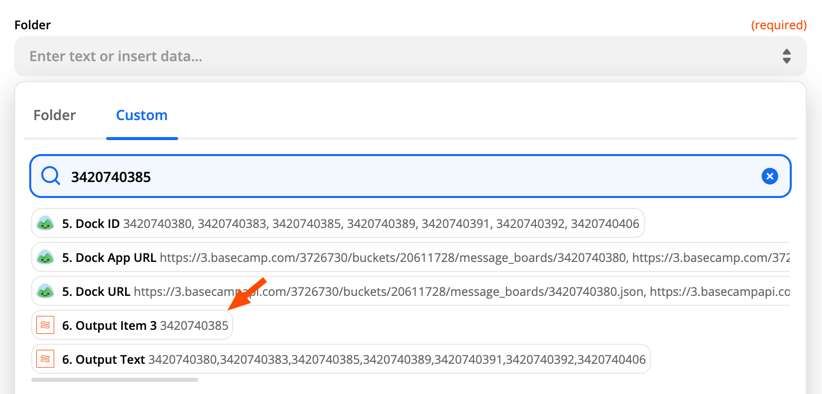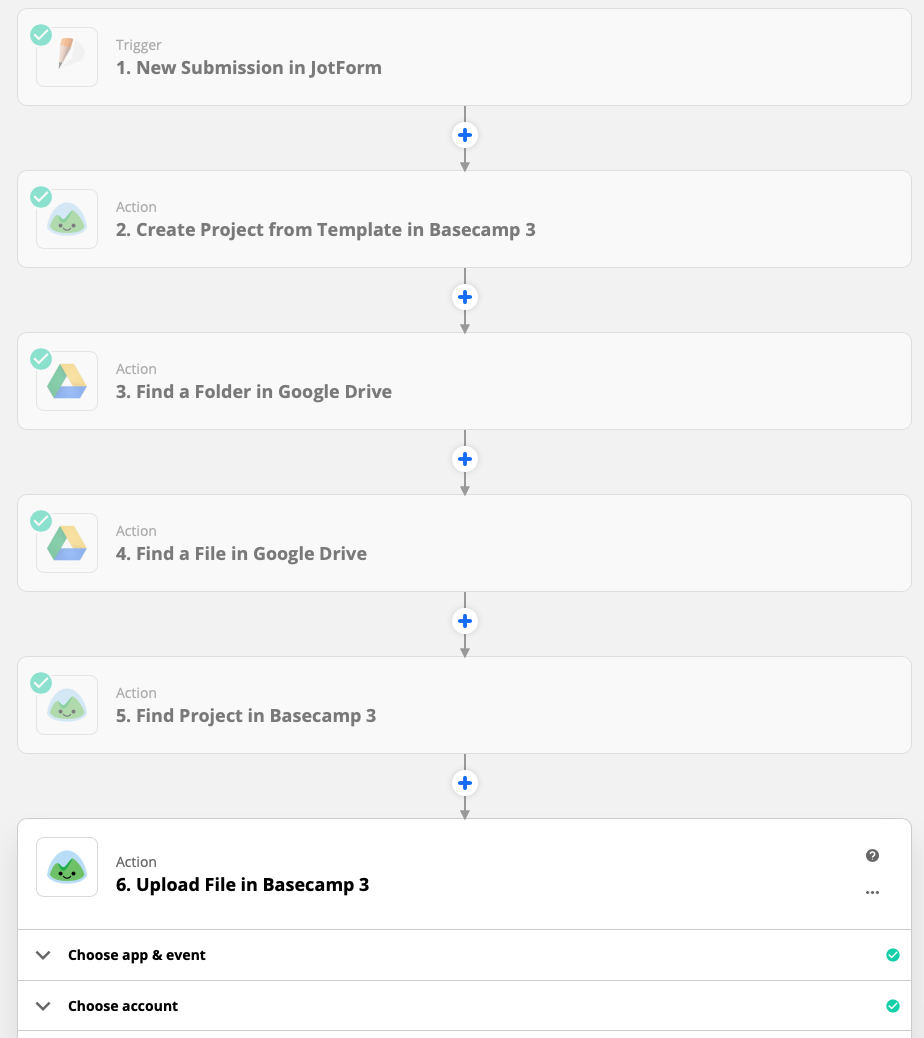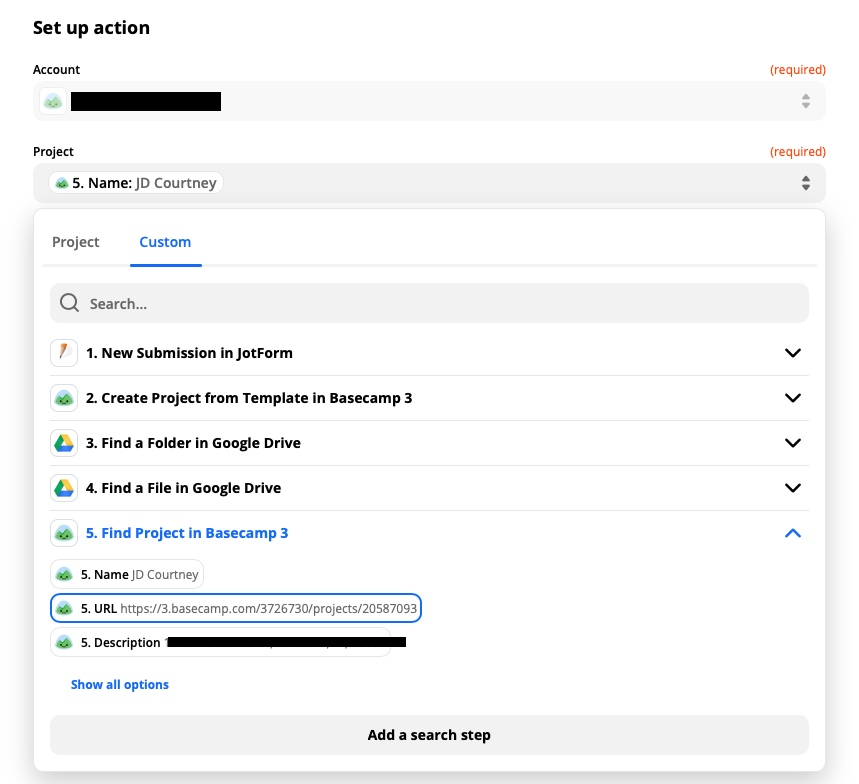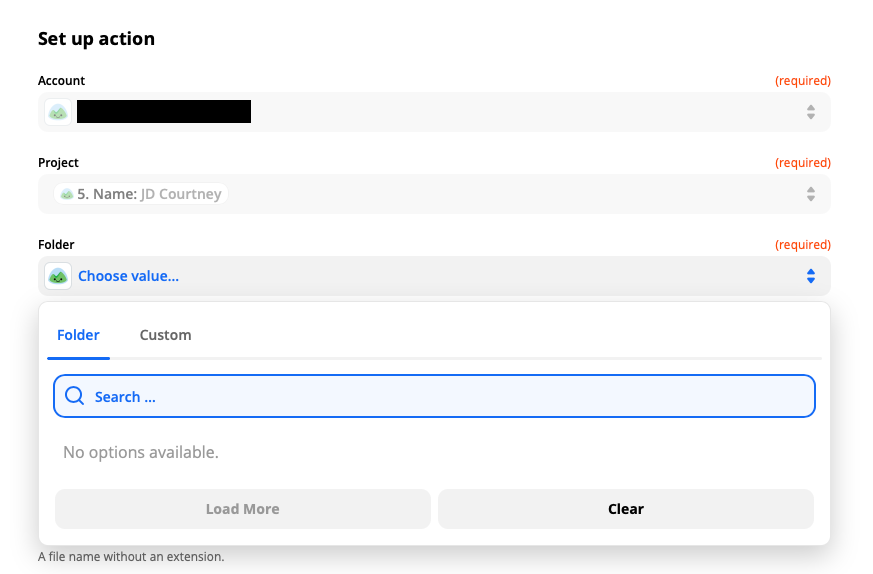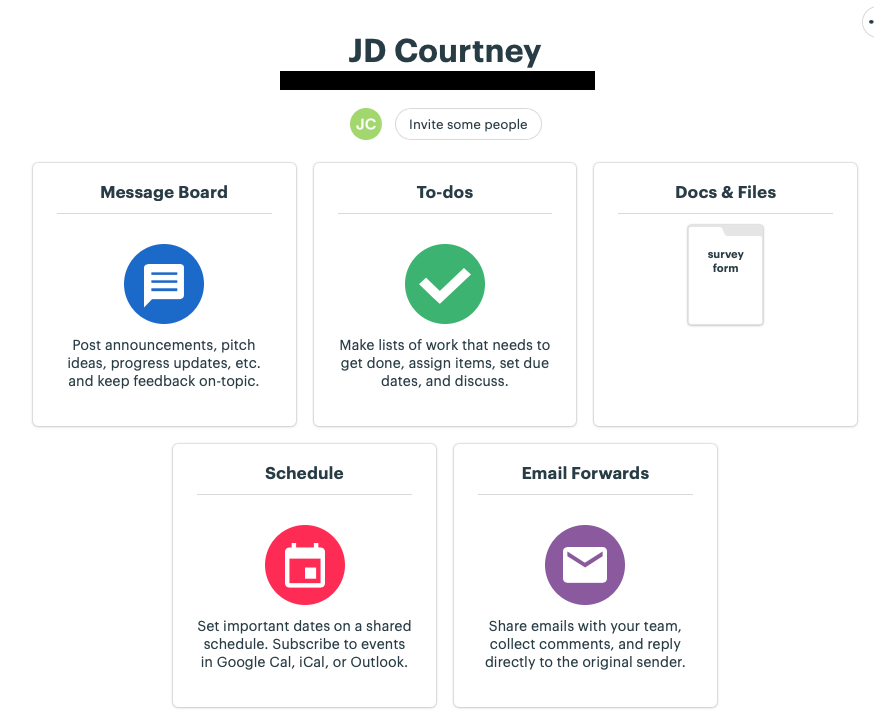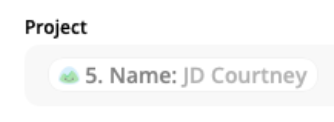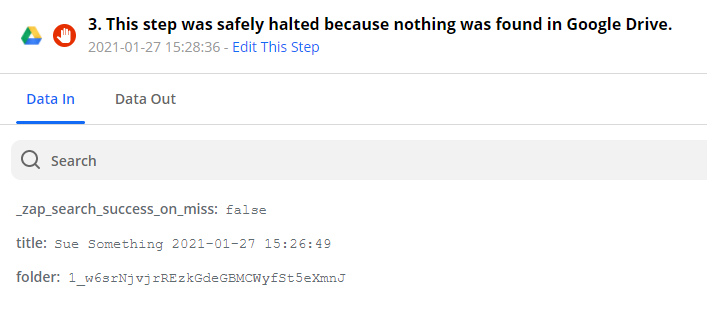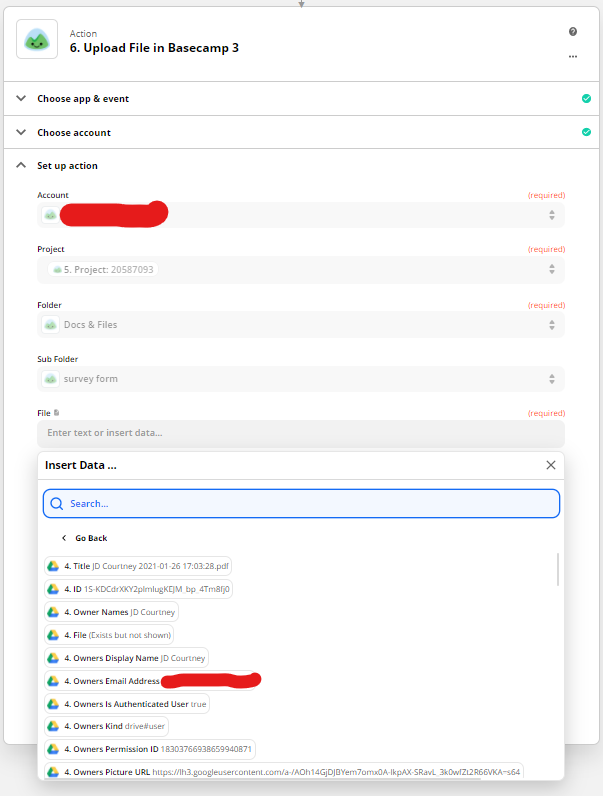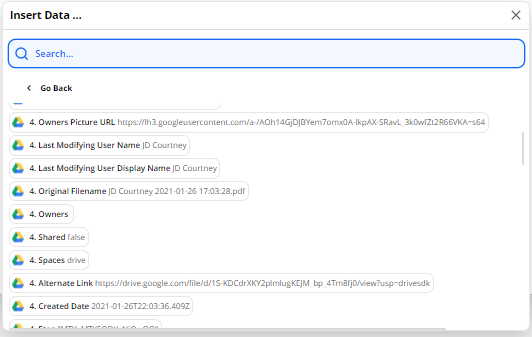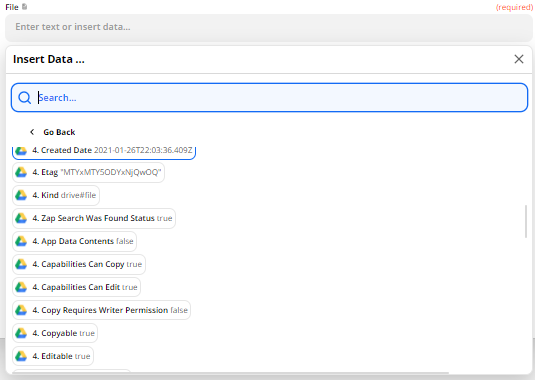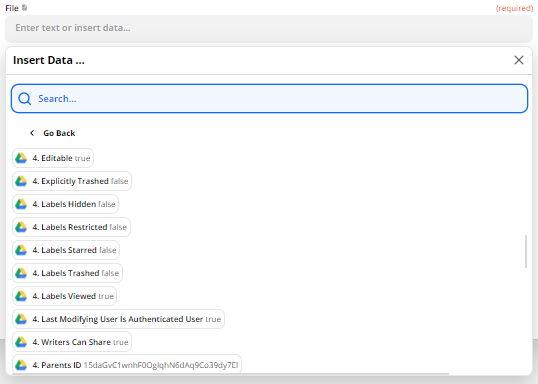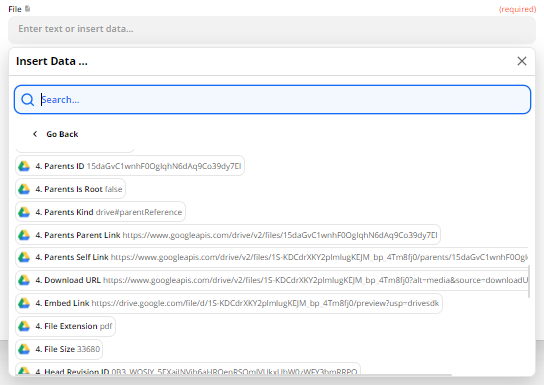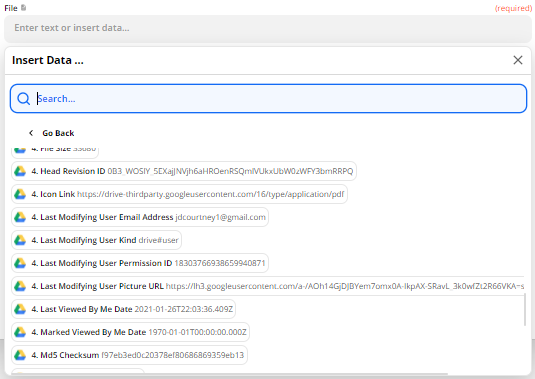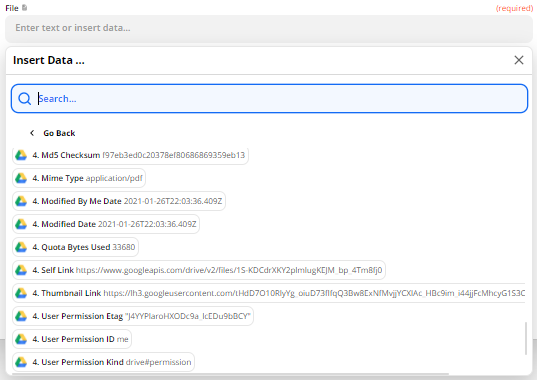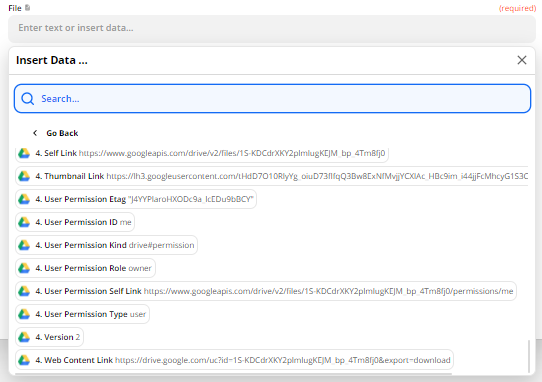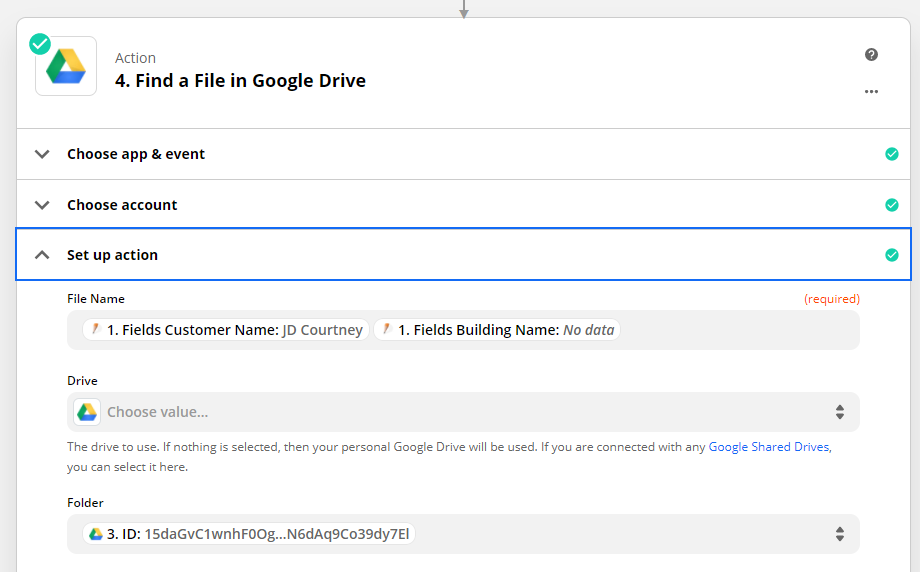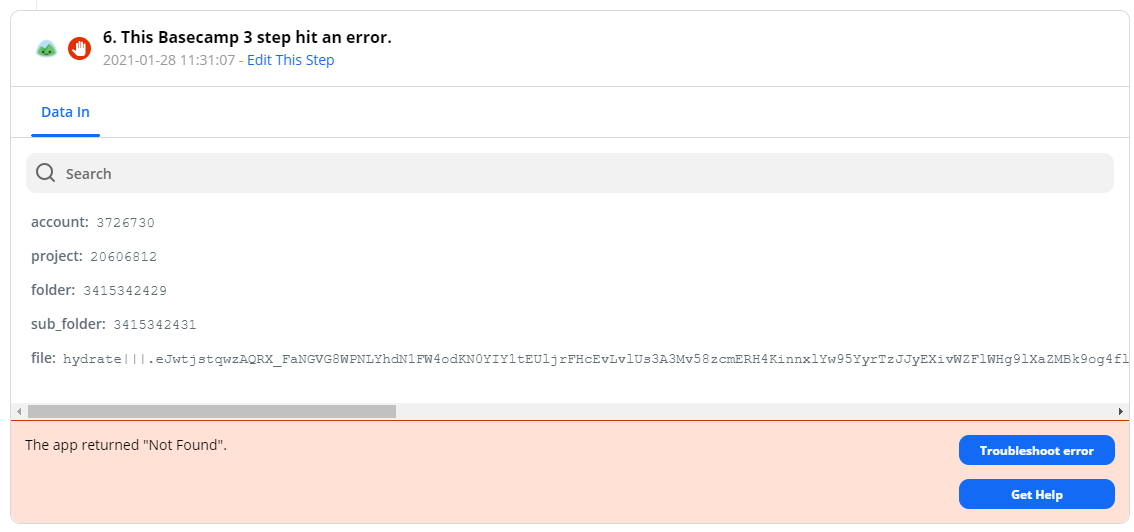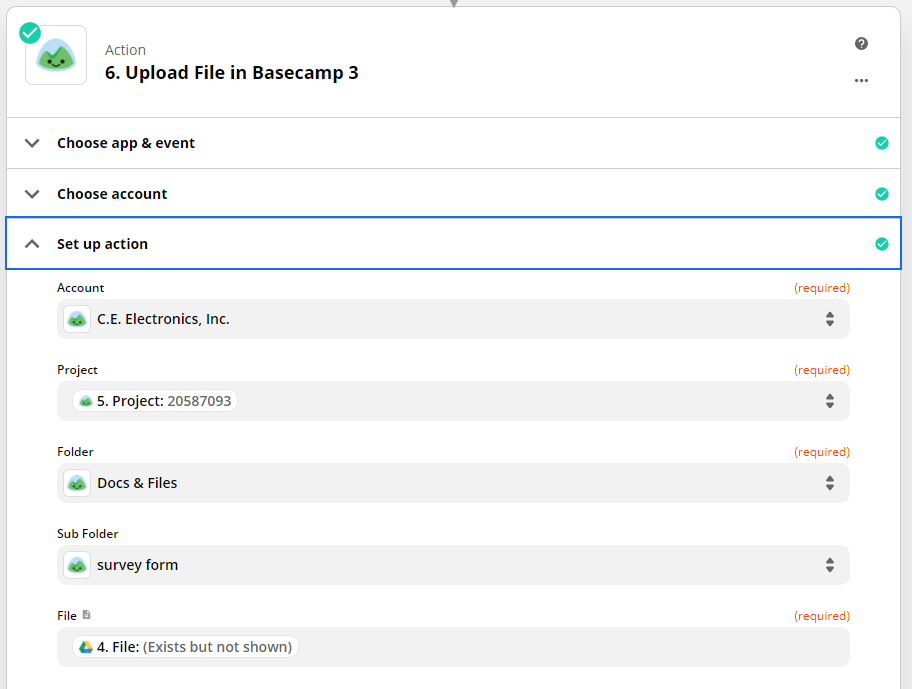I am trying to automate my JotForm submissions so that every time a new form submission is made a new project is created in BaseCamp and a PDF of the completed form is uploaded to BaseCamp. I currently have a Zap that creates a new BaseCamp project upon submission of form and that's all I could get. I have JotForm automatically sending a PDF of the completed form to Google Drive. So once the project has been made from the submission trigger, how do I get that specific form PDF from Google Drive uploaded into the BaseCamp project?
Thank you.