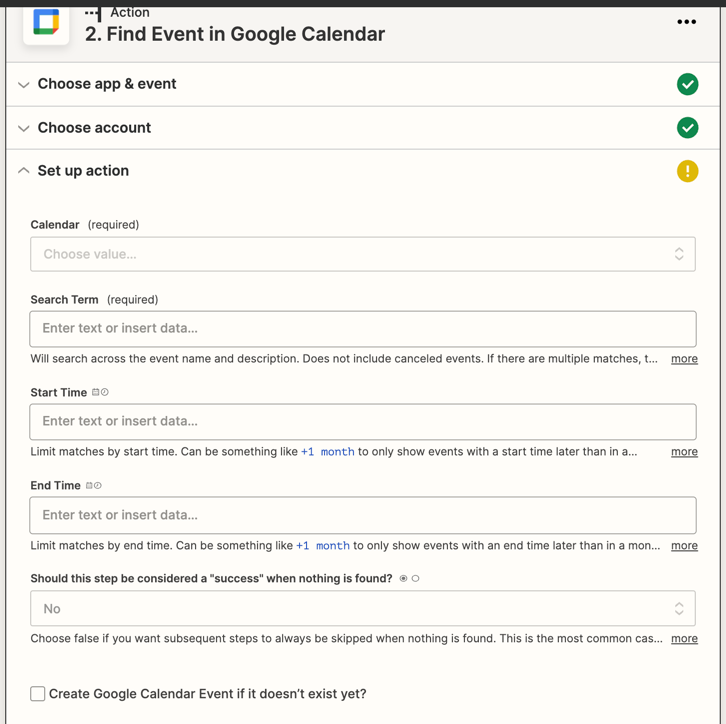Hello All,
I have a google sheet with dates and titles, I need to create events on google calendar based on the title and date of the input.
My Sheet looks like this:
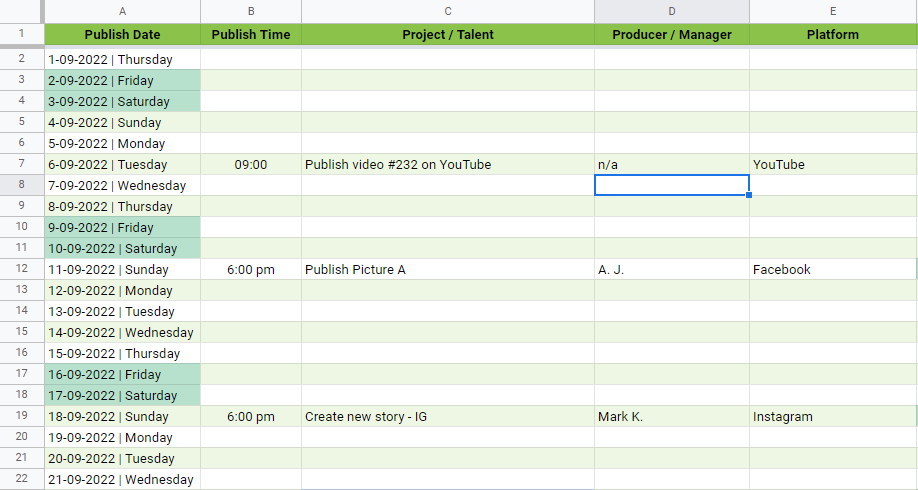
My goal
To sync inputs of google sheet with google calendar and create calendar events based on the dates on the sheet.
I have succeeded on doing the following:
- Create a new event if the “Project/Talent” columns is not empty.
- Create event on the date and time in “Publish Date” and “Publish time”
- I have created a row with the following formula in order to have both date and time in a single row, I hid this col and pointed Zapier to get the date/time of the event out of this col.
=A2 + B2
- I have created a row with the following formula in order to have both date and time in a single row, I hid this col and pointed Zapier to get the date/time of the event out of this col.
However, I face the following issues:
- When I edit an entry, it will be considered as a new event and I’ll have duplicated calendar events on the same date.
- Deleting and entry wont delete the event from the calendar.
PS: I’m trying to make the Google Sheet very simple and user friendly as it shared between all the team members and the producer / manager has to enter the time, title, and platform.
I wonder if anyone can help me out on solving those issues.
Thanks in advance