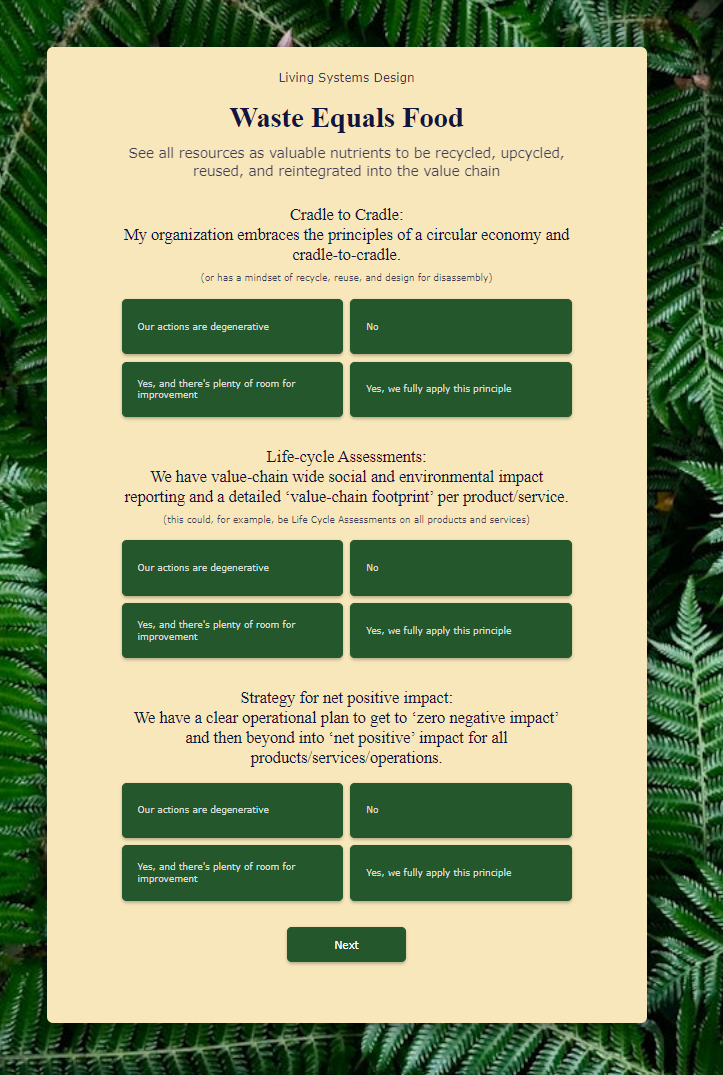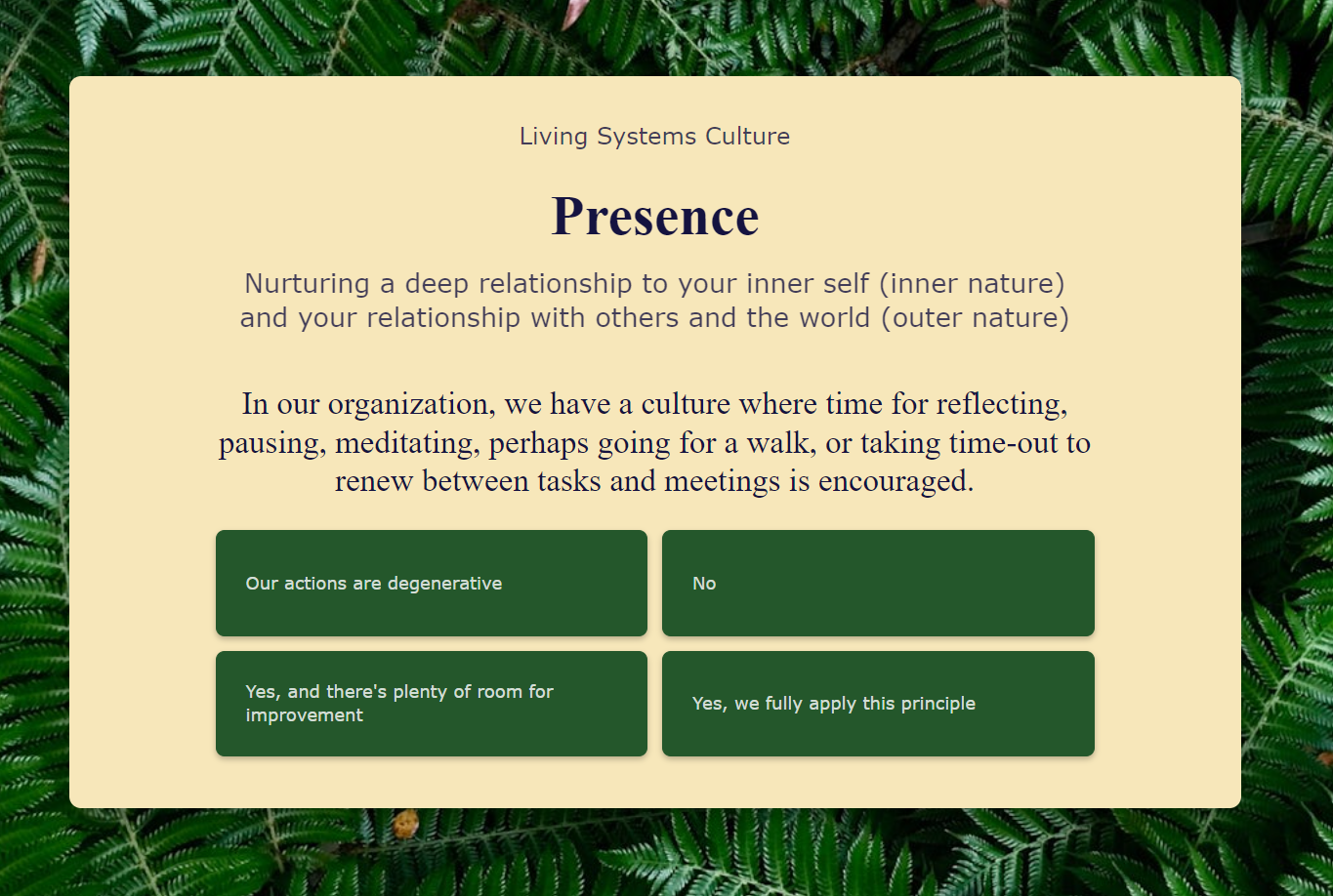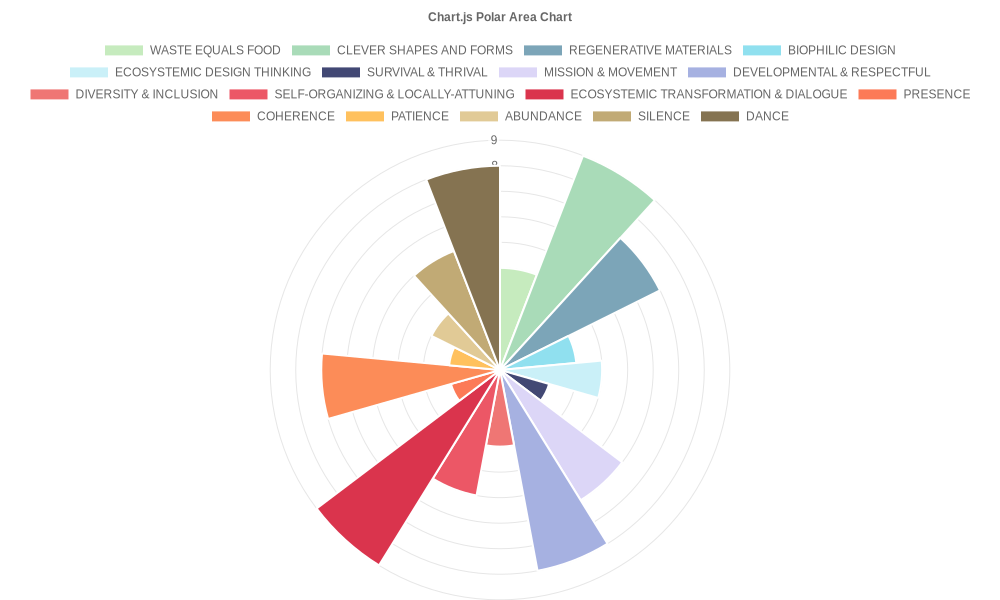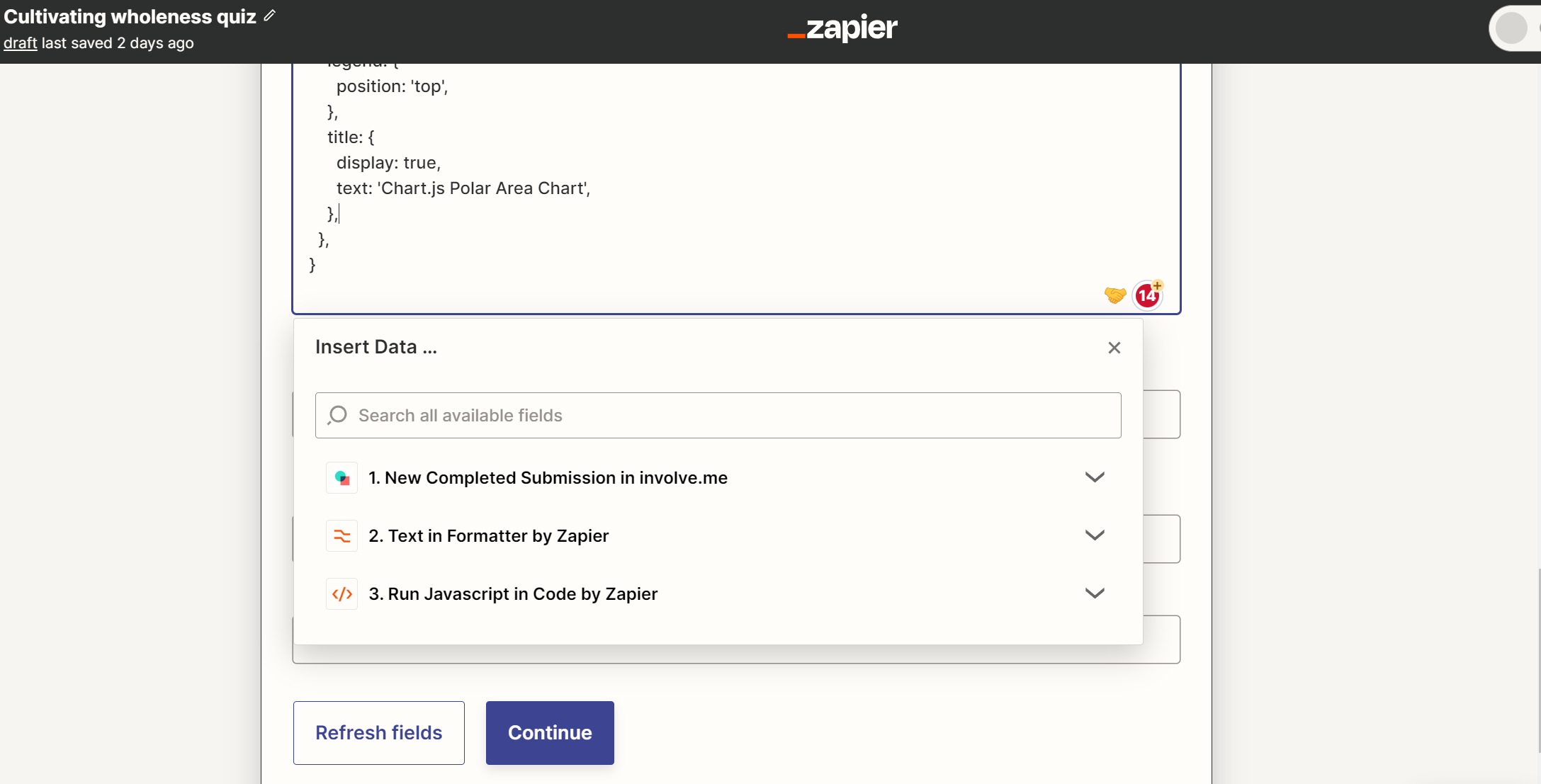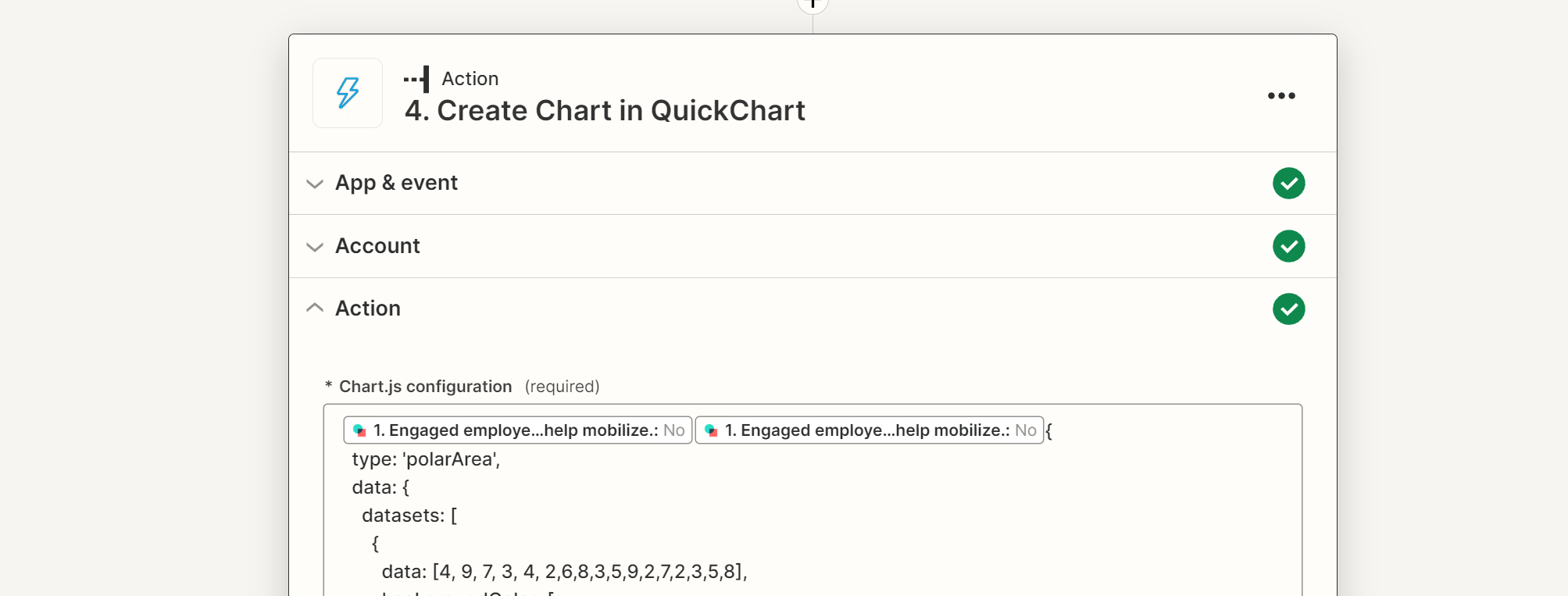Currently the answers for the involve.me questions are text, looking for a way to convert it to number data. Total 17 categories, where 11 categories is the sum of 3 specific qns and 6 categories with single qns. the number data will be used in the next action for quickchart.
Enter your E-mail address. We'll send you an e-mail with instructions to reset your password.