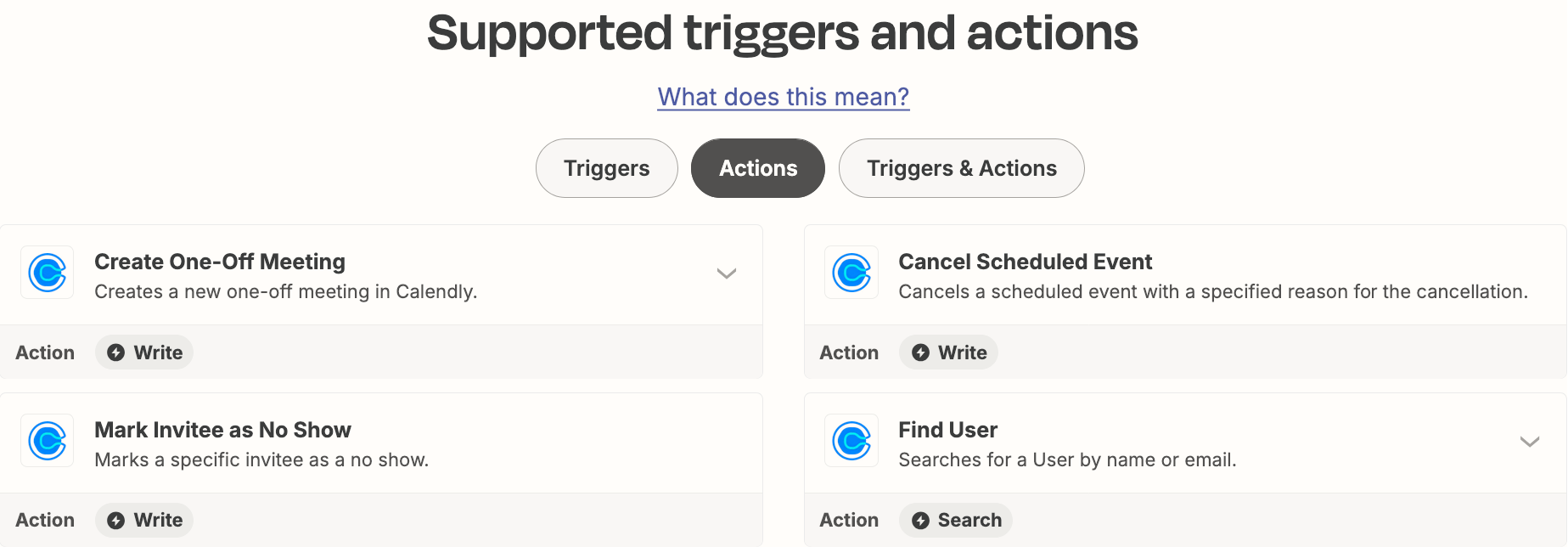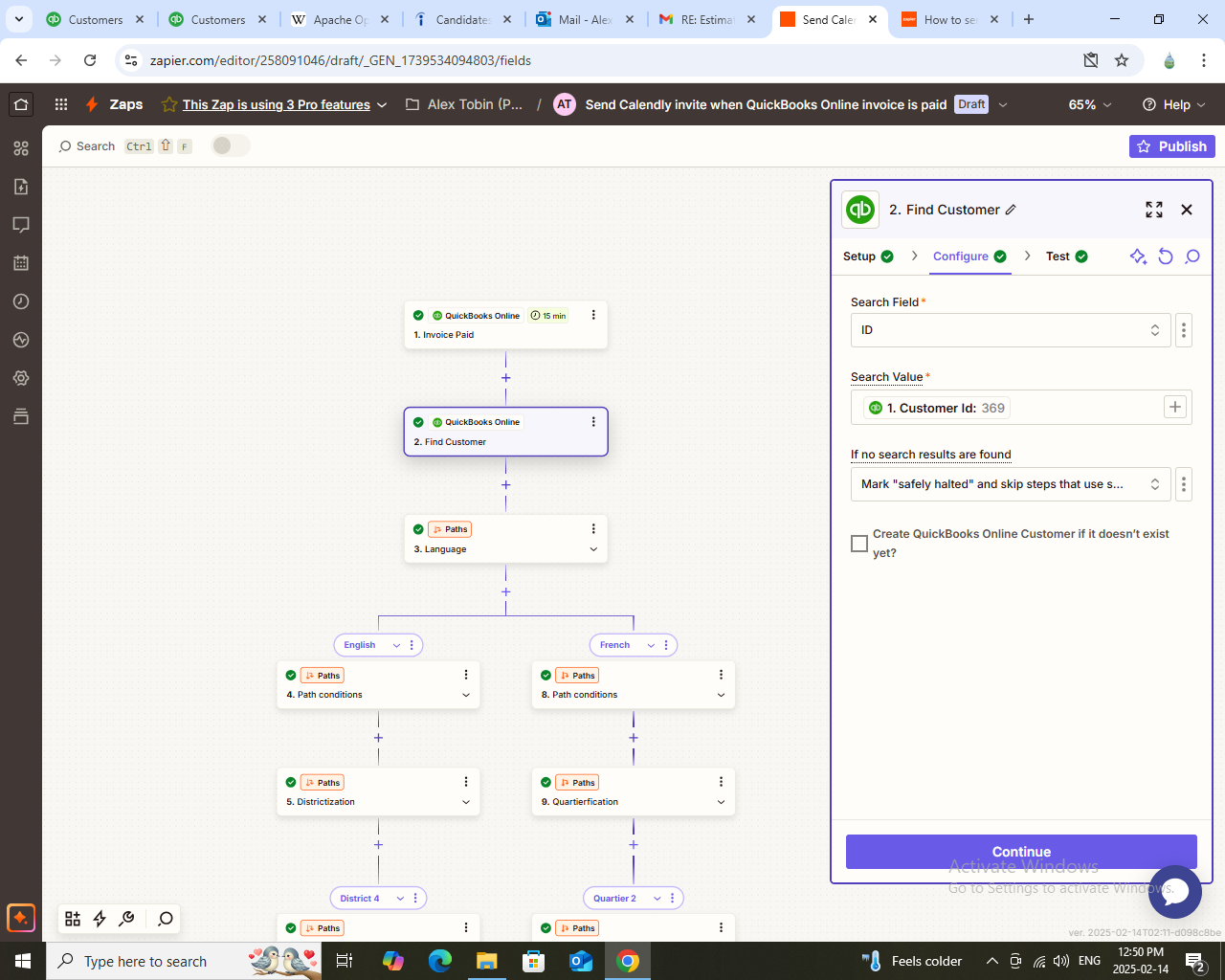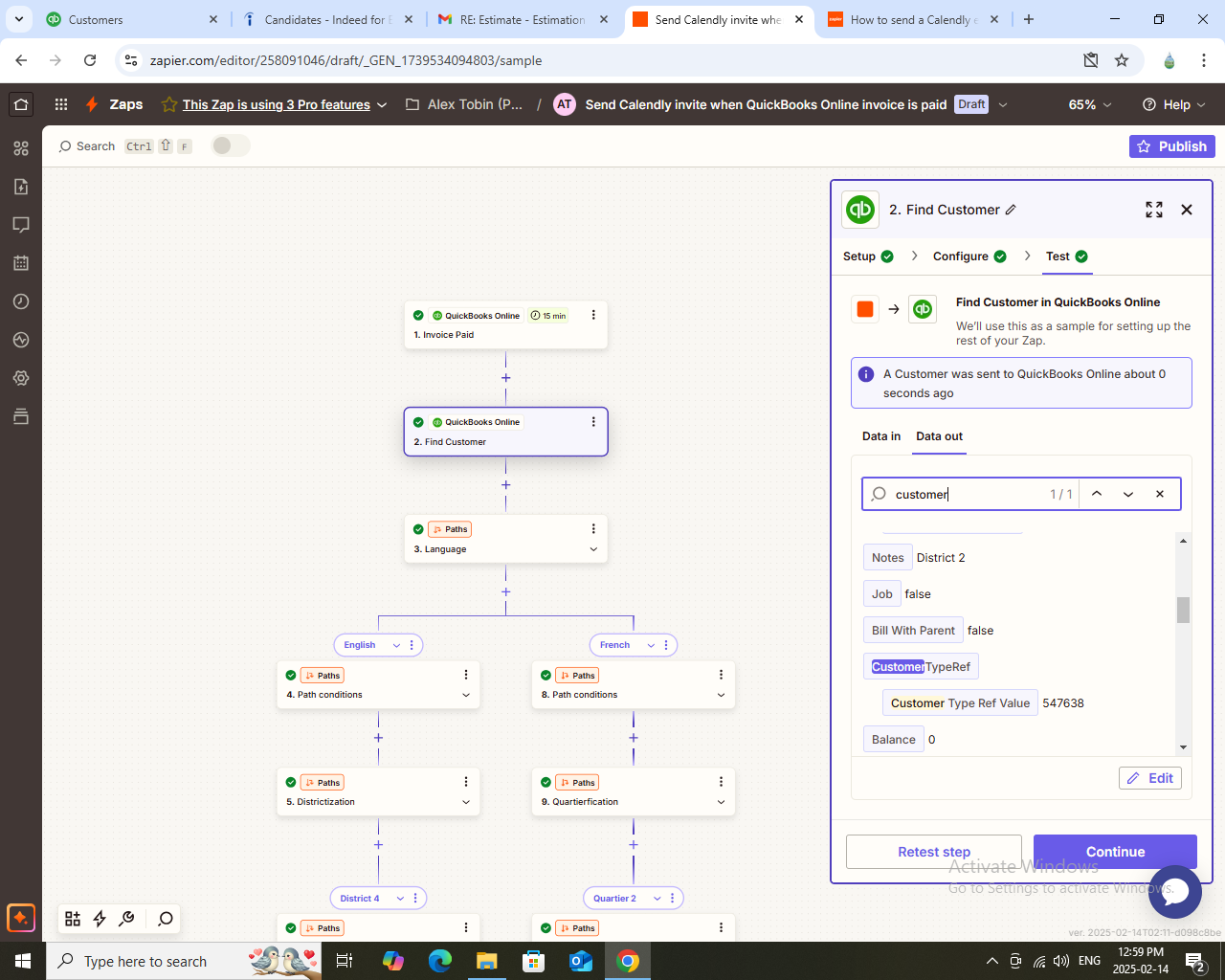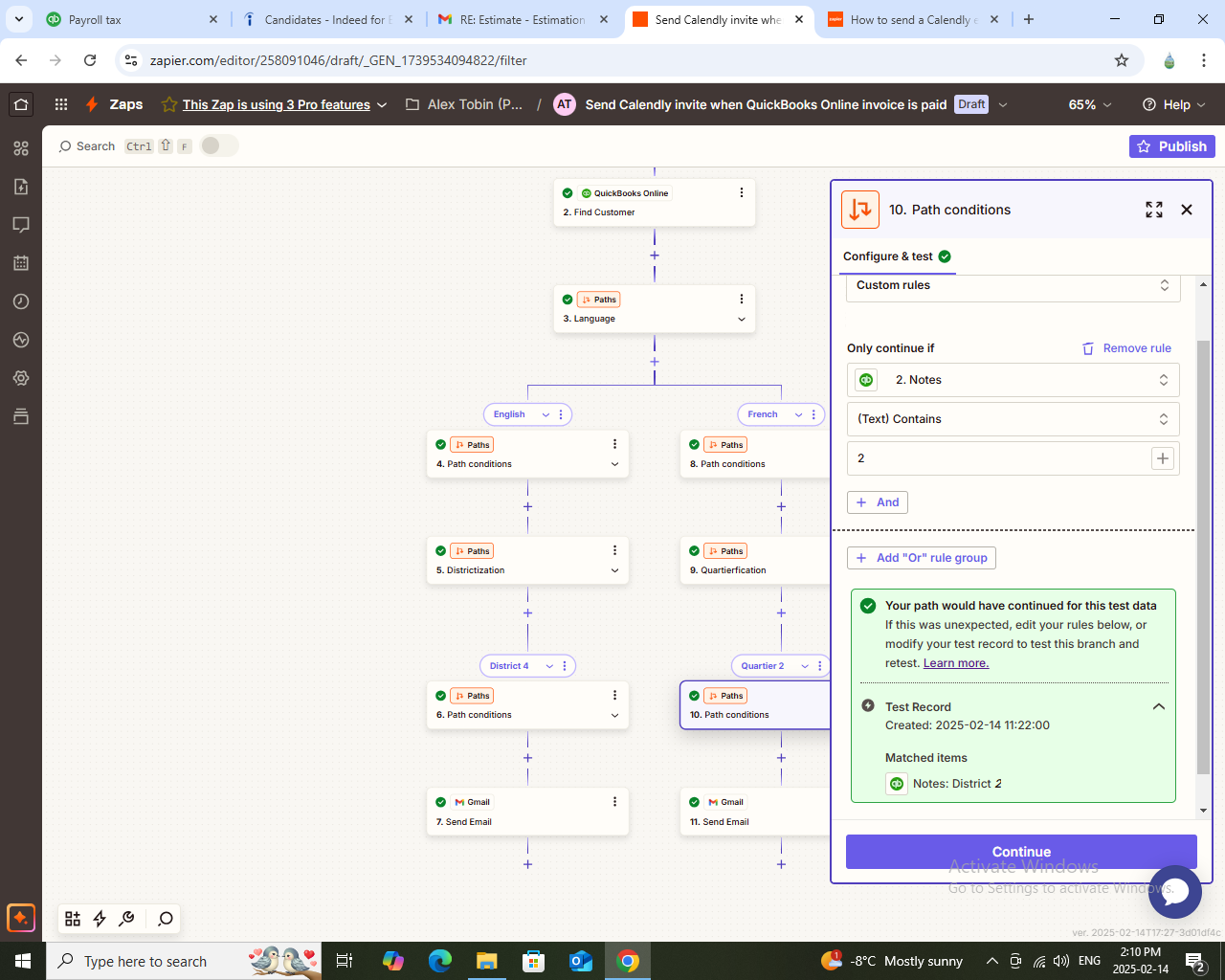how can i get a any scheduling app (preferably calendly) to send an email invite to book an appointment, once a quickbook online invoice has been paid?
Question
How to send a Calendly email invite after a QuickBooks Online invoice is paid
This post has been closed for comments. Please create a new post if you need help or have a question about this topic.
Enter your E-mail address. We'll send you an e-mail with instructions to reset your password.