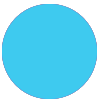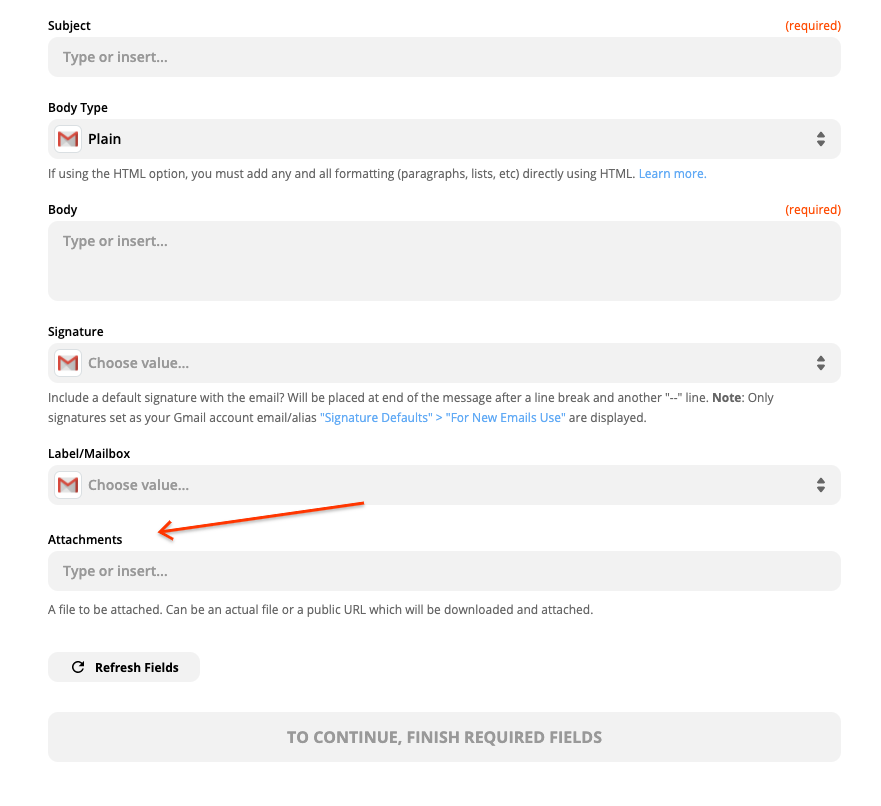I want to setup a zap where a new user in Thinkific triggers an email from Gmail with an attached document. I can’t seem to figure out how to add the attachment though. Please help!
How to select a file as an attachment for Gmail
Best answer by Danvers
Mod Edit: 03-17-2022
Hi
That means that it’s not possible to upload something directly from your desktop, but if you can upload it to a service like Google Drive or Dropbox, you can get the url and add paste that into the attachment field.
If you upload it to Google Drive, here’s how you get the url that you need:
Go to the file in your Google Drive
Right click on the file to see the options for it and click Share
Choose the option to have the file available for anyone with the link
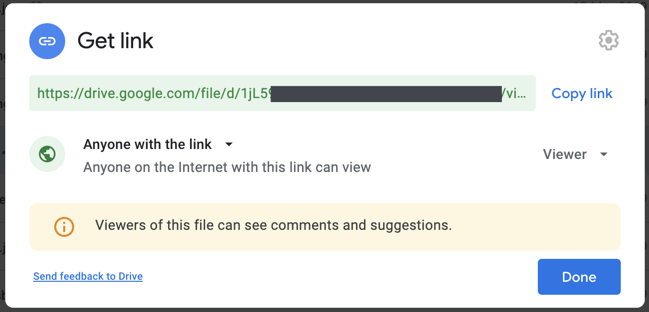
While you’re in the sharing options, find the file ID, which is at the end of the file, like this:
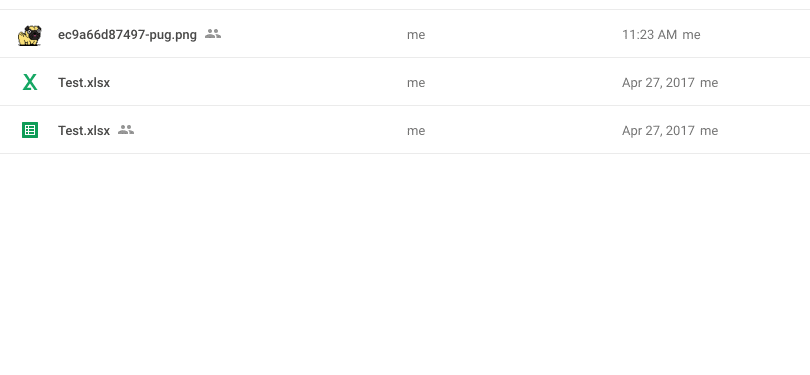
The download link for the file is:
https://drive.google.com/uc?export=download&id=FILE_ID
Don’t forget to put the ID from the url in the place of ‘FILE_ID’
One thing to note - this will only work for files that you UPLOAD to Google Drive (eg images, pdf, etc) It will not work for documents, presentations, etc. created inside Google Drive. If you want to create a direct link to those, first download them to your computer then upload that file back on to Google Drive.
Enter your E-mail address. We'll send you an e-mail with instructions to reset your password.