How to Run Zaps during Business Hours
Tips and Inspiration contributed by: Troy Tessalone - Automation Ace
About
How to run Zaps only during business hours (or only outside of business hours).
Paths could be used to handle both cases.
Note: Paths require a Zapier Professional plan or higher to use in Zaps.
Apps
Both native Zap apps below count as 0 Tasks in a Zap Run!
Resources
- Modify Date & Time Formats: https://help.zapier.com/hc/en-us/articles/8496257974029-Modify-date-and-time-formats-in-Zaps
- Timestamps: https://zapier.com/help/create/customize/insert-the-time-your-zap-runs-into-a-field
{{zap_meta_timestamp}}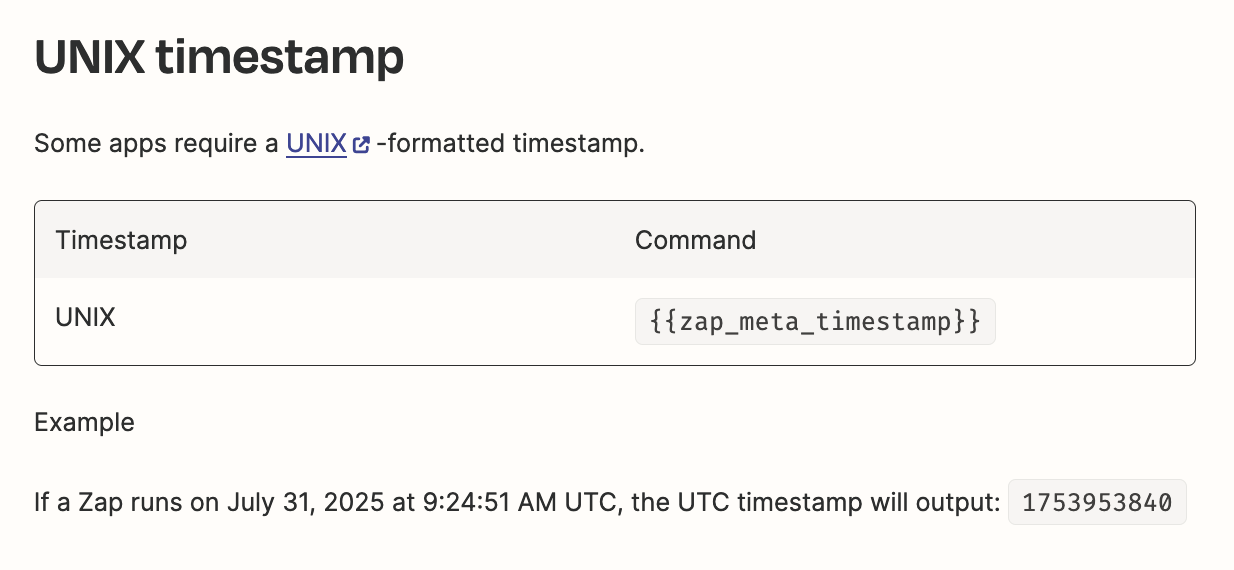
Steps
- Action: Formatter > Date / Time > Format
- Action: Formatter > Date / Time > Format
- Action: Filter
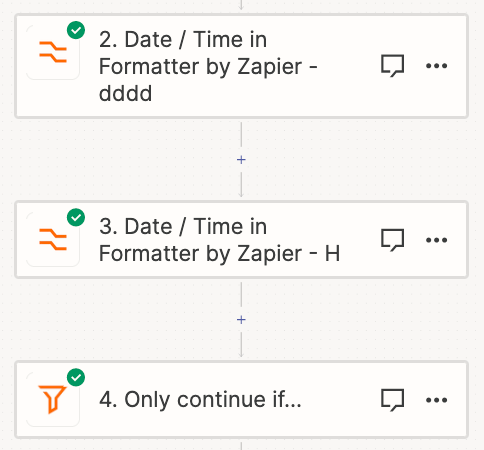
One Formatter step converts a UNIX timestamp to the current day of the week.
- Set the From Time Zone as UTC
- Set the To Time Zone as your time zone
- Set the To Format as dddd
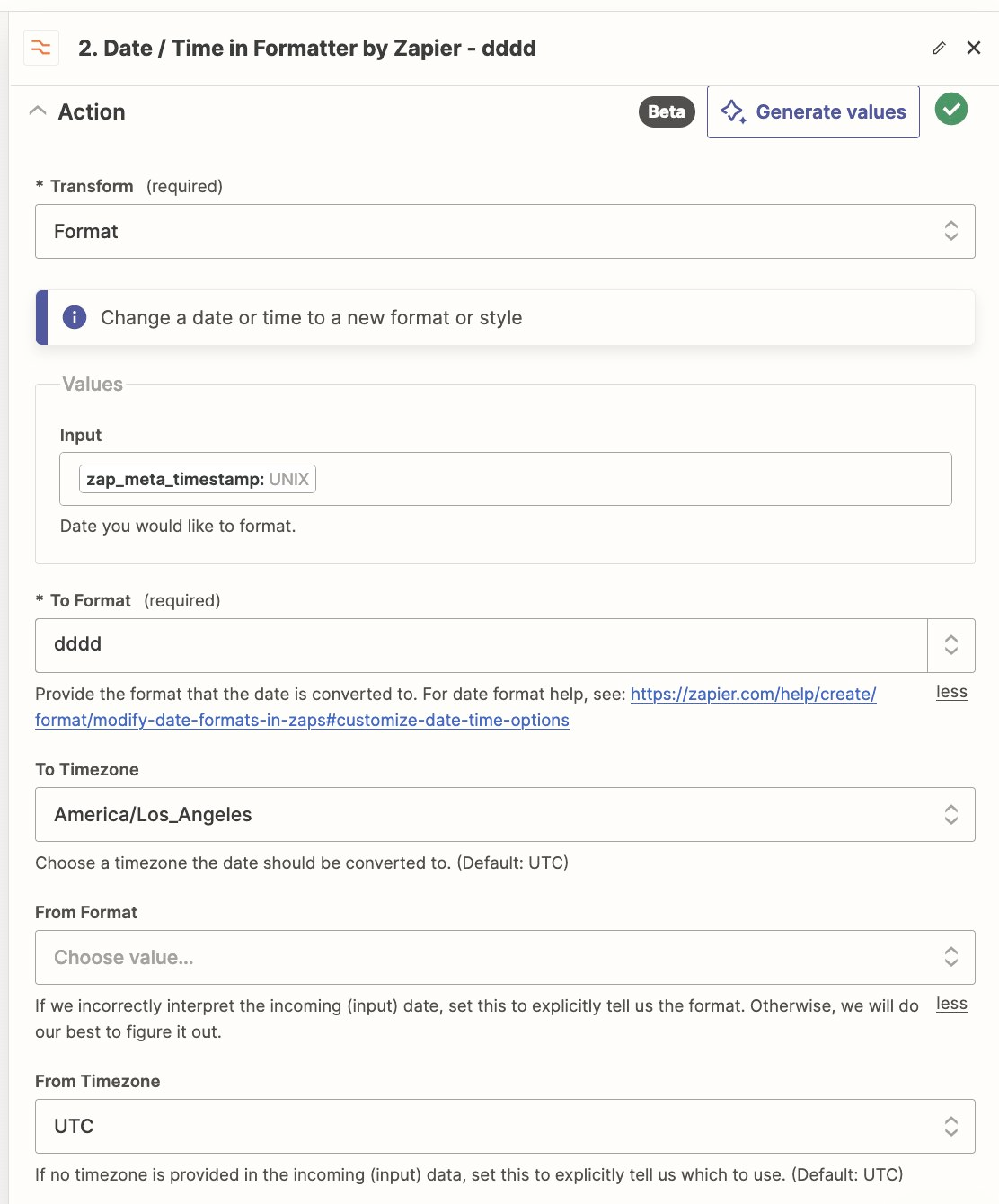
One Formatter step converts a UNIX timestamp to the current hour of the day (24 hour clock).
- Set the From Time Zone as UTC
- Set the To Time Zone as your time zone
- Set the To Format as H
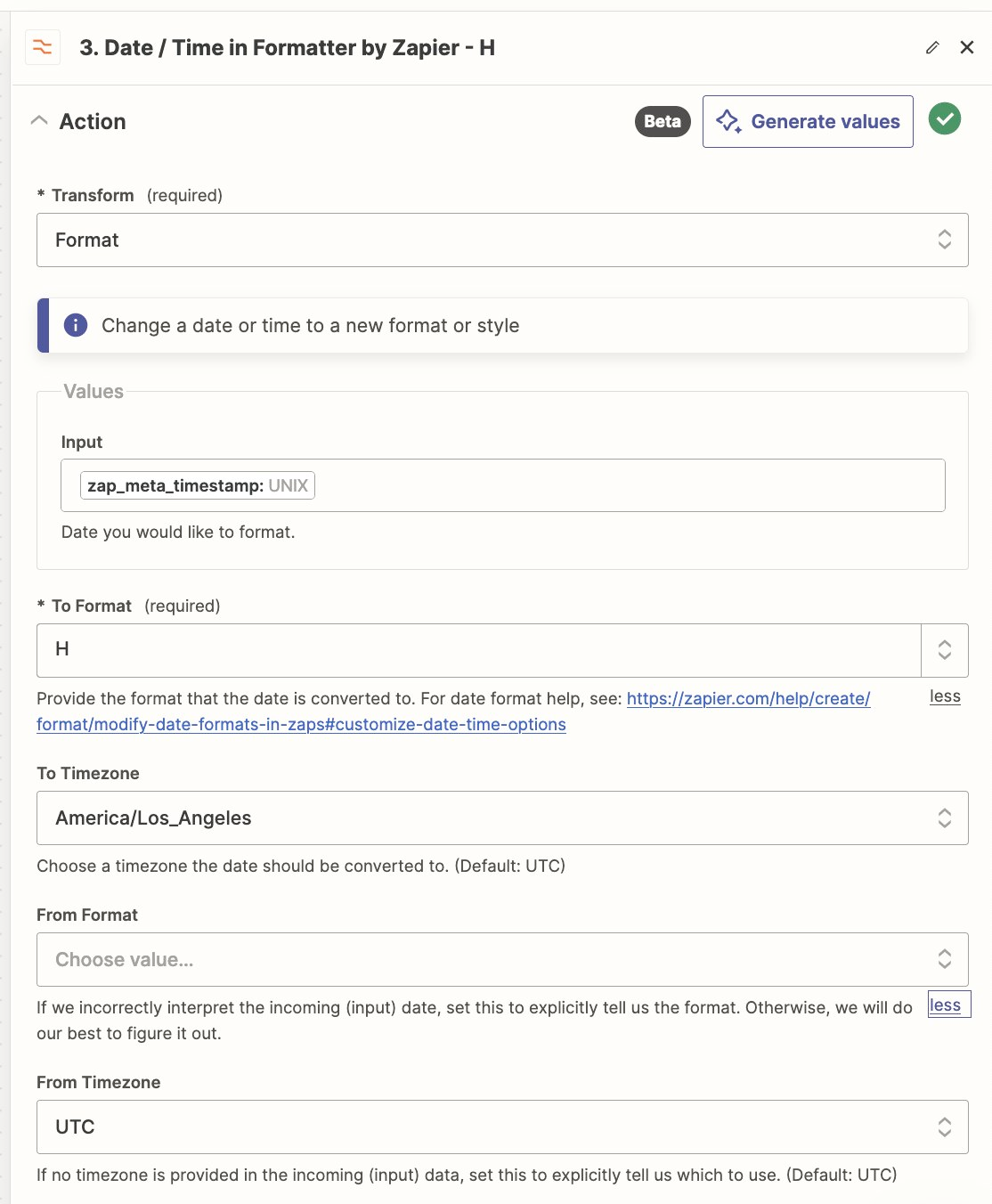
Configure the Filter step with these conditions.
Example
Biz Hours: Monday - Friday from 9 AM - 6 PM
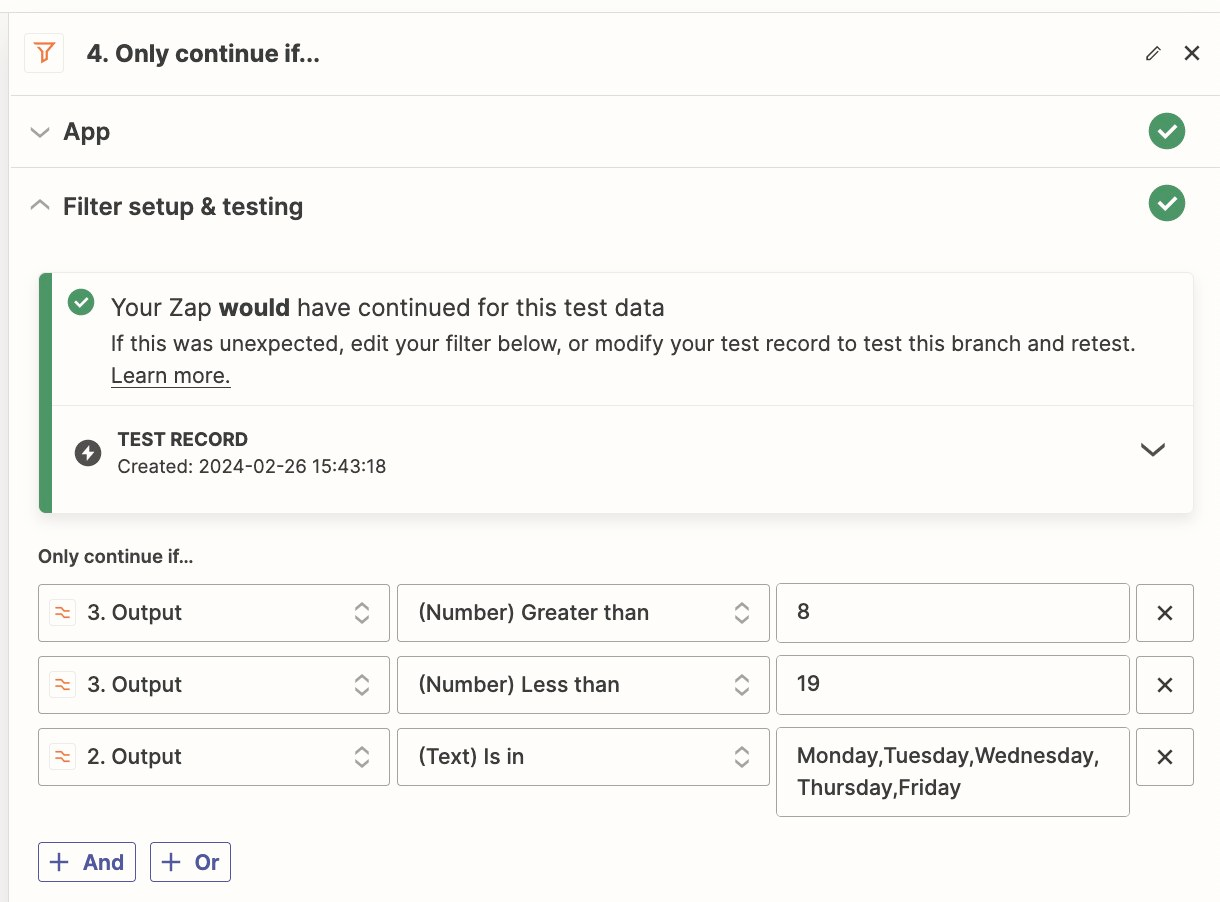
TIP: When in doubt, test it out!
