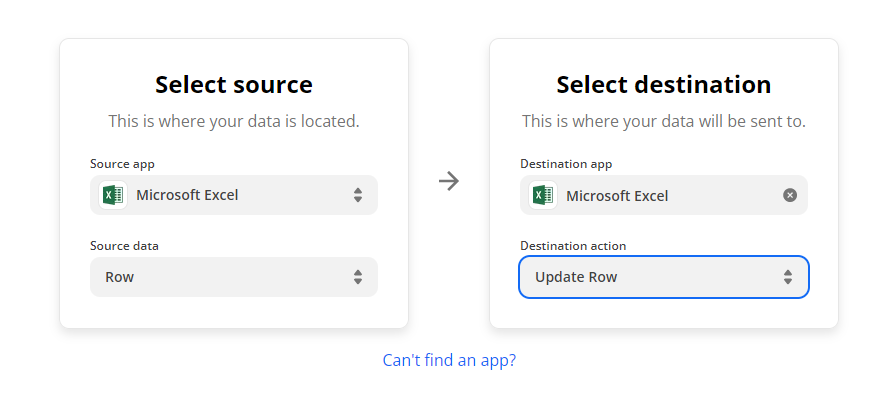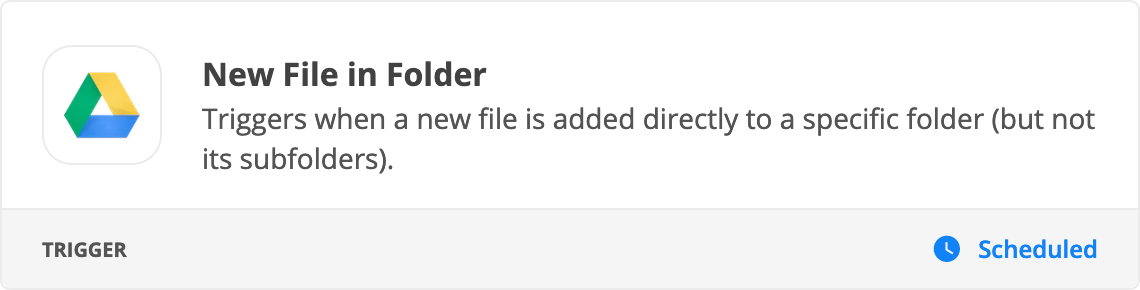I have a client that sends me automated validation requests in the form of an excel spreadsheet. The Spreadsheet can have anything from one row(request) to about 200 rows(requests) of data.
The response that I have to send back is limited to a simple Y or N but I have to place that response into a specific field within the excel spreadsheet and have the same email subject.
I would like to automate the review of these requests but I’m struggling with how to handle the varying number of rows. Does anyone have a suggestion?