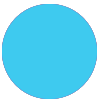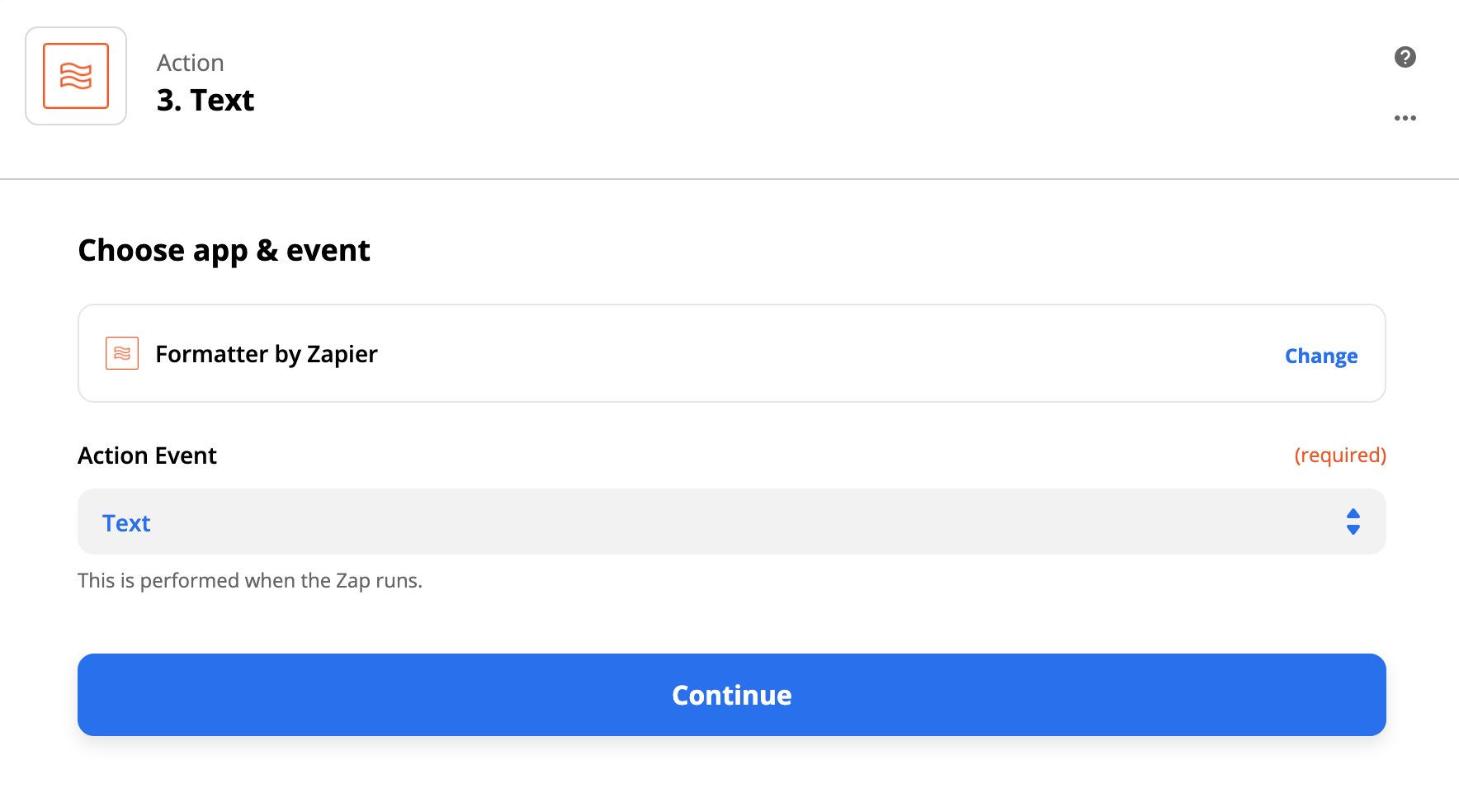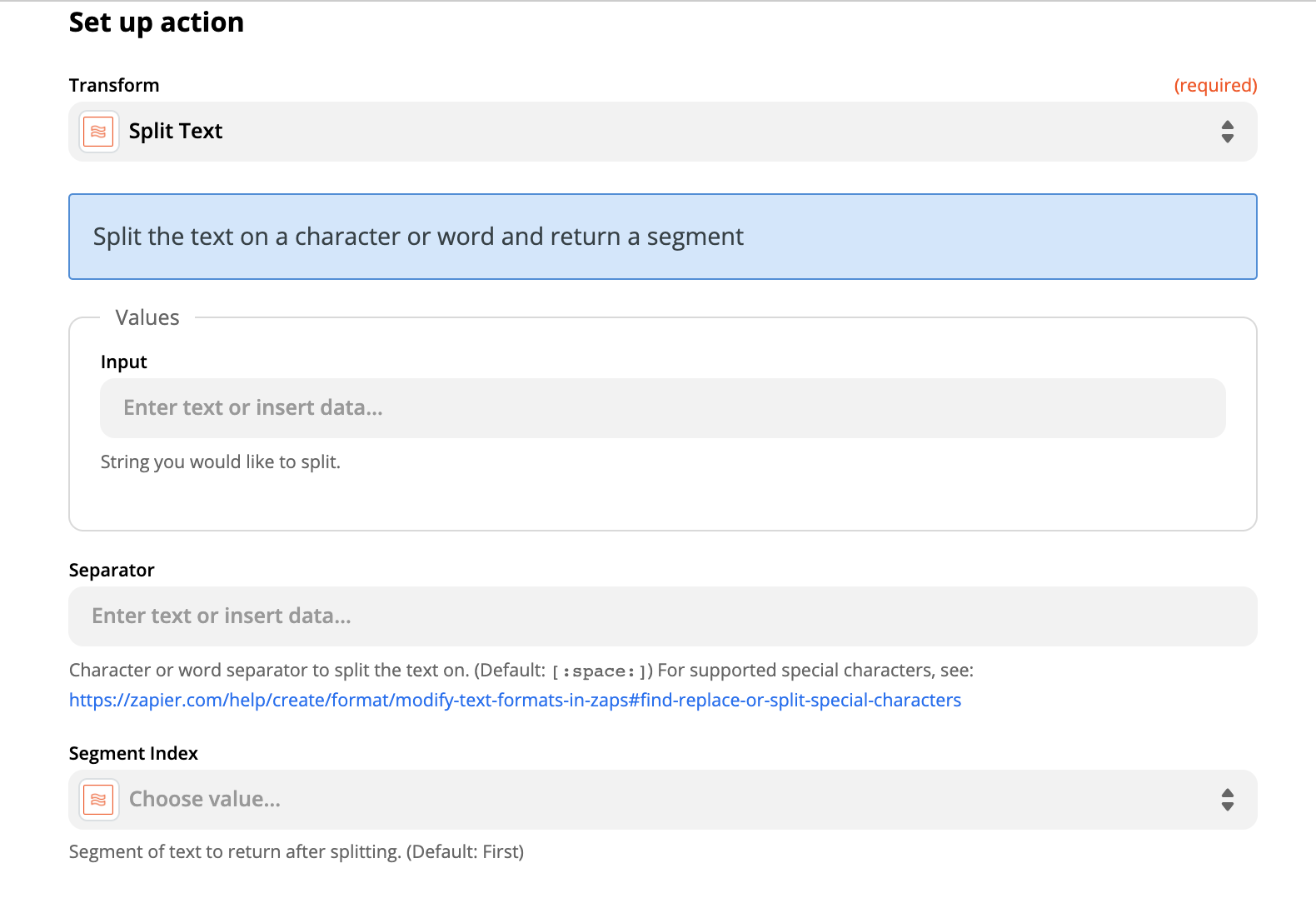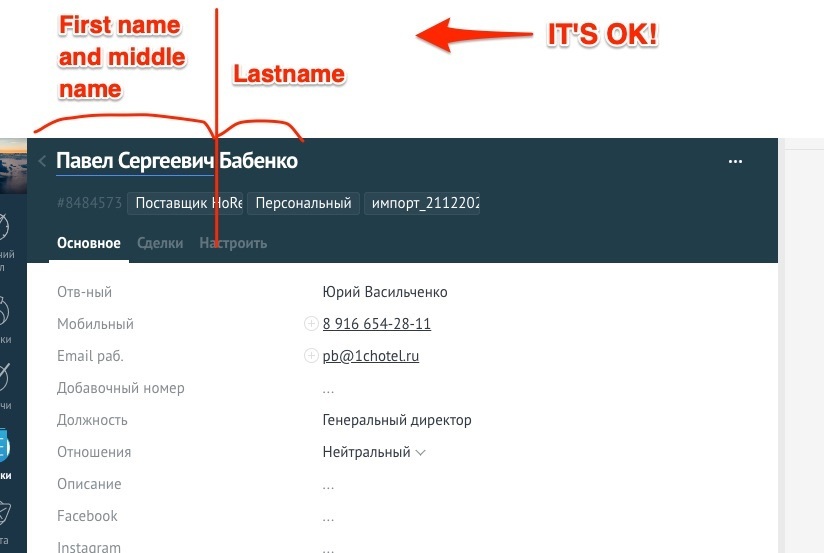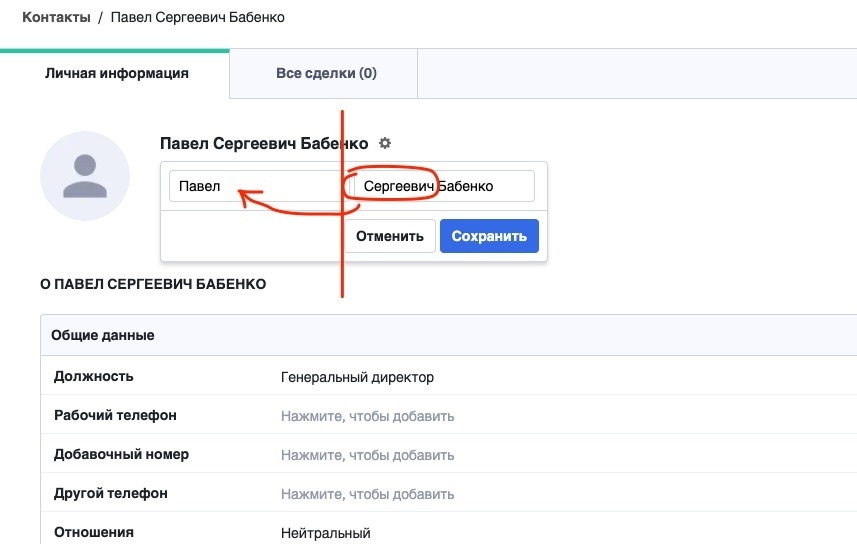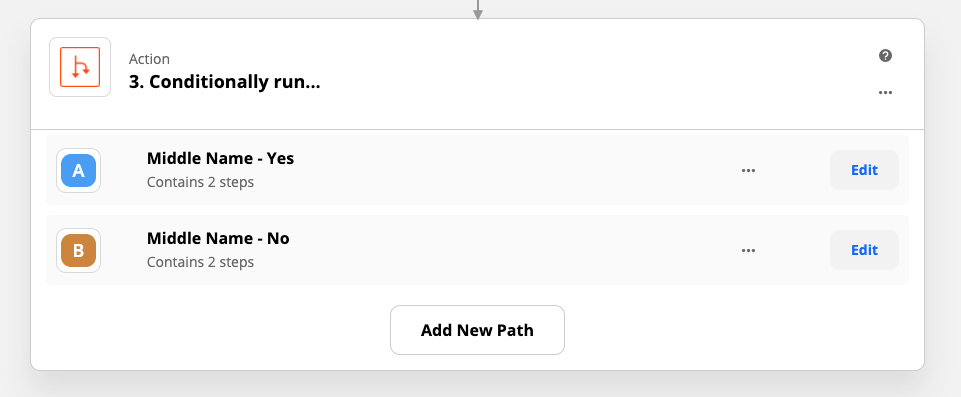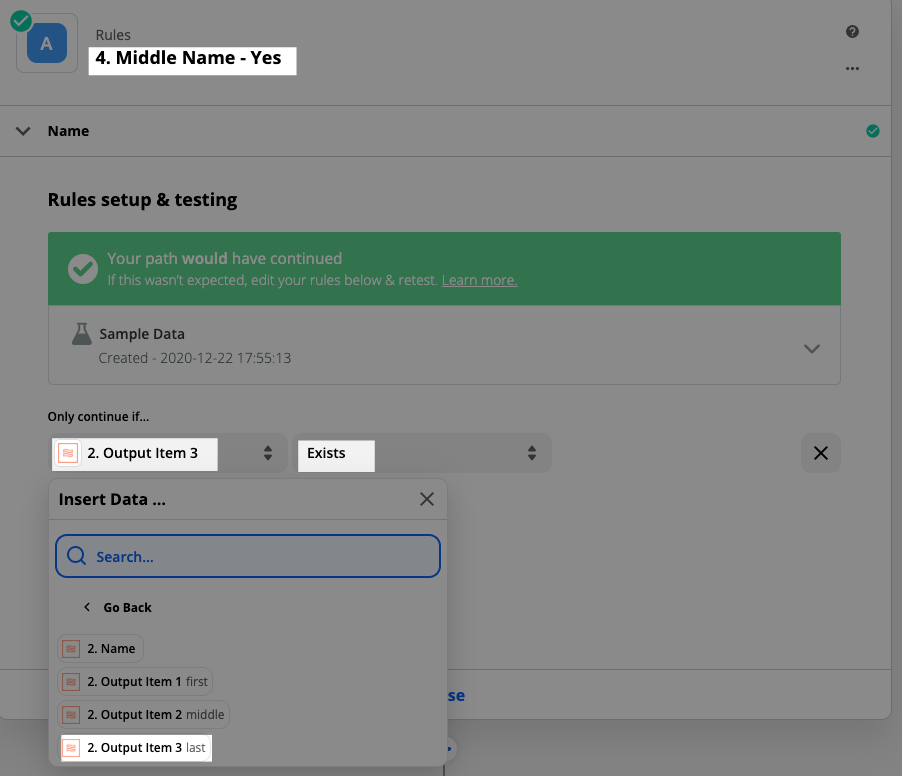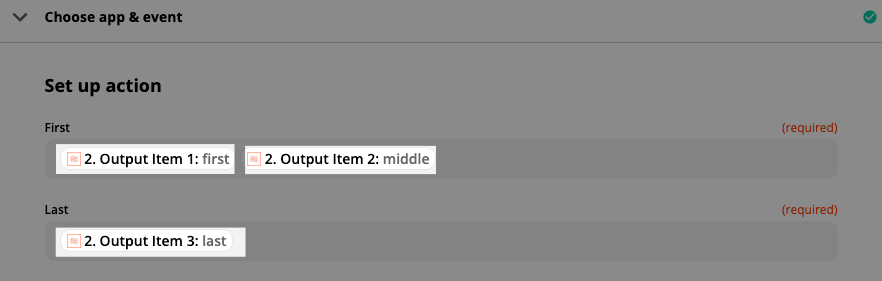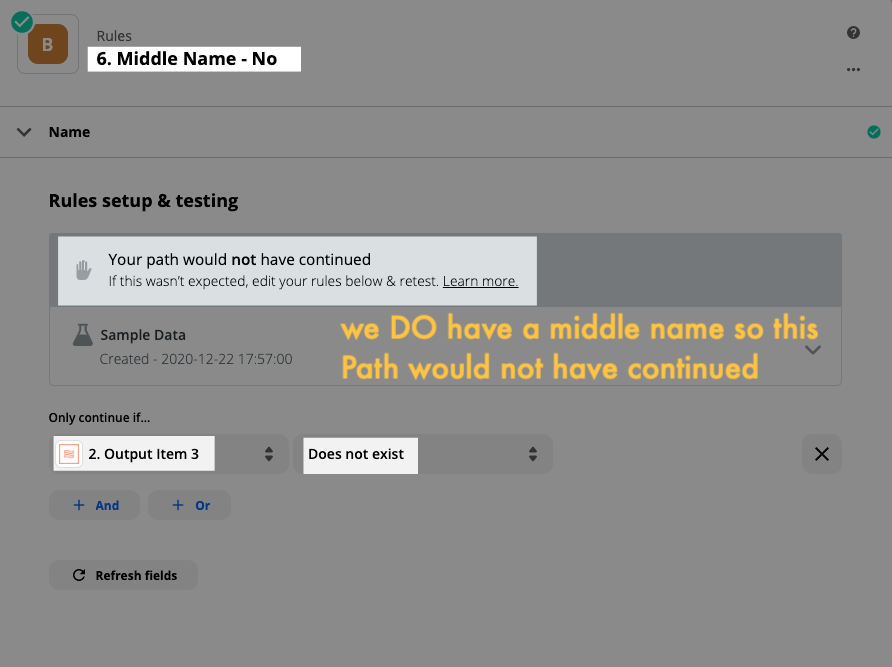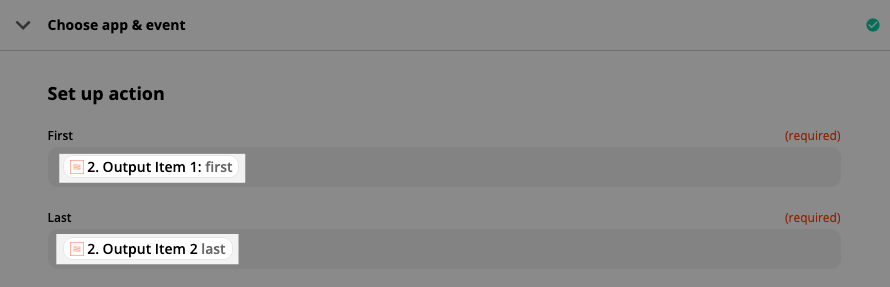Hi!
I have a problem importing a name from AmoCRM to ActiveCampaign.
Both there and there are First Name and Last Name fields, but when importing there is only one entity — Contact Name.
Sometimes First Name in AmoCRM consists of two words. See screenshot #1. It is so necessary. In Russian names, this is the Middle Name.
And I need to transfer this to ActiveCampaign in the same way. But on transmission, the second word from the First Name is moved to the Last Name field. See screenshot #2.
Please tell me step by step how to solve this problem.
Question
How to properly separate the name when transferring?
This post has been closed for comments. Please create a new post if you need help or have a question about this topic.
Enter your E-mail address. We'll send you an e-mail with instructions to reset your password.