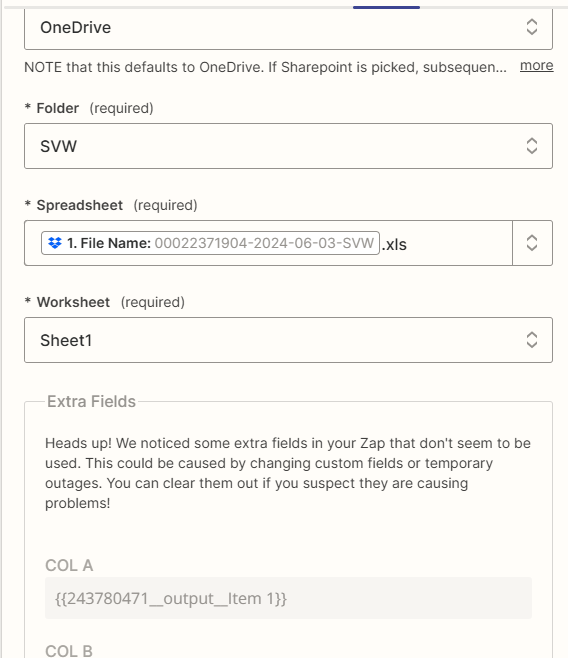Hi there,
I did set up a zap for data extraction but I am not able to set up the final step properly. The scenario is the following:
- Once a week a PDF will automatically be downloaded from multiple URL’s (Using the merge PDF from pdf.co)
- The PDF is split in separate pages and then OCR processed (using looping)
- The resulting files are analysed with ChatGPT, the anaylsis output is structured
- The structured output is split into different fields with formatter (Output 1, Output 2… etc.)
- The different outputs now needs to be stored in a excel sheet. (The Excel file was already created in a previous step of the zap and has the same name as the PDF from step 1 (meaning, it is a new excel each week)
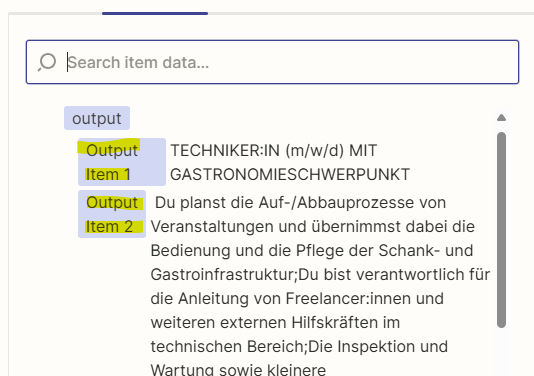
I do, however, have a complete brain jam how to add the Output Items in the suiting Excel columns. The outputs should all be in the same excel file for the zap that is running once a week. I have the feeling that it is quite obvious what have to be done… but I do not get it together.
Maybe you can point me in the right direction?
Best
Eike