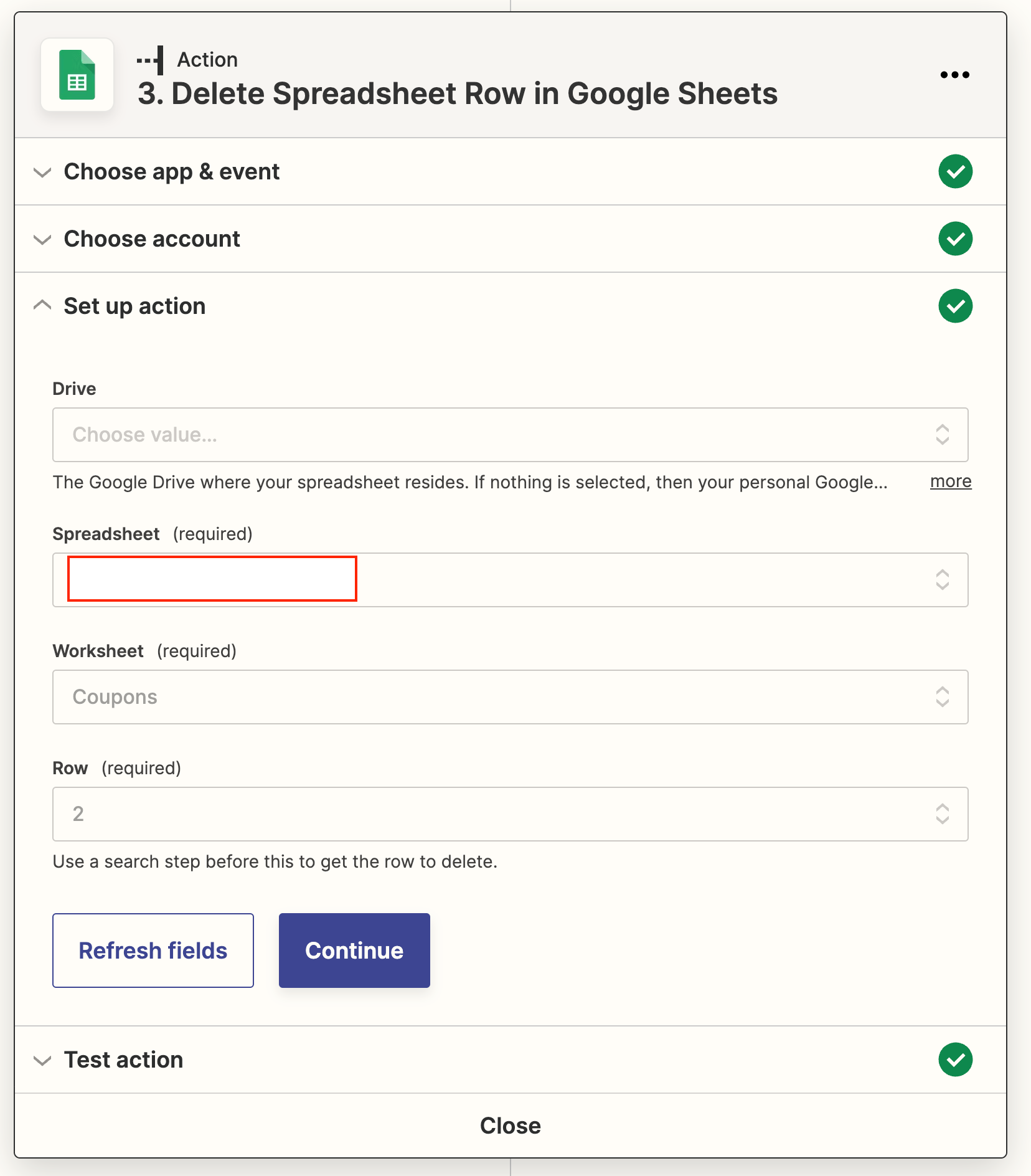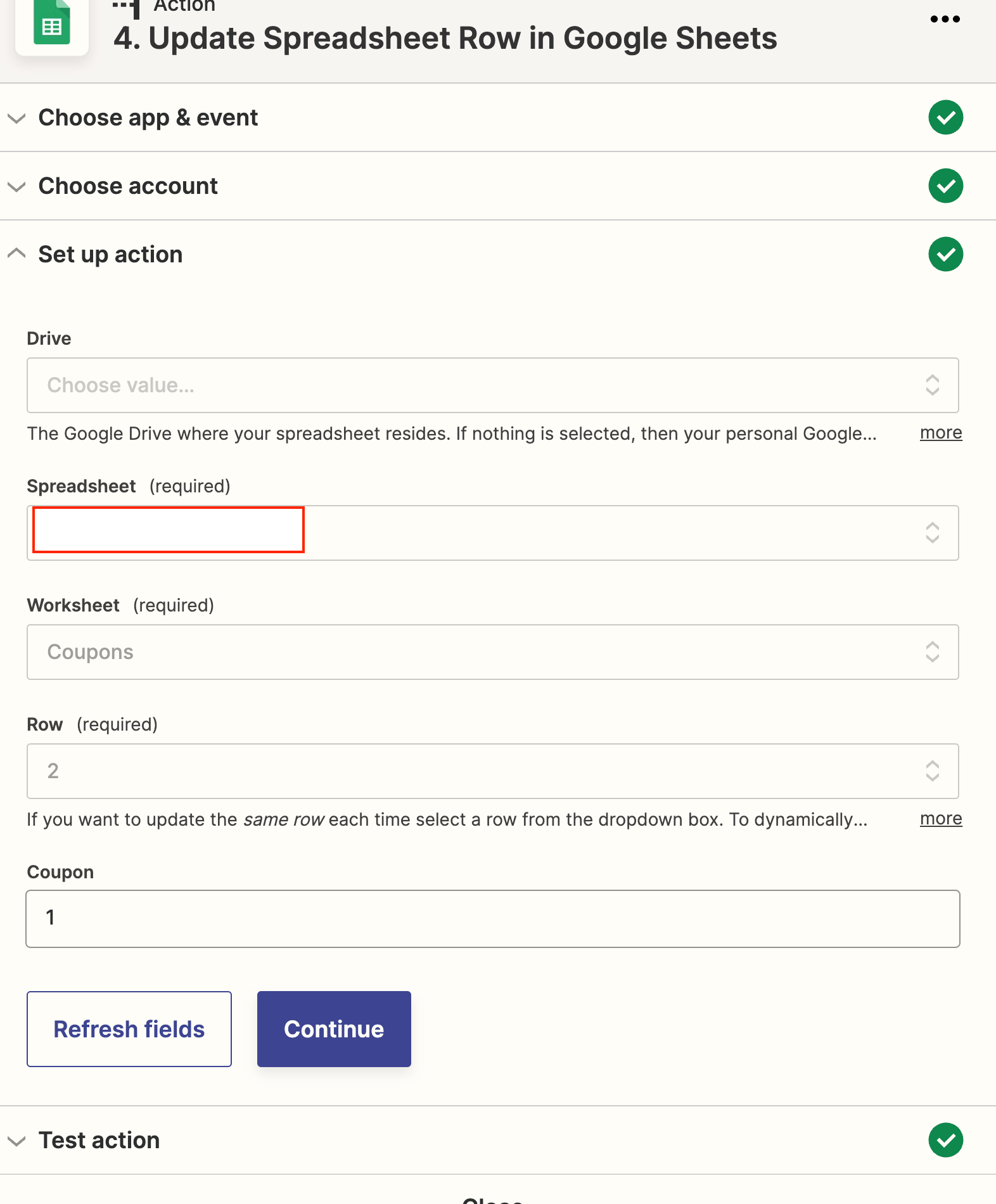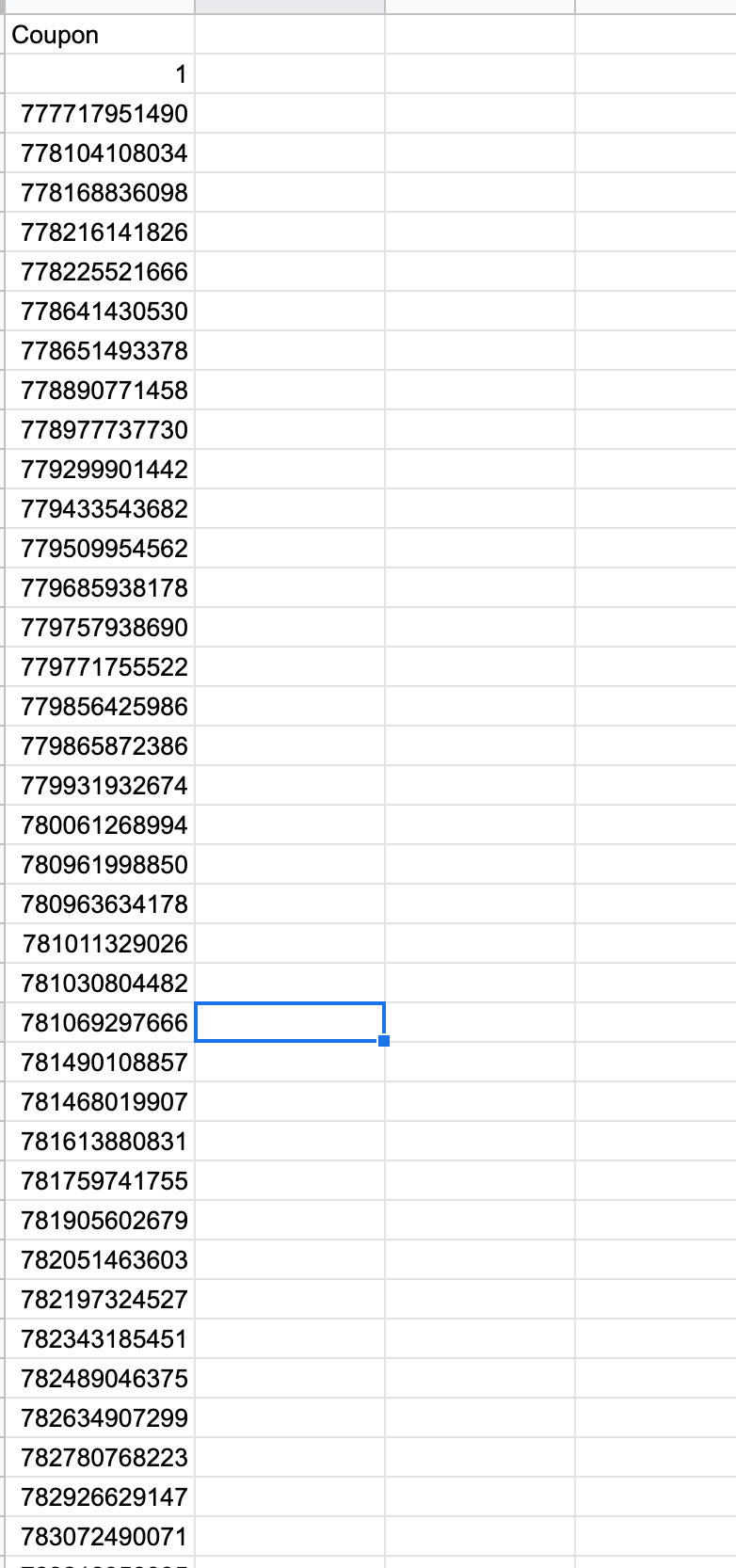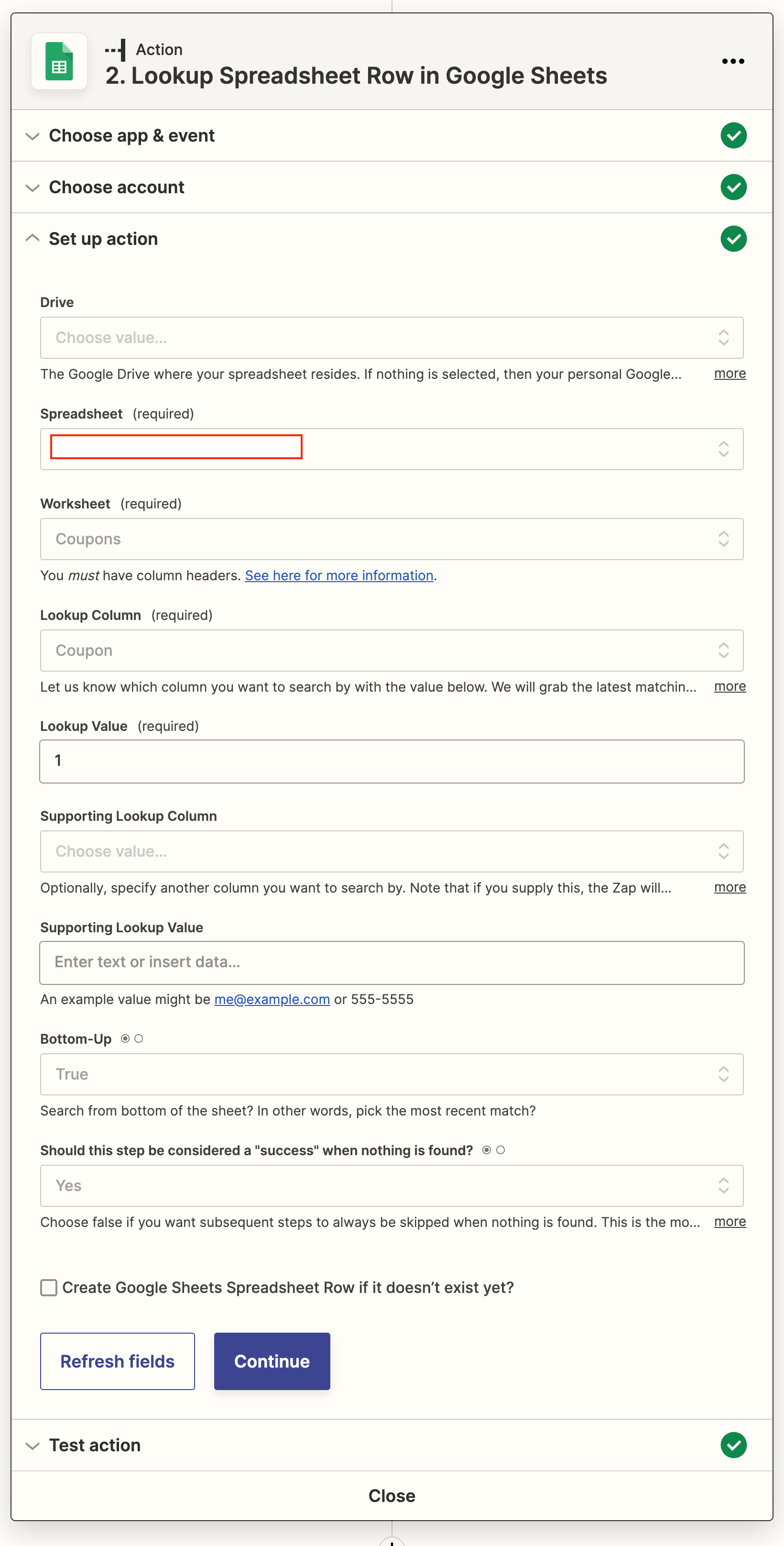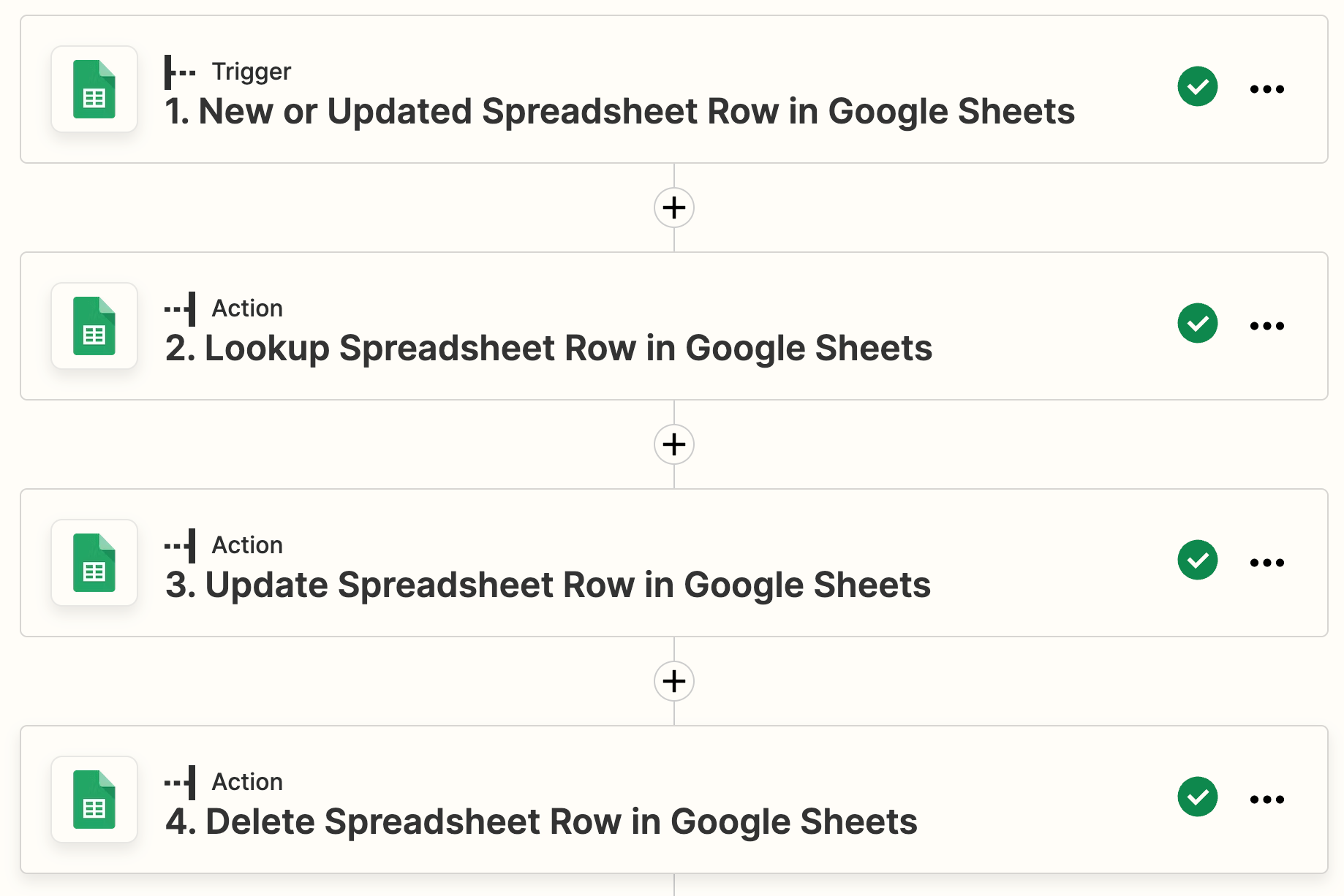Hey Guys,
Hope you can help me out. I want to do the following. I have a sheet which collects leads that made a purchase, when the sheet is filled or updated I want to check if the field Order nr. is filled or empty. When the field is filled “do nothing” when it is empty I want to grab a value from Tab B where I have a bunch of coupon codes.
Ideally I would be able to delete the row in tab B so you can always pick the first row for this action and give all the leads a unique code. I think I am quite close to the solution but I don’t know how to get the info from tab B into Tab A because Tab B has not been used in the other steps of the zap so I can’t use it to look up that info.
Any clue how to fix this?
Happy to hear your ideas.
Thanks
Richard