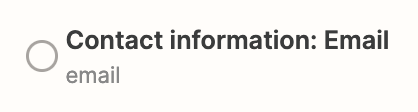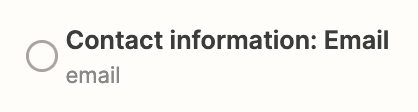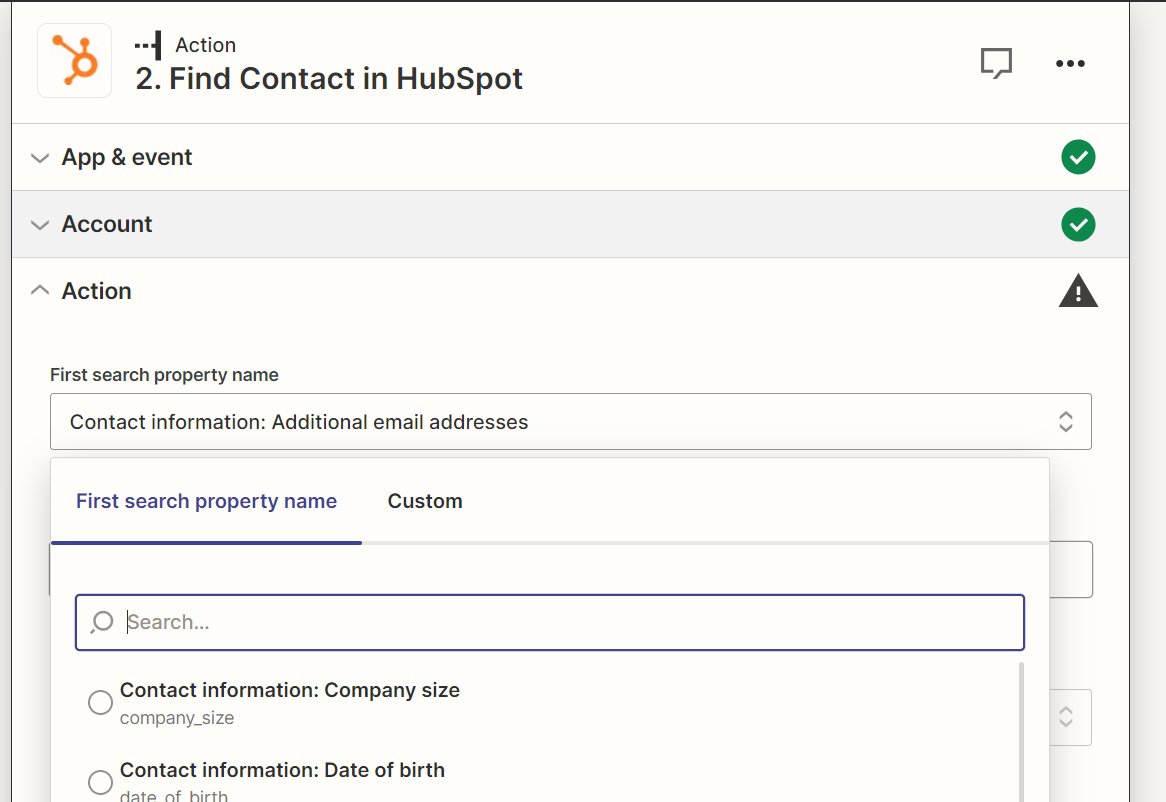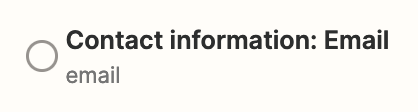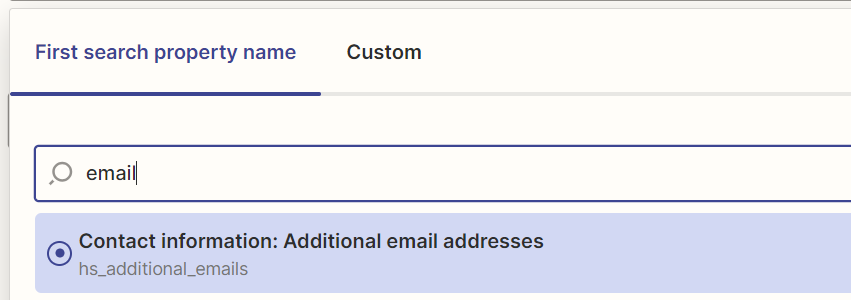I want to update some contact info in Hubspot when a new DocuSign envelope is completed. i understand that I need a step to ID the correct contact in Hubspot. I have the “Find Contact in HubSpot” in as this step, and I think the best way to identify that contact would be their email address.
I’ve seen other posts indicating that I should choose “Contact information: Email” as the First search property name. But I’m not seeing that as an option in my zap.
I do see: Contact Information: Additional email addresses, and Contact Information: Member email. But as would be expected, these don’t get me the contact by email address.
WHY would I not be seeing “Contact information: Email” as an option?