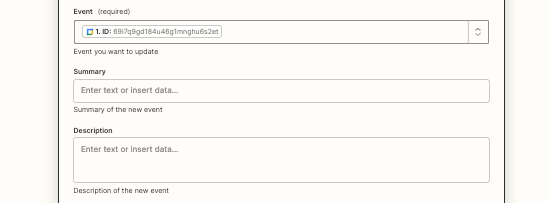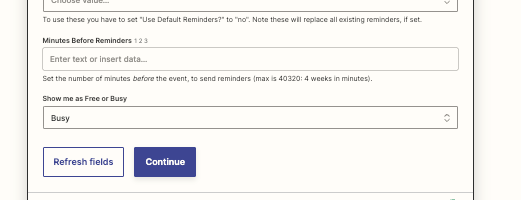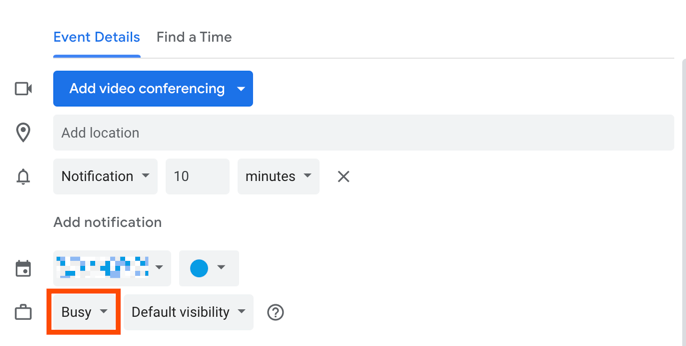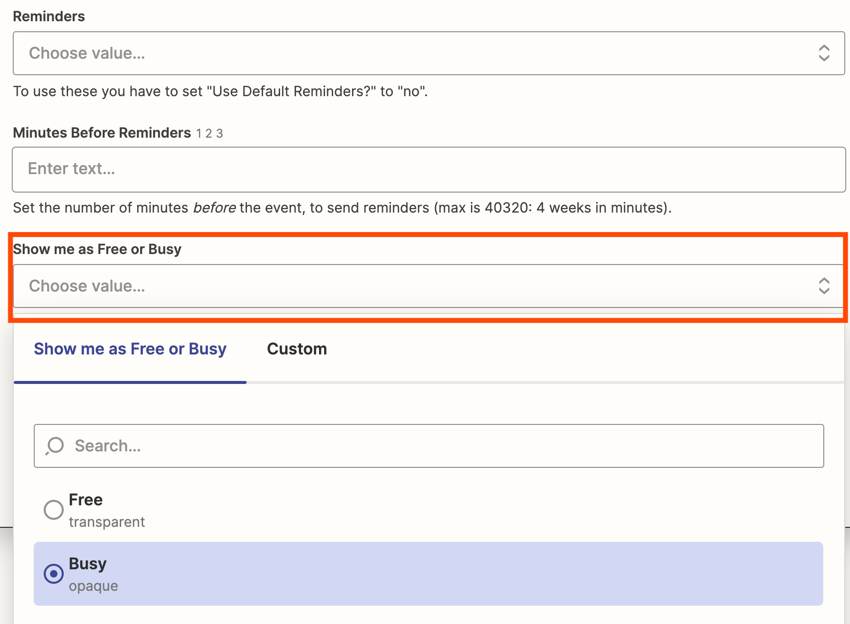My work has a system set up to automatically create events on my Google calendar and I have a Calendly account that lets clients know when I can take calls. The problem is that the new calendar events that are generated are marked as “free” but I want them marked as “busy” so that Calendly tells clients I’m unavailable at that time.
I’ve tried multiple times but I can’t figure out how to set the Zap “action” to either 1) change the event that was just created to “busy” or even 2) change ALL my events on my calendar to “busy.” Either one would solve my problem and I don’t mind if all my events are set to “busy.”
Anyone know how to do this?